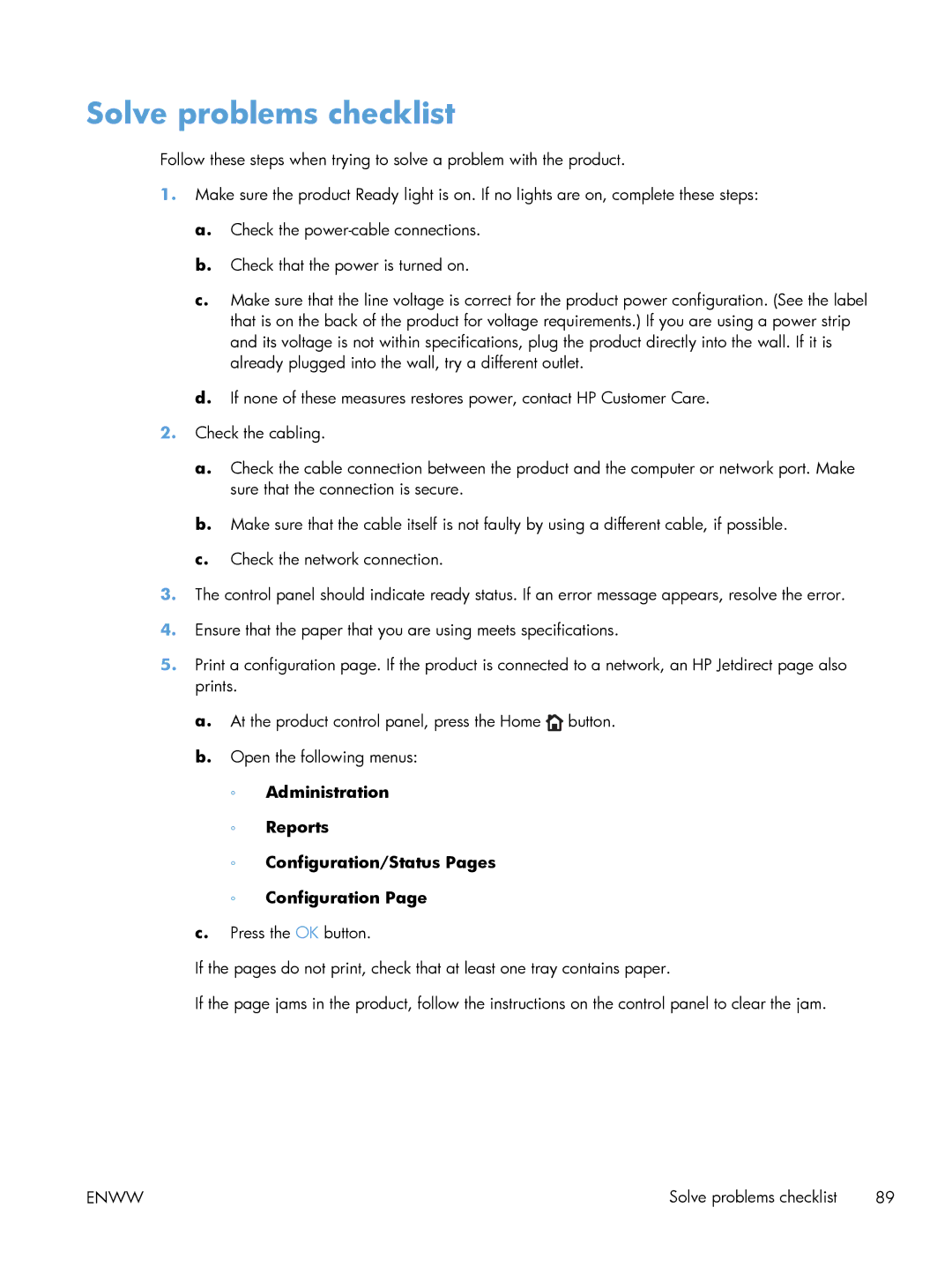Solve problems checklist
Follow these steps when trying to solve a problem with the product.
1.Make sure the product Ready light is on. If no lights are on, complete these steps:
a.Check the
b.Check that the power is turned on.
c.Make sure that the line voltage is correct for the product power configuration. (See the label that is on the back of the product for voltage requirements.) If you are using a power strip and its voltage is not within specifications, plug the product directly into the wall. If it is already plugged into the wall, try a different outlet.
d.If none of these measures restores power, contact HP Customer Care.
2.Check the cabling.
a.Check the cable connection between the product and the computer or network port. Make sure that the connection is secure.
b.Make sure that the cable itself is not faulty by using a different cable, if possible.
c.Check the network connection.
3.The control panel should indicate ready status. If an error message appears, resolve the error.
4.Ensure that the paper that you are using meets specifications.
5.Print a configuration page. If the product is connected to a network, an HP Jetdirect page also prints.
a.At the product control panel, press the Home ![]() button.
button.
b.Open the following menus:
◦Administration
◦Reports
◦Configuration/Status Pages
◦Configuration Page
c.Press the OK button.
If the pages do not print, check that at least one tray contains paper.
If the page jams in the product, follow the instructions on the control panel to clear the jam.
ENWW | Solve problems checklist 89 |