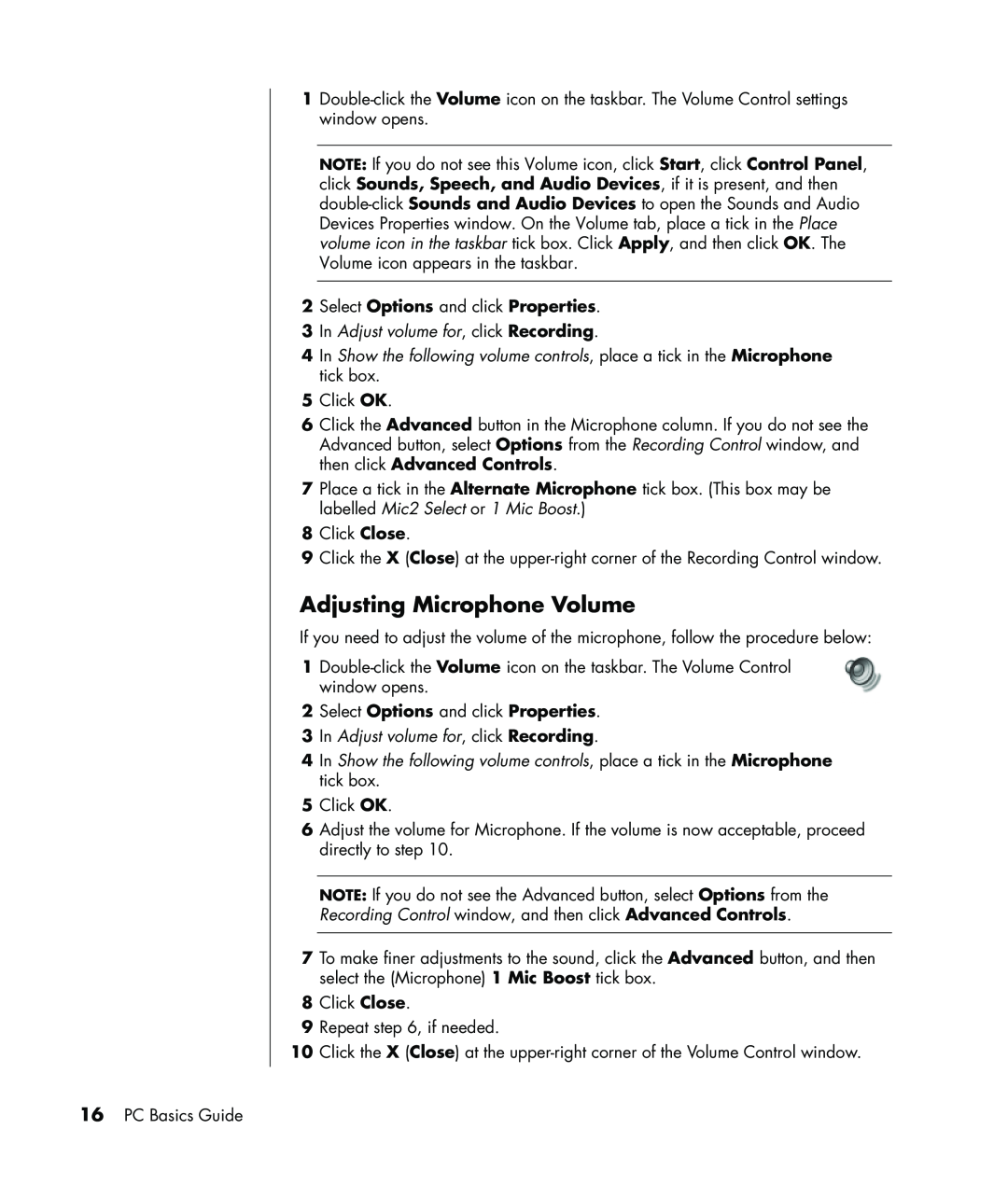1
NOTE: If you do not see this Volume icon, click Start, click Control Panel, click Sounds, Speech, and Audio Devices, if it is present, and then
2Select Options and click Properties.
3In Adjust volume for, click Recording.
4In Show the following volume controls, place a tick in the Microphone tick box.
5Click OK.
6Click the Advanced button in the Microphone column. If you do not see the Advanced button, select Options from the Recording Control window, and then click Advanced Controls.
7Place a tick in the Alternate Microphone tick box. (This box may be labelled Mic2 Select or 1 Mic Boost.)
8Click Close.
9Click the X (Close) at the
Adjusting Microphone Volume
If you need to adjust the volume of the microphone, follow the procedure below:
1
2Select Options and click Properties.
3In Adjust volume for, click Recording.
4In Show the following volume controls, place a tick in the Microphone tick box.
5Click OK.
6Adjust the volume for Microphone. If the volume is now acceptable, proceed directly to step 10.
NOTE: If you do not see the Advanced button, select Options from the Recording Control window, and then click Advanced Controls.
7To make finer adjustments to the sound, click the Advanced button, and then select the (Microphone) 1 Mic Boost tick box.
8Click Close.
9Repeat step 6, if needed.
10Click the X (Close) at the
16PC Basics Guide