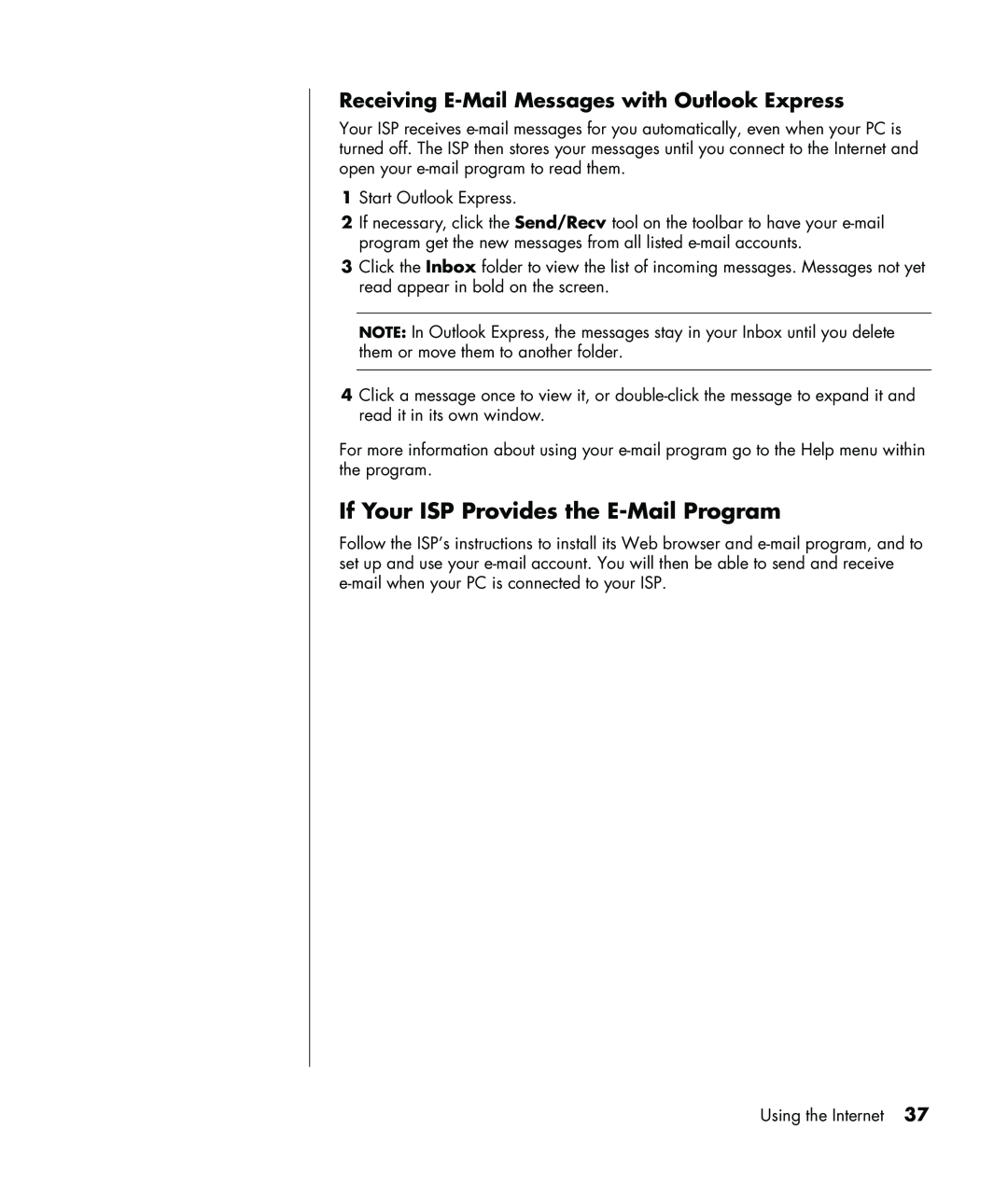Receiving E-Mail Messages with Outlook Express
Your ISP receives
1Start Outlook Express.
2If necessary, click the Send/Recv tool on the toolbar to have your
3Click the Inbox folder to view the list of incoming messages. Messages not yet read appear in bold on the screen.
NOTE: In Outlook Express, the messages stay in your Inbox until you delete them or move them to another folder.
4Click a message once to view it, or
For more information about using your
If Your ISP Provides the E-Mail Program
Follow the ISP’s instructions to install its Web browser and
Using the Internet 37