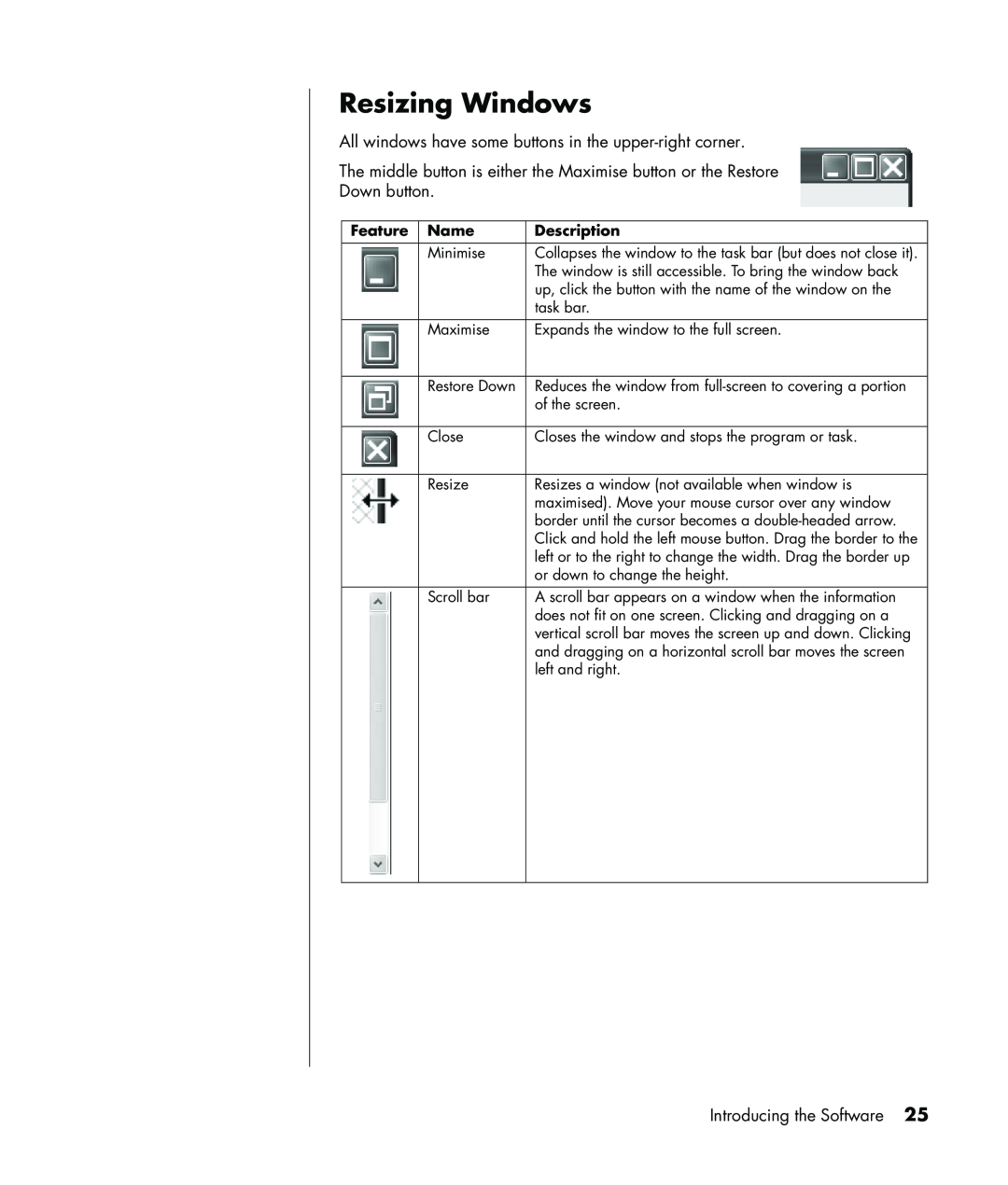Resizing Windows
All windows have some buttons in the
The middle button is either the Maximise button or the Restore
Down button.
Feature | Name | Description |
| Minimise | Collapses the window to the task bar (but does not close it). |
|
| The window is still accessible. To bring the window back |
|
| up, click the button with the name of the window on the |
|
| task bar. |
|
|
|
| Maximise | Expands the window to the full screen. |
|
|
|
| Restore Down | Reduces the window from |
|
| of the screen. |
|
|
|
| Close | Closes the window and stops the program or task. |
|
|
|
| Resize | Resizes a window (not available when window is |
|
| maximised). Move your mouse cursor over any window |
|
| border until the cursor becomes a |
|
| Click and hold the left mouse button. Drag the border to the |
|
| left or to the right to change the width. Drag the border up |
|
| or down to change the height. |
| Scroll bar | A scroll bar appears on a window when the information |
|
| does not fit on one screen. Clicking and dragging on a |
|
| vertical scroll bar moves the screen up and down. Clicking |
|
| and dragging on a horizontal scroll bar moves the screen |
|
| left and right. |
|
|
|
Introducing the Software 25