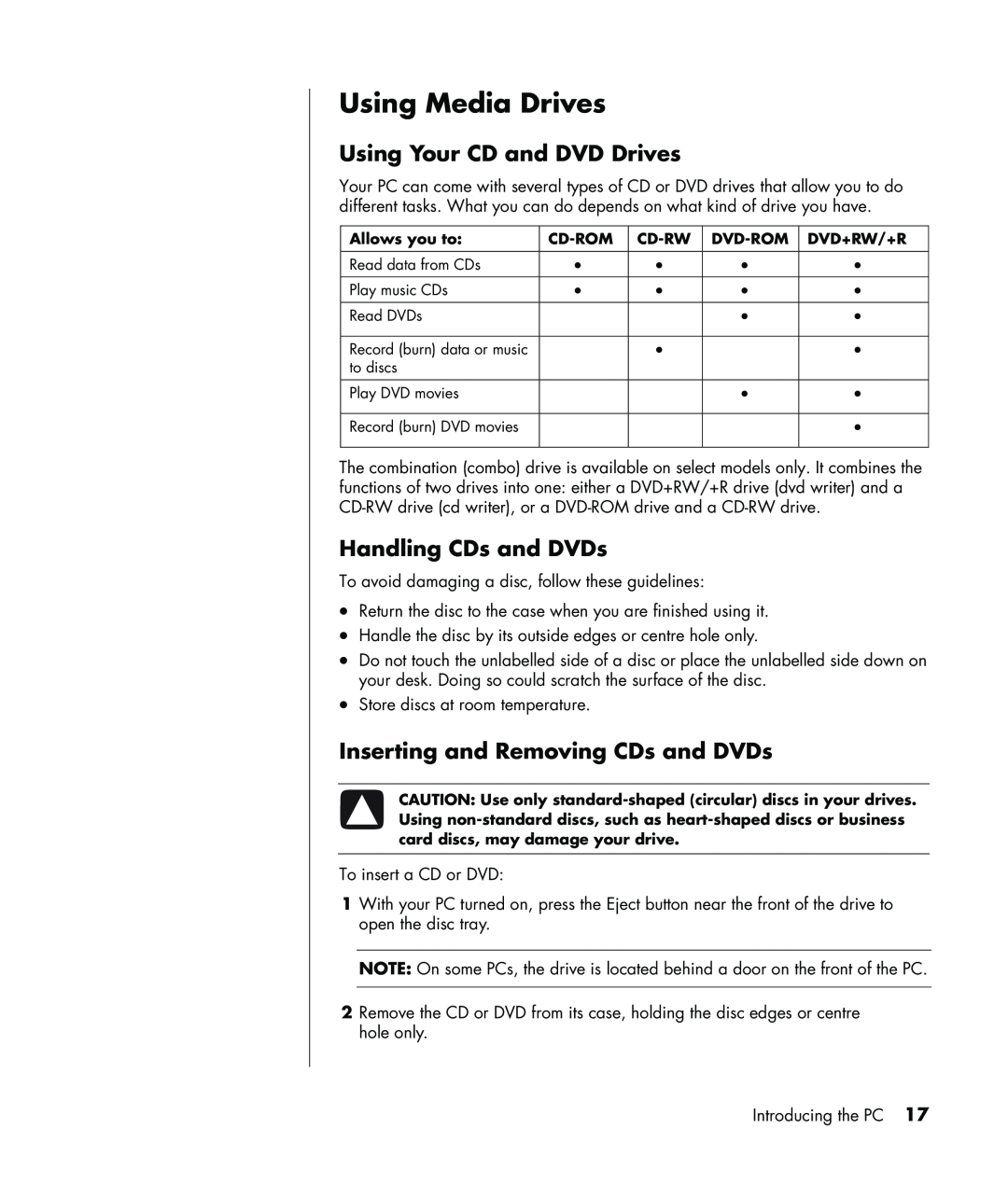Using Media Drives
Using Your CD and DVD Drives
Your PC can come with several types of CD or DVD drives that allow you to do different tasks. What you can do depends on what kind of drive you have.
Allows you to: | DVD+RW/+R | |||
|
|
|
|
|
Read data from CDs | • | • | • | • |
|
|
|
|
|
Play music CDs | • | • | • | • |
|
|
|
|
|
Read DVDs |
|
| • | • |
|
|
|
|
|
Record (burn) data or music |
| • |
| • |
to discs |
|
|
|
|
Play DVD movies |
|
| • | • |
|
|
|
|
|
Record (burn) DVD movies |
|
|
| • |
|
|
|
|
|
The combination (combo) drive is available on select models only. It combines the functions of two drives into one: either a DVD+RW/+R drive (dvd writer) and a
Handling CDs and DVDs
To avoid damaging a disc, follow these guidelines:
•Return the disc to the case when you are finished using it.
•Handle the disc by its outside edges or centre hole only.
•Do not touch the unlabelled side of a disc or place the unlabelled side down on your desk. Doing so could scratch the surface of the disc.
•Store discs at room temperature.
Inserting and Removing CDs and DVDs
CAUTION: Use only
To insert a CD or DVD:
1With your PC turned on, press the Eject button near the front of the drive to open the disc tray.
NOTE: On some PCs, the drive is located behind a door on the front of the PC.
2Remove the CD or DVD from its case, holding the disc edges or centre hole only.
Introducing the PC 17