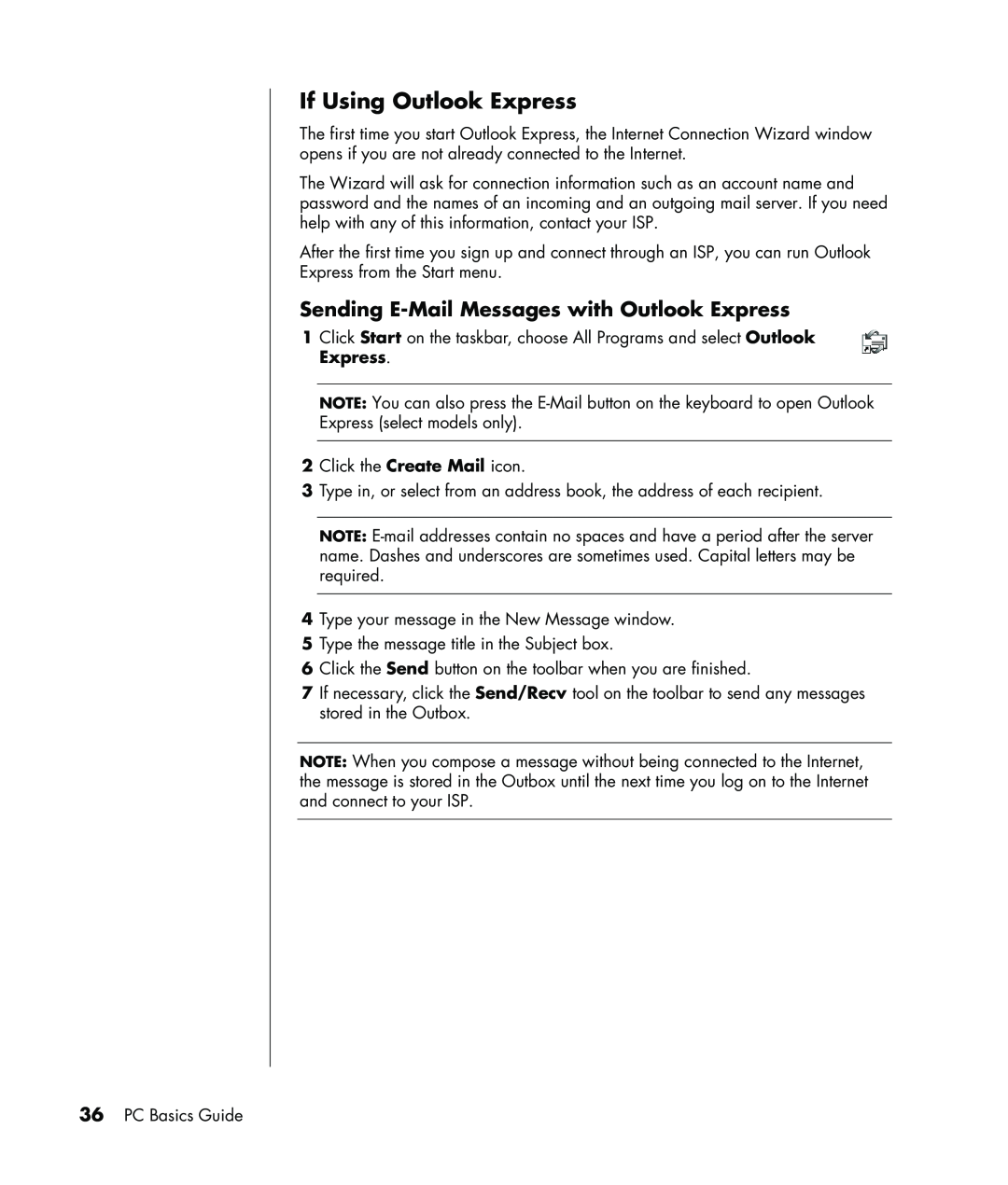If Using Outlook Express
The first time you start Outlook Express, the Internet Connection Wizard window opens if you are not already connected to the Internet.
The Wizard will ask for connection information such as an account name and password and the names of an incoming and an outgoing mail server. If you need help with any of this information, contact your ISP.
After the first time you sign up and connect through an ISP, you can run Outlook
Express from the Start menu.
Sending E-Mail Messages with Outlook Express
1Click Start on the taskbar, choose All Programs and select Outlook Express.
NOTE: You can also press the
2Click the Create Mail icon.
3Type in, or select from an address book, the address of each recipient.
NOTE:
4Type your message in the New Message window.
5Type the message title in the Subject box.
6Click the Send button on the toolbar when you are finished.
7If necessary, click the Send/Recv tool on the toolbar to send any messages stored in the Outbox.
NOTE: When you compose a message without being connected to the Internet, the message is stored in the Outbox until the next time you log on to the Internet and connect to your ISP.
36PC Basics Guide