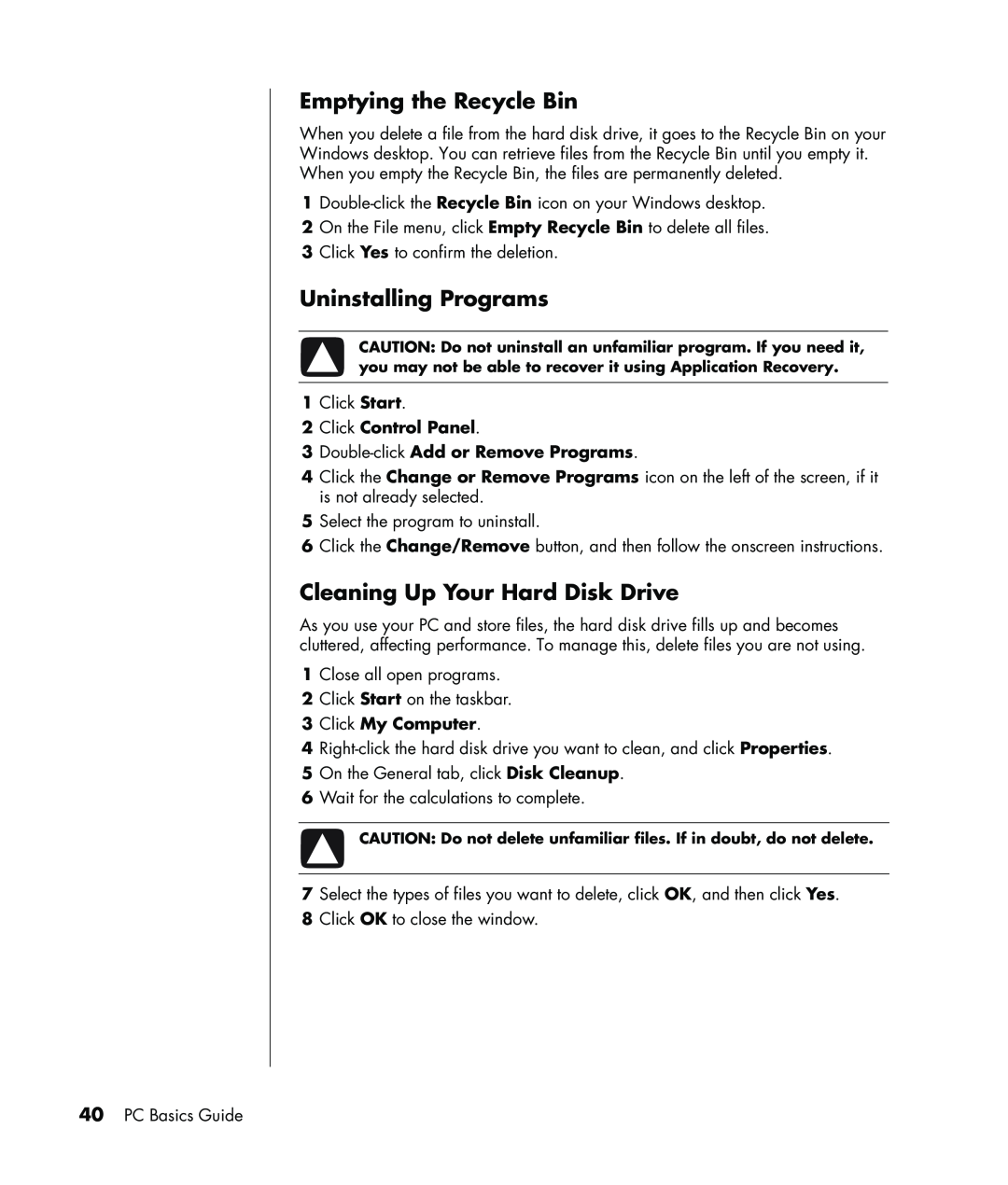Emptying the Recycle Bin
When you delete a file from the hard disk drive, it goes to the Recycle Bin on your
Windows desktop. You can retrieve files from the Recycle Bin until you empty it.
When you empty the Recycle Bin, the files are permanently deleted.
1
2On the File menu, click Empty Recycle Bin to delete all files.
3Click Yes to confirm the deletion.
Uninstalling Programs
CAUTION: Do not uninstall an unfamiliar program. If you need it, you may not be able to recover it using Application Recovery.
1Click Start.
2Click Control Panel.
3
4Click the Change or Remove Programs icon on the left of the screen, if it is not already selected.
5Select the program to uninstall.
6Click the Change/Remove button, and then follow the onscreen instructions.
Cleaning Up Your Hard Disk Drive
As you use your PC and store files, the hard disk drive fills up and becomes cluttered, affecting performance. To manage this, delete files you are not using.
1Close all open programs.
2Click Start on the taskbar.
3Click My Computer.
4
5On the General tab, click Disk Cleanup.
6Wait for the calculations to complete.
CAUTION: Do not delete unfamiliar files. If in doubt, do not delete.
7Select the types of files you want to delete, click OK, and then click Yes.
8Click OK to close the window.
40PC Basics Guide