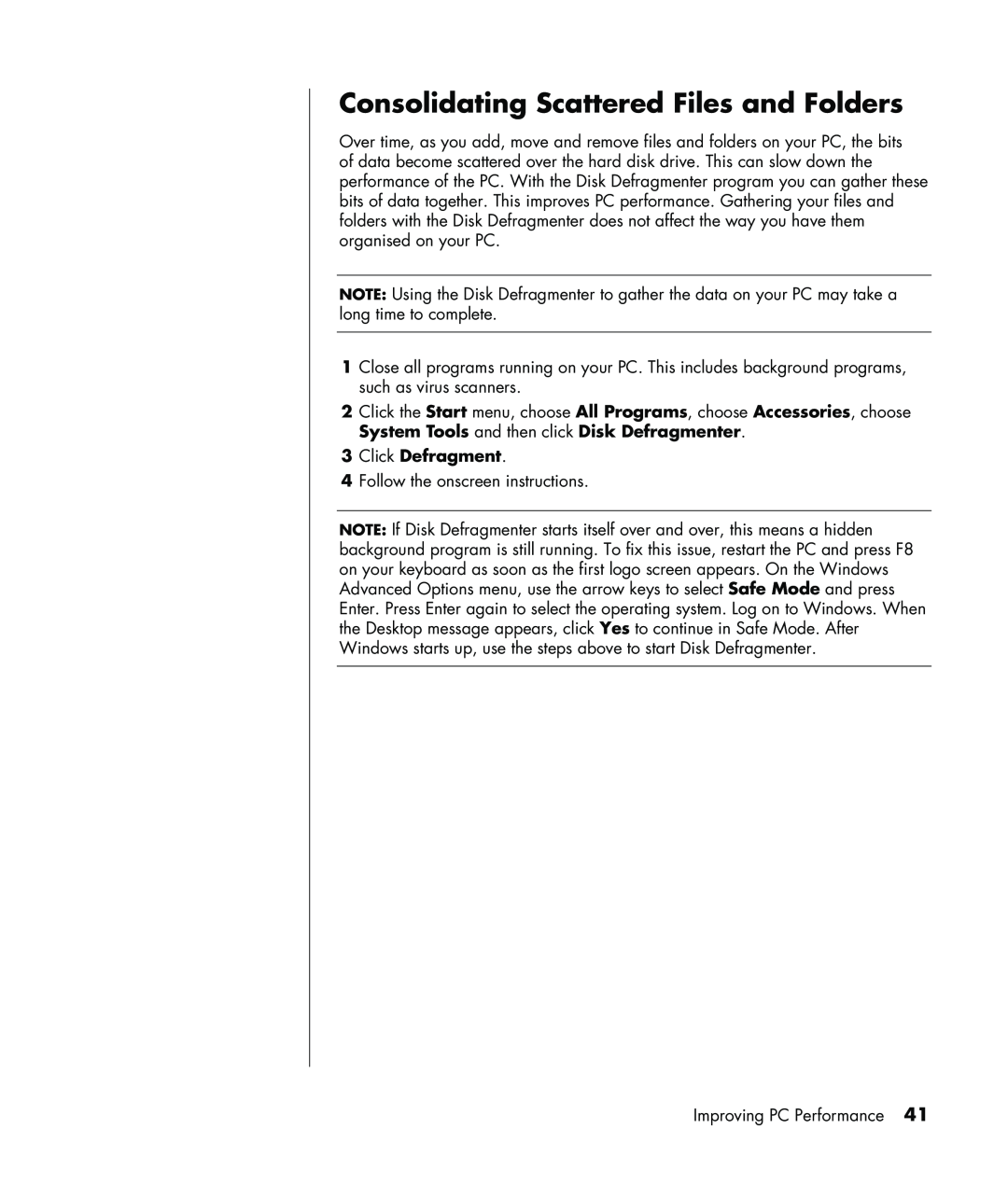Consolidating Scattered Files and Folders
Over time, as you add, move and remove files and folders on your PC, the bits of data become scattered over the hard disk drive. This can slow down the performance of the PC. With the Disk Defragmenter program you can gather these bits of data together. This improves PC performance. Gathering your files and folders with the Disk Defragmenter does not affect the way you have them organised on your PC.
NOTE: Using the Disk Defragmenter to gather the data on your PC may take a long time to complete.
1Close all programs running on your PC. This includes background programs, such as virus scanners.
2Click the Start menu, choose All Programs, choose Accessories, choose System Tools and then click Disk Defragmenter.
3Click Defragment.
4Follow the onscreen instructions.
NOTE: If Disk Defragmenter starts itself over and over, this means a hidden background program is still running. To fix this issue, restart the PC and press F8 on your keyboard as soon as the first logo screen appears. On the Windows Advanced Options menu, use the arrow keys to select Safe Mode and press Enter. Press Enter again to select the operating system. Log on to Windows. When the Desktop message appears, click Yes to continue in Safe Mode. After Windows starts up, use the steps above to start Disk Defragmenter.
Improving PC Performance 41