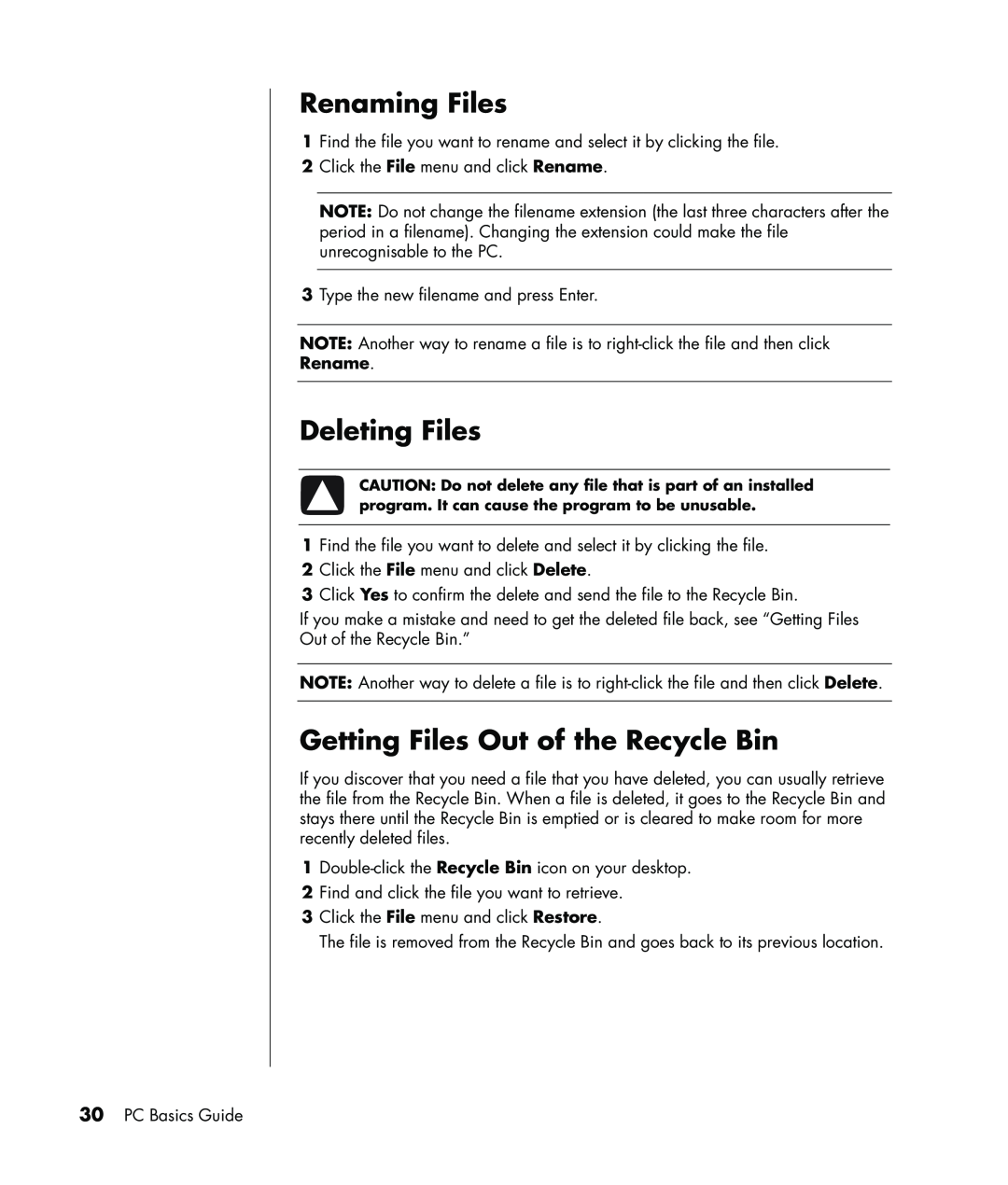Renaming Files
1Find the file you want to rename and select it by clicking the file.
2Click the File menu and click Rename.
NOTE: Do not change the filename extension (the last three characters after the period in a filename). Changing the extension could make the file unrecognisable to the PC.
3Type the new filename and press Enter.
NOTE: Another way to rename a file is to
Rename.
Deleting Files
CAUTION: Do not delete any file that is part of an installed program. It can cause the program to be unusable.
1Find the file you want to delete and select it by clicking the file.
2Click the File menu and click Delete.
3Click Yes to confirm the delete and send the file to the Recycle Bin.
If you make a mistake and need to get the deleted file back, see “Getting Files
Out of the Recycle Bin.”
NOTE: Another way to delete a file is to
Getting Files Out of the Recycle Bin
If you discover that you need a file that you have deleted, you can usually retrieve the file from the Recycle Bin. When a file is deleted, it goes to the Recycle Bin and stays there until the Recycle Bin is emptied or is cleared to make room for more recently deleted files.
1
2Find and click the file you want to retrieve.
3Click the File menu and click Restore.
The file is removed from the Recycle Bin and goes back to its previous location.
30PC Basics Guide