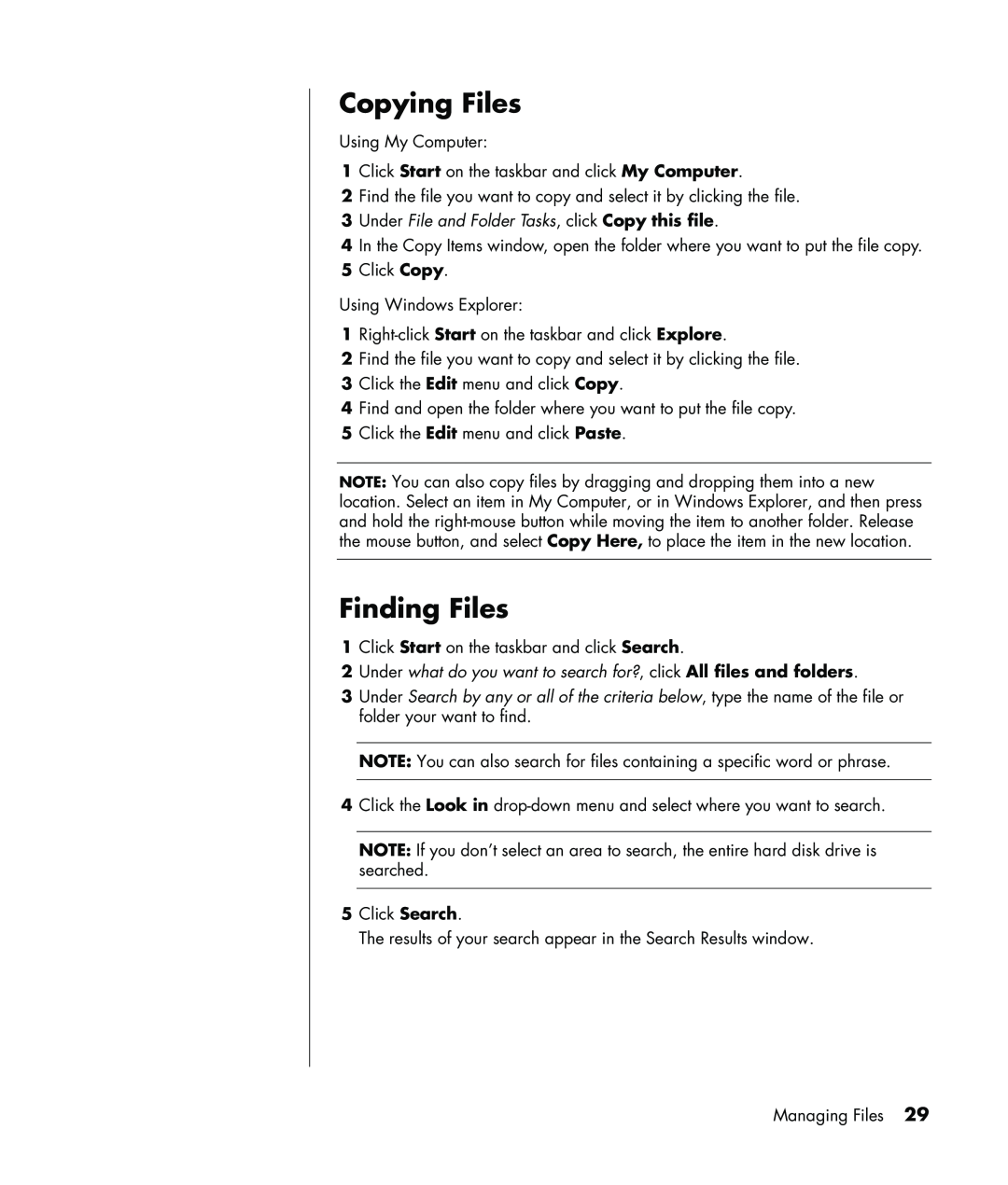Copying Files
Using My Computer:
1Click Start on the taskbar and click My Computer.
2Find the file you want to copy and select it by clicking the file.
3Under File and Folder Tasks, click Copy this file.
4In the Copy Items window, open the folder where you want to put the file copy.
5Click Copy.
Using Windows Explorer:
1
2Find the file you want to copy and select it by clicking the file.
3Click the Edit menu and click Copy.
4Find and open the folder where you want to put the file copy.
5Click the Edit menu and click Paste.
NOTE: You can also copy files by dragging and dropping them into a new location. Select an item in My Computer, or in Windows Explorer, and then press and hold the
Finding Files
1Click Start on the taskbar and click Search.
2Under what do you want to search for?, click All files and folders.
3Under Search by any or all of the criteria below, type the name of the file or folder your want to find.
NOTE: You can also search for files containing a specific word or phrase.
4Click the Look in
NOTE: If you don’t select an area to search, the entire hard disk drive is searched.
5Click Search.
The results of your search appear in the Search Results window.
Managing Files 29