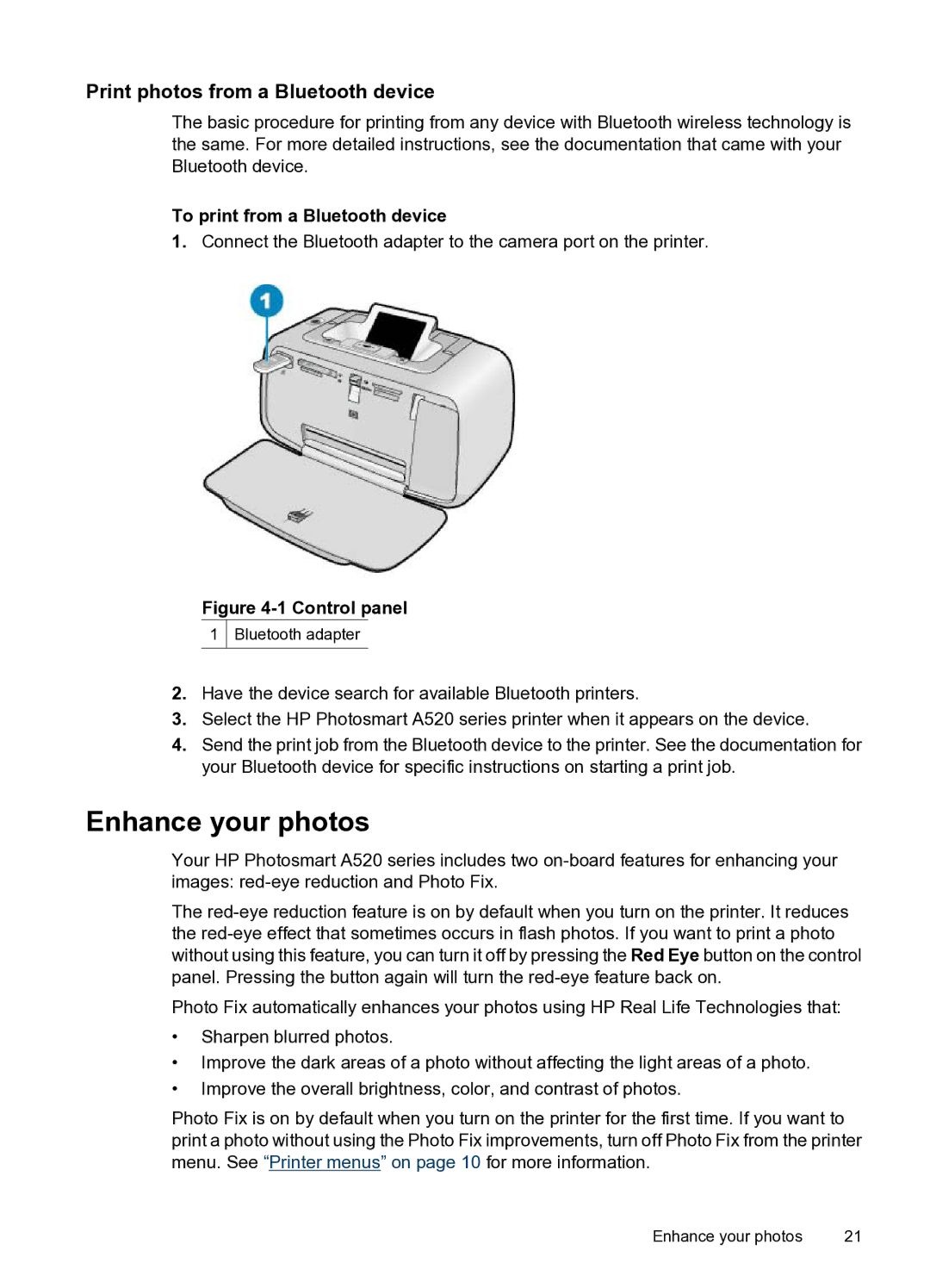Print photos from a Bluetooth device
The basic procedure for printing from any device with Bluetooth wireless technology is the same. For more detailed instructions, see the documentation that came with your Bluetooth device.
To print from a Bluetooth device
1.Connect the Bluetooth adapter to the camera port on the printer.
Figure 4-1 Control panel
1Bluetooth adapter
2.Have the device search for available Bluetooth printers.
3.Select the HP Photosmart A520 series printer when it appears on the device.
4.Send the print job from the Bluetooth device to the printer. See the documentation for your Bluetooth device for specific instructions on starting a print job.
Enhance your photos
Your HP Photosmart A520 series includes two
The
Photo Fix automatically enhances your photos using HP Real Life Technologies that:
•Sharpen blurred photos.
•Improve the dark areas of a photo without affecting the light areas of a photo.
•Improve the overall brightness, color, and contrast of photos.
Photo Fix is on by default when you turn on the printer for the first time. If you want to print a photo without using the Photo Fix improvements, turn off Photo Fix from the printer menu. See “Printer menus” on page 10 for more information.
Enhance your photos | 21 |