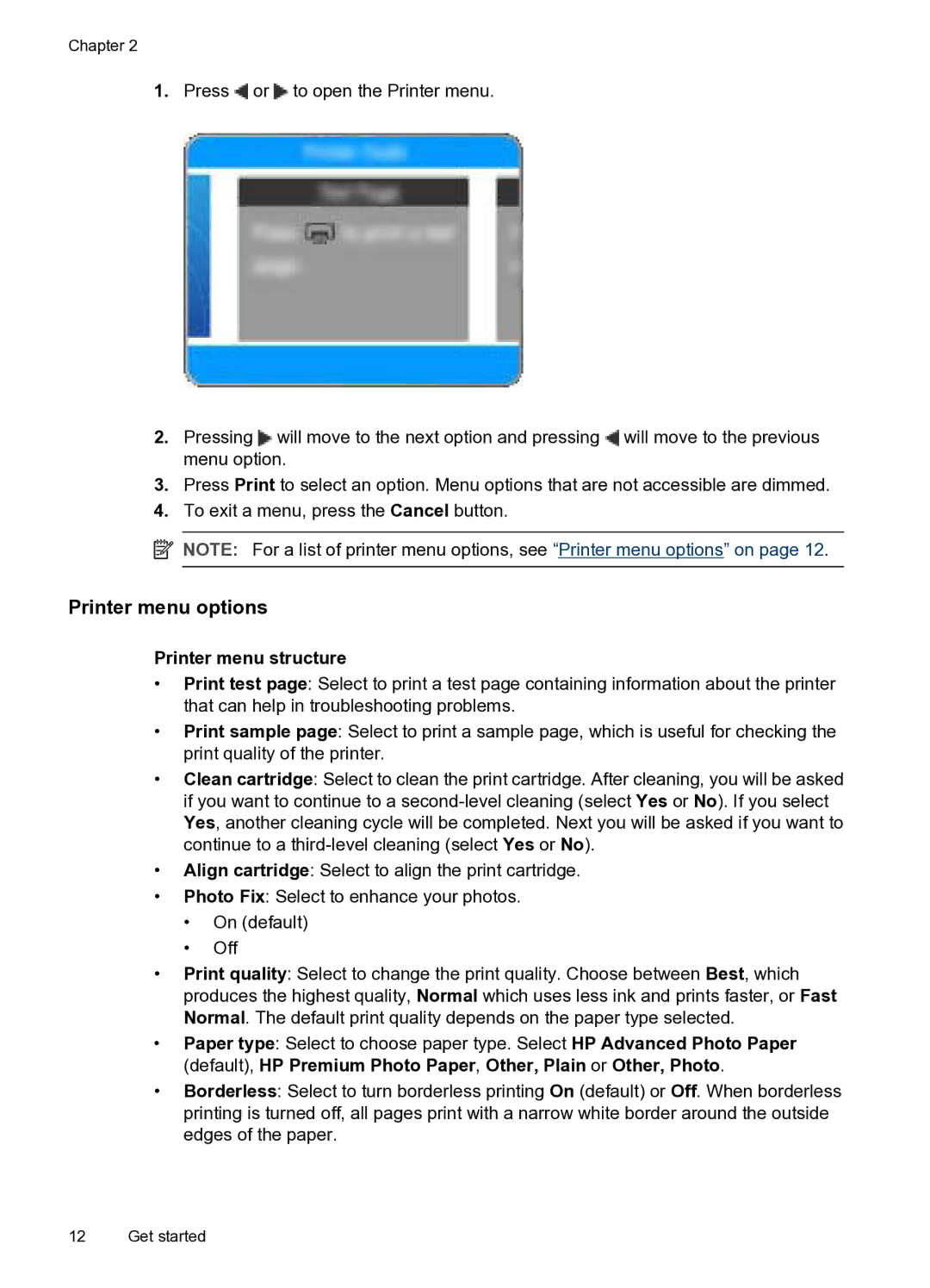Chapter 2
1.Press ![]() or
or ![]() to open the Printer menu.
to open the Printer menu.
2.Pressing ![]() will move to the next option and pressing
will move to the next option and pressing ![]() will move to the previous menu option.
will move to the previous menu option.
3.Press Print to select an option. Menu options that are not accessible are dimmed.
4.To exit a menu, press the Cancel button.
![]() NOTE: For a list of printer menu options, see “Printer menu options” on page 12.
NOTE: For a list of printer menu options, see “Printer menu options” on page 12.
Printer menu options
Printer menu structure
•Print test page: Select to print a test page containing information about the printer that can help in troubleshooting problems.
•Print sample page: Select to print a sample page, which is useful for checking the print quality of the printer.
•Clean cartridge: Select to clean the print cartridge. After cleaning, you will be asked if you want to continue to a
•Align cartridge: Select to align the print cartridge.
•Photo Fix: Select to enhance your photos.
•On (default)
•Off
•Print quality: Select to change the print quality. Choose between Best, which produces the highest quality, Normal which uses less ink and prints faster, or Fast Normal. The default print quality depends on the paper type selected.
•Paper type: Select to choose paper type. Select HP Advanced Photo Paper (default), HP Premium Photo Paper, Other, Plain or Other, Photo.
•Borderless: Select to turn borderless printing On (default) or Off. When borderless printing is turned off, all pages print with a narrow white border around the outside edges of the paper.
12 Get started