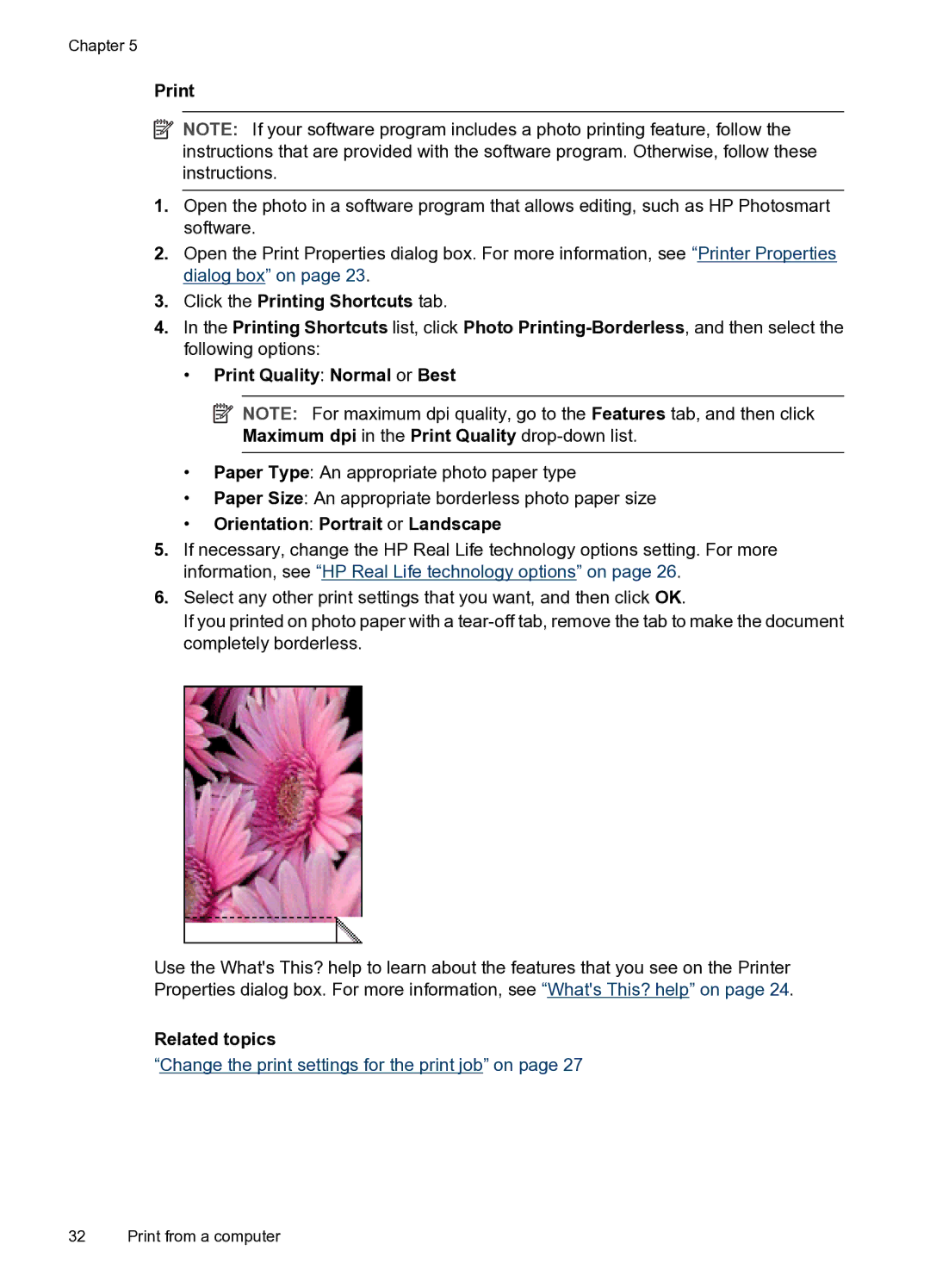Chapter 5
![]() NOTE: If your software program includes a photo printing feature, follow the instructions that are provided with the software program. Otherwise, follow these instructions.
NOTE: If your software program includes a photo printing feature, follow the instructions that are provided with the software program. Otherwise, follow these instructions.
1.Open the photo in a software program that allows editing, such as HP Photosmart software.
2.Open the Print Properties dialog box. For more information, see “Printer Properties dialog box” on page 23.
3.Click the Printing Shortcuts tab.
4.In the Printing Shortcuts list, click Photo
•Print Quality: Normal or Best
![]() NOTE: For maximum dpi quality, go to the Features tab, and then click Maximum dpi in the Print Quality
NOTE: For maximum dpi quality, go to the Features tab, and then click Maximum dpi in the Print Quality
•Paper Type: An appropriate photo paper type
•Paper Size: An appropriate borderless photo paper size
•Orientation: Portrait or Landscape
5.If necessary, change the HP Real Life technology options setting. For more information, see “HP Real Life technology options” on page 26.
6.Select any other print settings that you want, and then click OK.
If you printed on photo paper with a
Use the What's This? help to learn about the features that you see on the Printer Properties dialog box. For more information, see “What's This? help” on page 24.
Related topics
“Change the print settings for the print job” on page 27
32 Print from a computer