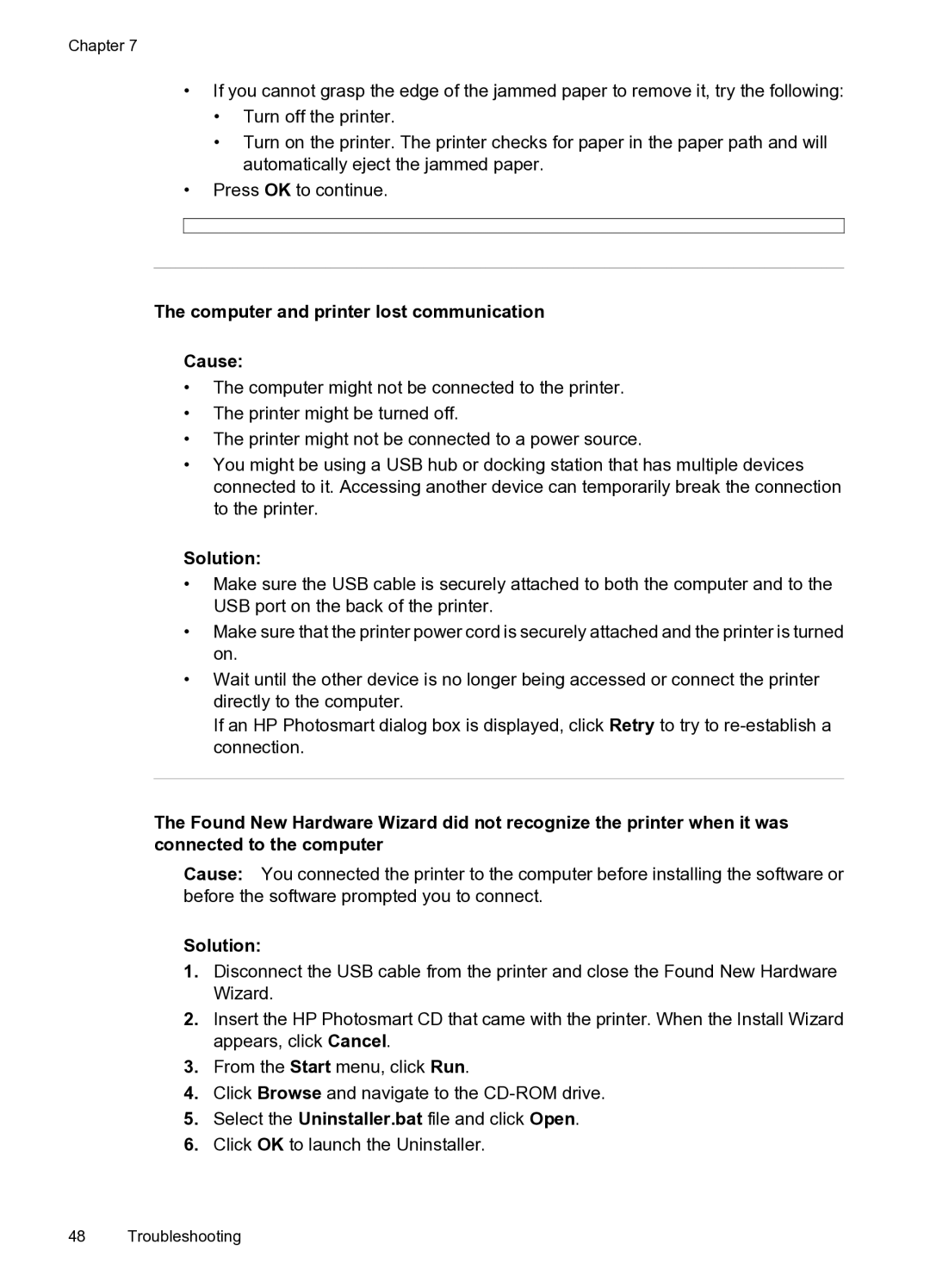Chapter 7
•If you cannot grasp the edge of the jammed paper to remove it, try the following:
•Turn off the printer.
•Turn on the printer. The printer checks for paper in the paper path and will automatically eject the jammed paper.
•Press OK to continue.
The computer and printer lost communication
Cause:
•The computer might not be connected to the printer.
•The printer might be turned off.
•The printer might not be connected to a power source.
•You might be using a USB hub or docking station that has multiple devices connected to it. Accessing another device can temporarily break the connection to the printer.
Solution:
•Make sure the USB cable is securely attached to both the computer and to the USB port on the back of the printer.
•Make sure that the printer power cord is securely attached and the printer is turned on.
•Wait until the other device is no longer being accessed or connect the printer directly to the computer.
If an HP Photosmart dialog box is displayed, click Retry to try to
The Found New Hardware Wizard did not recognize the printer when it was connected to the computer
Cause: You connected the printer to the computer before installing the software or before the software prompted you to connect.
Solution:
1.Disconnect the USB cable from the printer and close the Found New Hardware Wizard.
2.Insert the HP Photosmart CD that came with the printer. When the Install Wizard appears, click Cancel.
3.From the Start menu, click Run.
4.Click Browse and navigate to the
5.Select the Uninstaller.bat file and click Open.
6.Click OK to launch the Uninstaller.
48 Troubleshooting