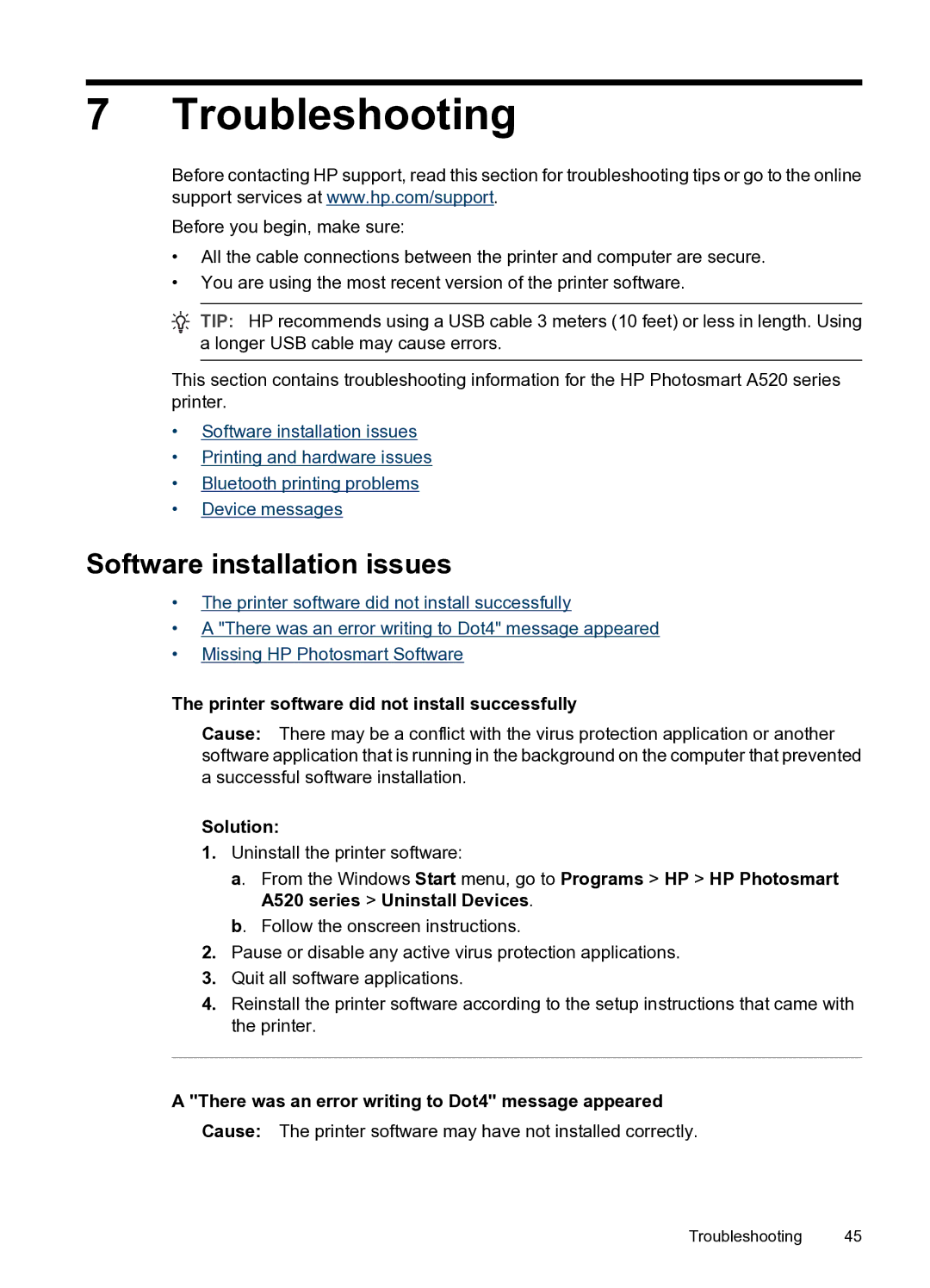7 Troubleshooting
Before contacting HP support, read this section for troubleshooting tips or go to the online support services at www.hp.com/support.
Before you begin, make sure:
•All the cable connections between the printer and computer are secure.
•You are using the most recent version of the printer software.
![]() TIP: HP recommends using a USB cable 3 meters (10 feet) or less in length. Using a longer USB cable may cause errors.
TIP: HP recommends using a USB cable 3 meters (10 feet) or less in length. Using a longer USB cable may cause errors.
This section contains troubleshooting information for the HP Photosmart A520 series printer.
•Software installation issues
•Printing and hardware issues
•Bluetooth printing problems
•Device messages
Software installation issues
•The printer software did not install successfully
•A "There was an error writing to Dot4" message appeared
•Missing HP Photosmart Software
The printer software did not install successfully
Cause: There may be a conflict with the virus protection application or another software application that is running in the background on the computer that prevented a successful software installation.
Solution:
1.Uninstall the printer software:
a. From the Windows Start menu, go to Programs > HP > HP Photosmart A520 series > Uninstall Devices.
b. Follow the onscreen instructions.
2.Pause or disable any active virus protection applications.
3.Quit all software applications.
4.Reinstall the printer software according to the setup instructions that came with the printer.
A "There was an error writing to Dot4" message appeared
Cause: The printer software may have not installed correctly.
Troubleshooting 45