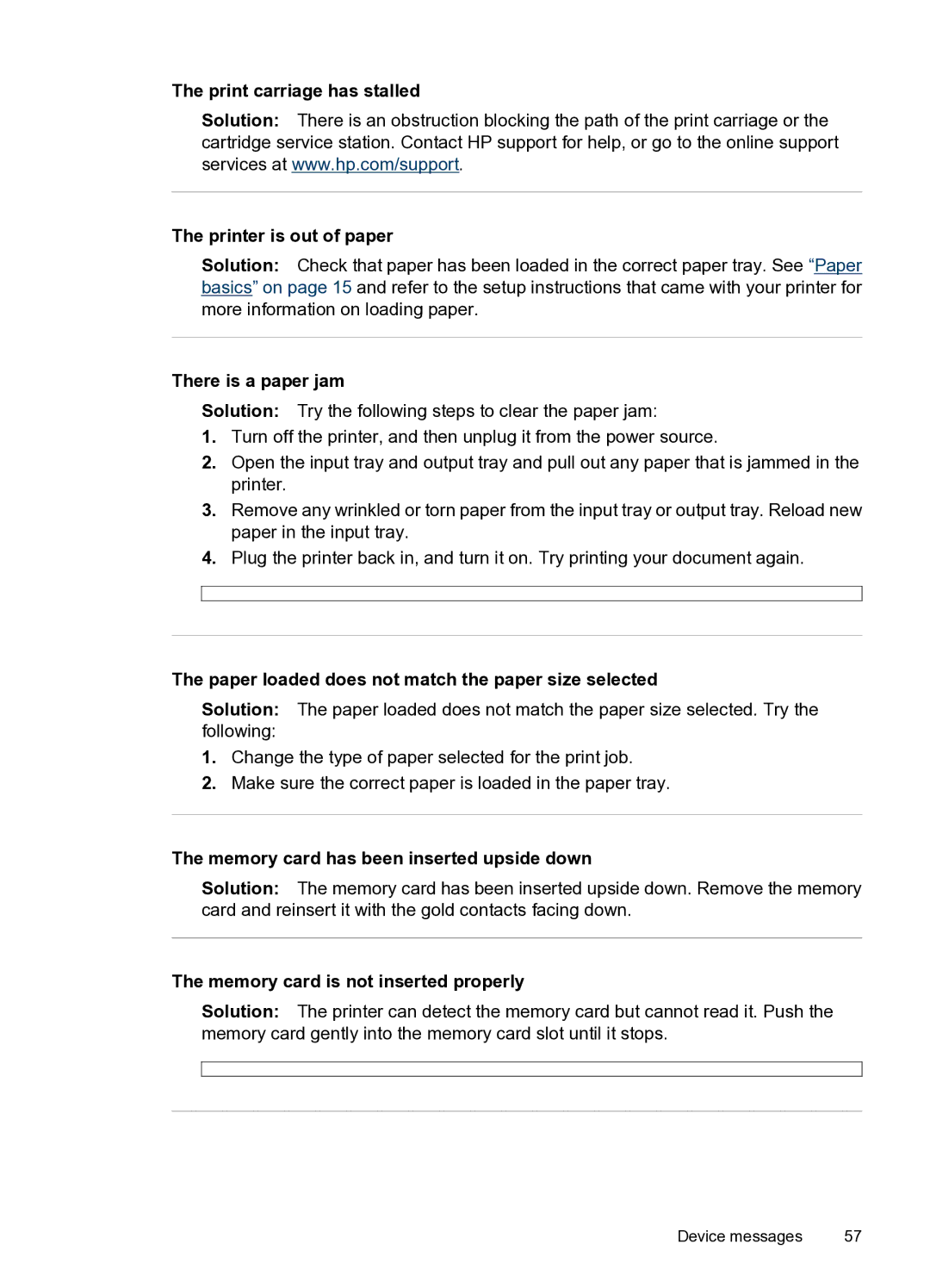The print carriage has stalled
Solution: There is an obstruction blocking the path of the print carriage or the cartridge service station. Contact HP support for help, or go to the online support services at www.hp.com/support.
The printer is out of paper
Solution: Check that paper has been loaded in the correct paper tray. See “Paper basics” on page 15 and refer to the setup instructions that came with your printer for more information on loading paper.
There is a paper jam
Solution: Try the following steps to clear the paper jam:
1.Turn off the printer, and then unplug it from the power source.
2.Open the input tray and output tray and pull out any paper that is jammed in the printer.
3.Remove any wrinkled or torn paper from the input tray or output tray. Reload new paper in the input tray.
4.Plug the printer back in, and turn it on. Try printing your document again.
The paper loaded does not match the paper size selected
Solution: The paper loaded does not match the paper size selected. Try the following:
1.Change the type of paper selected for the print job.
2.Make sure the correct paper is loaded in the paper tray.
The memory card has been inserted upside down
Solution: The memory card has been inserted upside down. Remove the memory card and reinsert it with the gold contacts facing down.
The memory card is not inserted properly
Solution: The printer can detect the memory card but cannot read it. Push the memory card gently into the memory card slot until it stops.
Device messages | 57 |