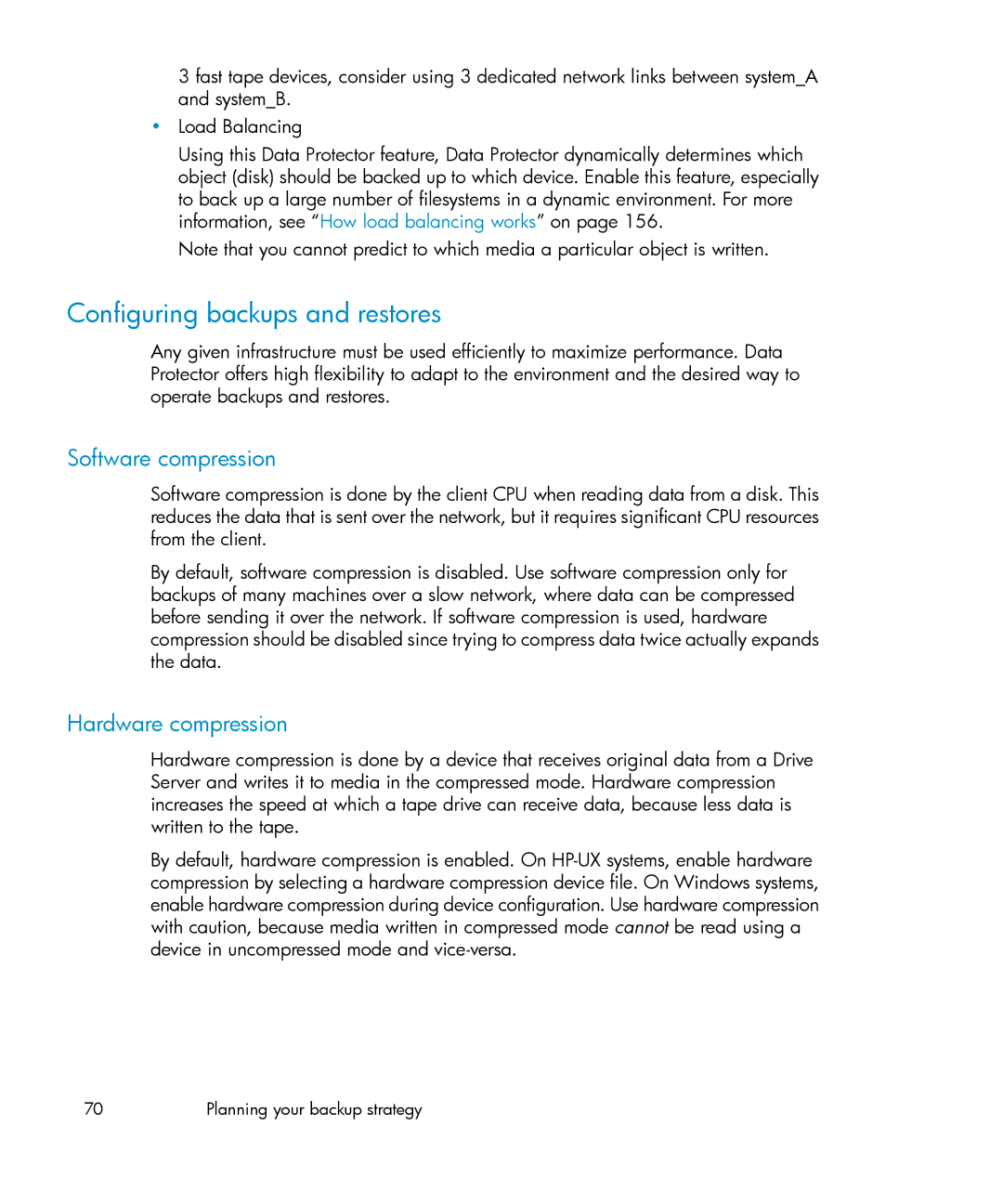HP Data Protector A.06.10 Concepts guide
Page
Contents
Planning your backup strategy
Types of incremental backups
Media management and devices 133
Users and user groups 183
Service management 205
Data Protector internal database 187
How Data Protector operates 219
Integration with database applications 237
Synthetic backup 257
Direct backup 243
Disk backup 253
This chapter 265 Overview Supported configurations 269
Snapshot concepts 275
Microsoft Volume Shadow Copy service 289
Backup scenarios 297
Further information 331
Glossary 345 Index 403
Figures
149
Backup session information flow multiple sessions
Page
Page
Tables
Page
Page
Edition history
Publication history
Part number Guide edition Product
Publication history
Documentation set
About this guide
Intended audience
Guides
HP Data Protector disaster recovery guide
HP Data Protector installation and licensing guide
HP Data Protector troubleshooting guide
HP Data Protector integration guides
HP Data Protector zero downtime backup integration guide
HP Data Protector zero downtime backup concepts guide
HP Data Protector zero downtime backup administrators guide
HP Data Protector integration guide for HP Reporter
HP Data Protector Media Operations users guide
HP Data Protector command line interface reference
Online Help
This guide fulfills a similar function for Media Operations
Abbreviations
Documentation map
Guide
Map
Abbreviation Guide
Integrations
Integration Guide
Document conventions
Document conventions and symbols
Convention Element
Provides additional information
Data Protector graphical user interface
Provides helpful hints and shortcuts
General information HP technical support
Data Protector graphical user interface
Documentation feedback
Subscription service
HP websites
For additional information, see the following HP websites
This chapter
About backup and Data Protector
About Data Protector
High Availability Support
Page
What is a backup?
Introducing backups and restores
This section explains basic backup and restore concepts
What is a restore?
Backing up a network environment
Direct backup
Data Protector architecture
Data Protector cell physical view and logical view
Cell Manager
Operations in the cell
Systems with backup devices
Installation Server
Systems to be backed up
What is a backup session?
Backup sessions
How does it work?
Restore sessions
What is a restore session?
Enterprise environments
What is an enterprise environment?
When to use an enterprise environment
Splitting an environment into multiple cells
Why split large environments into multiple cells?
MoM
Manager-of-Managers environment
Media management
What is a media pool?
Media management functionality
Backup devices
User interfaces
Data Protector GUI
Page
Data Protector Java GUI
Original Data Protector GUI
Data Protector Java GUI architecture
Benefits of Java GUI
Differences from the Original Data Protector GUI
Overview of tasks to set up Data Protector
Install and configure your Data Protector environment
Clustering on
Planning your backup strategy
Disaster recovery on
Restoring data on
Defining the requirements of a backup strategy
Backup strategy planning
What is backup strategy planning?
Page
Factors influencing your backup strategy
Preparing a backup strategy plan
Page
Planning cells
One cell or multiple cells?
Page
Installation Servers and the Cell Manager
Installing and maintaining client systems
Creating cells in the Unix environment
Windows domains
Creating cells in the Windows environment
Mapping a Data Protector cell into a Windows domain
Windows workgroups
Creating cells in a mixed environment
Geographically remote cells
Considerations for geographically remote cells
Infrastructure
Network versus local backups
Understanding and planning performance
MoM environment
Devices
Network or server versus direct backups
Device performance
When to use parallelism
Advanced high performance configuration
Using hardware in parallel
High performance hardware other than devices
Software compression
Configuring backups and restores
Hardware compression
Disk image versus filesystem backups
Full and incremental backups
Object distribution to media
Disk fragmentation
Disk image backups
Disk performance
Compression
SAN performance
What is security?
Planning security
Online database application performance
Cells
Data Protector users accounts
Data Protector user groups
Data Protector user rights
How Data Protector AES 256-bit encryption works
Visibility of backed up data
Data encryption
Hiding data from other users
Backup session with AES 256-bit encryption
How Data Protector drive-based encryption works
Restore from encrypted backups
What is backup ownership?
Who owns a backup session?
Clustering
Backup ownership and restore
What is a cluster?
Cluster concepts
Shared disks
Cluster nodes
Cluster network
What is a virtual server?
What is a package or group?
What is a failover?
High availability of the Data Protector Cell Manager
Automatic restart of backups
Cluster support
Load balancing at failover
This section gives three example cluster configurations
Cell Manager installed outside a cluster
Example cluster environments
Cell Manager installed outside a cluster
Virtual server backup
Condition
Backup behavior
Result
Virtual server backup
Condition Result
FC/SCSI MUX
Virtual server backup
Failover before a backup starts
Comparison of full and incremental backup
Full and incremental backups
Incremental backup
Synthetic backup
Full backups
Incremental backups
Full backup Incremental backup
Enhanced incremental backup
Conventional incremental backup
Types of incremental backups
Backup saves all changes since the last Incr4 backup. An
Level that is still protected. For example, an Incr1 backup
Incr1-9 backup never references an existing Incr backup
Incremental backups
Relative referencing of backup runs
How to read on
Considering restore
Examples
TIP
Media needed to restore from leveled incremental backups
Data protection
What is data protection?
Keeping backed up data and information about the data
Data Protector Internal Database
What is logging level?
Browsing files for restore
What is catalog protection?
Catalog protection
Enabling the restore of files, but not browsing
Enabling the browsing of files and quick restore
Overwriting backed up files with new data
Backing up data
Exporting media from a cell
What is a backup specification?
Creating a backup specification
Selecting backup objects
How to create a backup specification
Examples of backup options
What is a media set?
Backup types and scheduled backups
What is an object mirror?
Object mirrors
Backup session
Scheduling, backup configurations, and sessions
Backup configuration
Optimizing backup performance
Optimizing for restore
When to schedule backups
Staggering full backups
Staggered approach
Full backup with daily simple incremental backups
Example
Full backup with daily level 1 incremental backups
Considerations for unattended backups
Automated or unattended operation
Page
Data Protector data duplication methods
Duplicating backed up data
Object copy Object mirror Media copy Smart Media Copy
What is object copy?
Copying objects
Start of object copy session
Post-backup object copying
Scheduled object copying
Selection of the media set to copy from
Selection of devices
Object copy session performance
Vaulting
Why use object copy?
Freeing media
Freeing media
Demultiplexing of media
Migration to another media type
Consolidating a restore chain
Disk staging
What is object mirroring?
Object mirroring
Benefits of object mirroring
Object mirror operation
Backup performance
Object mirroring
What is the result?
What is media copying?
How to copy media
Copying media
Automated media copying
What is automated media copying?
Post-backup media copying
Scheduled media copying
What happens after the backup?
Smart media copying using VLS
What is smart media copying?
Automated smart media copying
Factors affecting restore duration
Restore duration
Restoring data
Selection of devices
Selection of restore chain
Selection of the media set
Media set selection algorithm
When to use this policy
Operators are allowed to restore
What needs to be done
Disaster recovery
End users are allowed to restore
Page
Disaster recovery methods
Recovery methods supported by operating system vendors
Alternative disaster recovery methods
Recovery using third-party tools for Windows
132 Planning your backup strategy
Media pools on
Media management and devices
Media management on Media life cycle on
Devices on
Media life cycle
Typical media life cycle consists of the following steps
See Calculating media condition on
Media pools
Concepts guide 135
Media pool property examples
How to use media pools
Media pools and dcbf directories
Default media pools
Free pools
When is a free pool used?
What is a free pool?
Free pool benefits
Media quality calculation
Free pool properties
Free pool limitations
Media pool usage examples
Simple one device/one media pool relation
Configuration of media pools for large libraries
Multiple devices, single media pool
What is a media rotation policy?
Implementing a media rotation policy
Automatic media rotation and media handling
Media rotation and Data Protector
Media needed for rotation
Estimating the quantity of needed media
Initializing or formatting media
Media management before backups begin
What is initializing formatting media?
Labeling Data Protector media
Location field
How are labels used?
Media management during backup sessions
Selecting media for backups
Media usage policy
Adding data to media during backup sessions
Media condition
Distributing objects over media
Multiple objects and sessions per medium, sequential writes
Calculating media condition
Writing data to several media sets during backup
Media condition factors
What is vaulting?
Media management after backup sessions
Vaulting
Implementing vaulting
Vaulting usage example
Restoring from media in a vault
Using devices with Data Protector
Devices
Concepts guide 153
Library management console support
TapeAlert
Device lists and load balancing
Device streaming and concurrency
What is device streaming?
How to configure device streaming
How load balancing works
Increased performance
Segment size
Disk agent concurrency
Multiple data streams
Block size
Data format
Device locking and lock names
Number of disk agent buffers
Device names
Preventing collision
Standalone devices
Physical device collision
What are standalone devices?
Small magazine devices
Handling of media
Configuring a library
Large libraries
Size of a library
Barcode support
Sharing a library with other applications
Enter / eject mail slots
Advantages of barcodes
What is library sharing?
Cleaning tape support
Sharing a library with multiple systems
Connecting drives to multiple systems
Control protocols and Data Protector Media Agents
Drive control protocol
Drive control
Required Data Protector Media Agent for drive control
Ndmp Scsi
ADIC/GRAU
Exemplary configurations
Required Data Protector Media Agent for robotic control
Scsi Ndmp ACS
168 Media management and devices
Sharing a Scsi library robotics attached to an Ndmp Server
Data Protector and Storage Area Networks
Sharing an ADIC/GRAU or StorageTek ACS library
Storage Area Networks
Fibre Channel
Storage Area Network
Point-to-point topology
Loop topology
Switched topology
Loop initialization protocol
Device sharing in SAN
Configuring multiple paths to physical devices
Concepts guide 175
Why use multiple paths
Path selection
Device locking with multiple applications
Device locking
Backward compatibility
Device locking within Data Protector
Indirect and Direct Library Access
Indirect Library Access
Direct Library Access
Indirect Library Access
Device sharing in clusters
Static drives
Floating drives
Concepts guide 181
182 Media management and devices
Increased security for Data Protector users
Access to backed up data
Users and user groups
Visibility of backed up data
Users and user groups
Default administrators
Predefined user groups
User group Access rights
Using predefined user groups
Following default groups are provided by Data Protector
Data Protector predefined user groups
186 Users and user groups
Data Protector internal database
About the IDB
IDB location
IDB on the Windows Cell Manager
IDB size and growth consideration
IDB format
IDB on the Unix Cell Manager
IDB architecture
IDB in the Manager-of-Managers environment
Underlying technology
Media Management Database Mmdb
Mmdb records
Mmdb location
Catalog Database CDB
Mmdb size and growth
CDB records
CDB location
Detail Catalog Binary Files Dcbf
Size and growth for CDB objects and positions
Dcbf information
Smbf records
Session Messages Binary Files Smbf
Dcbf location
Smbf size and growth
IDB operation
During backup
Serverless Integrations Binary Files Sibf
During object copying or object consolidation
During restore
Exporting media
Removing the detail catalog
IDB configuration
Overview of IDB management
Filenames purge
IDB growth and performance
IDB maintenance
IDB recovery
Key IDB growth and performance factors
IDB growth and performance key tunable parameters
Logging level as an IDB key tunable parameter
Concepts guide 199
Logging level and restore speed
Logging level and browsing for restore
Impact on performance
Recommended usage of logging level and catalog protection
Catalog protection and restore
Catalog protection as an IDB key tunable parameter
Expired catalog protection
Different logging levels for object copies
Use different logging levels in the same cell
Specifics for small cells
Specifics for large cells
IDB size estimation
On the Windows Cell Manager
204
Overview
Service management
It is organized as follows Overview on
Data Protector and service management
Key functions
Native Data Protector functionality
Concepts guide 207
What Is ARM?
Application Response Measurement version 2.0 ARM 2.0 API
ARM functionality
Monitor
Integration with HP Operations Manager software
Snmp traps
Functionality of the Data Protector OM integration
Reporting and notification
Event logging and notification
Reporting and notification examples
Java-based online reporting
Windows application log
Data Protector log files
Central management, distributed environment
Data Protector checking and maintenance mechanism
Using the data provided by Data Protector
What can I do with the data?
Backup Session Reports Concepts guide 215
Service management integrations
Data Protector OM-R integration
Data Protector Reporter example
Operational error status report
Data Protector OM SIP
Direct SIP integration example
Systems, the system inet daemon Inetd starts the Data
Data Protector processes or services
How Data Protector operates
Protector Inet process
MMD
Backup sessions
CRS
RDS
Scheduled backup session
Scheduled and interactive backup sessions
Backup session data flow and processes
Interactive backup session
Backup session information flow
How many sessions can run concurrently?
Pre-exec and post-exec commands
On page 223 shows multiple sessions running concurrently
Queuing of backup sessions
Mount requests in backup sessions
Restore sessions
Backing up with disk discovery
Restore session data flow and processes
What happens in a restore session?
Queuing of restore sessions
How many restore sessions can run concurrently?
What is a parallel restore?
Mount requests in a restore session
Parallel restores
How does it compare to a standard restore?
Fast multiple single file restore
Object copy sessions
Automated and interactive object copy sessions
Object copy session data flow and processes
How many sessions can run concurrently?
Queuing of object copy sessions
Mount requests in an object copy session
Automated and interactive object consolidation sessions
Object consolidation sessions
Object consolidation session data flow and processes
Queuing of object consolidation sessions
Mount requests in an object consolidation session
Media management sessions
Media management session data flow
How many sessions can run?
Integration with database applications
Overview of database operation
Relational database
Filesystem backup of databases and applications
Online backup of databases and applications
Data Protector integration with databases
Concepts guide 241
242
Direct backup
Requirements and support on Supported configurations on
Configurations on
Direct backup benefits
How direct backup works
Backup types
Direct backup architecture
Environment
About resolve
About XCopy
Backup stages for data files
Direct backup process flow
XCopy + Resolve
There are two restore options when using direct backup
Restore
Requirements and support
Supported configurations
Three hosts CM, application, Resolve
Two Hosts Cell Manager/Resolve Agent and application
Basic configuration single host
Concepts guide 251
252
Disk backup
Disk backup benefits on Data Protector disk-based devices on
Disk backup benefits
File jukebox device
Data Protector disk-based devices
Standalone file device
File library device
Data format
Recommended disk-backup device
Configuration
Backing up to a disk device
Synthetic backup
Concepts guide 257
How Data Protector synthetic backup works
Synthetic backup benefits
Synthetic backup brings the following benefits
Synthetic backup
Restore and synthetic backup
Synthetic backup and media space consumption
Full and incremental backups
Regular synthetic backup
Page
264
Split mirror concepts
Split mirror backup concept
Instant recovery
ZDB to disk
Backup clients and clusters
ZDB to tape and ZDB to disk+tape
Replica set rotation
Local mirror dual host
Concepts guide 269
Local mirror single host
Remote mirror
Split mirror remote mirror LAN-free remote backup data HA
Concepts guide 271
Local/remote mirror combination
Other configurations
274 Split mirror concepts
Snapshot concepts
Storage virtualization
Snapshot concepts
RAID
Snapshot backup
Snapshot backup types
Types of snapshots
Instant recovery
Replica set and replica set rotation
Snapshots with the preallocation of disk space
Snapshots without the preallocation of disk space
Snapclones
Basic configuration single disk array dual host
Other supported configurations
Multiple disk arrays dual host
Multiple application hosts single backup host
Disk arrays single host
LVM mirroring HP StorageWorks Virtual Array only
286
Page
288
Microsoft Volume Shadow Copy service
What is a writer?
What is a shadow copy?
What is a shadow copy provider?
Data Protector and VSS
Actors of the traditional backup model
Benefits of using VSS
Data Protector Volume Shadow Copy integration
VSS benefits
VSS backup
VSS restore
VSS filesystem backup and restore
Backup and restore
This appendix
Backup scenarios
Considerations
298
Environment
Company XYZ
Hardware and software environment of XYZ
Current XYZ backup topology
Problems with the current solution
Backup strategy requirements
Requirements
Proposed environment
Proposed solution
Solution overview
Department Current Data Projected Data Devices 5 Years
Proposed solution in detail
Proposed XYZ backup topology
Estimating the size of the IDB
Input parameters
Page
Staggering approach
Time
Remote full backups to the HP DLT 4115 library
Department Current Data/Backup Time
ENG1BS
Admbs
ENG2BS
Othbs
Dbbs
Restore options
312 Backup scenarios
Company ABC
Size of backup environment
#UX
Current ABC Cape Town backup topology
Type of data Maximum downtime
Problems with current solution
Maximum acceptable downtime for recovery
Concepts guide 315
Amount of data to be backed up
How long data should be kept
Type of data Max data storage time
Location
Amount of data to be backed up in five years
ABC enterprise environment
ABC cell configuration
Why configure into seven cells?
Why use the CMMDB?
#UNIX
Why choose the Windows system?
ABC Cape Town enterprise backup environment
322
Why use the HP StorageWorks DLT 4228w Library?
Why use the HP StorageWorks DAT24 Autoloader?
Why use the HP StorageWorks DLT 4115w Library?
How long does a full backup last?
Media pool name Location Description
ABC’s Media Pool Usage
Concepts guide 325
Why use differential incr1 backups?
Staggering Approach for ABC Cape Town
SERVERSA...G
ABC’s backup specification configuration
Name Cell Description Backup day Time
USERSD...G
Backup options
Page
330
What is a backup generation?
Backup generations
Further information
Backup generations
Examples of automated media copying
Incr1 backup
Example 1 automated media copying of filesystem backups
Configuring backups
Configuring automated media copying
Full backup
Concepts guide 335
336
Full backup and automated media copying
Example 2 automated media copying of Oracle database backups
Full database backup and automated media copying
Internationalization
Localization
File name handling
Background
Browsing file names
File name handling during backup
File name handling during restore
Unix incompatibility example
Page
344
Acsls
Glossary
AML
Lotus Domino Server specific term Lotus Domino Server
See also online redo log
See library
See also Virtual Library System VLS and virtual tape
See restore chain
Backint
See also backup specification, incremental backup, and full
Backup
Backups/templates. Default view
Backup types
Backup view
By Group according to the group to which backup
Manual and disaster and recovery
Or development. When used for backup purposes, the original
Or BCV devices, are dedicated SLDs that are pre-configured
SAP R/3 specific term An SAP R/3 backup tool that allows
Non-database files saved with Brbackup
Restore files of the following type
Saved with Brbackup
You can specify files, tablespaces, complete backups, log
See also Mmdb
CAP
CDB
See also MoM
See also backup to IAP
Microsoft Exchange Server and Lotus Domino Server specific
Replication
See also Exchange Replication Service and local continuous
Microsoft Exchange Server specific term Cluster continuous
Informix Server specific term a Windows CMD script that is
VLS
HP StorageWorks EVA specific term The user interface that
CV EVA
Oracle and SAP R/3 specific term An Oracle data file that
Oracle and SAP R/3 specific term a physical file created by
CSM
HP StorageWorks EVA specific term a logical grouping
Informix Server specific term An Informix Server physical
See also backup types
See also copy set
Dcbf
Microsoft SQL Server specific term a database backup that
See also incremental backup
See also XCopy engine
Veritas Volume Manager specific term The basic unit of data
DMZ
See also virtual full backup
DR OS
See Symmetrix Agent Syma
See client backup with disk discovery
EMC Symmetrix Specific term
See also importing media
Microsoft Exchange Server specific term The Microsoft
See also library
See also CA+BC EVA
Bi-directional transmission of large data files and can be
Backup media
Volume and each of these copies can have additional two
Allows any server to perform replication activity
Full backup
Flash recovery
Run out of media. The media pools must be configured to use
Backup Full ZDB
GUI
HSM
EVA provider
Ldev
Replica
SMI-S EVA
EMC Symmetrix specific term EMCs Symmetrix Integrated
Microsoft Exchange Server specific term a backup
Icda
IDB
Pair. However, the standard devices are updated with
Incremental restore
BCV control operations, an incremental restore reassigns a
Devices are updated with only the data that was written to
See formatting
See also replica, zero downtime backup ZDB, ZDB to disk
ZDB to disk+tape
KMS
See also Information Store and Site Replication Service
Isql
LBO
LISTENER.ORA
Microsoft Exchange Server specific term Local continuous
Service
LVM
Oracle and SAP R/3 specific term The format of the login
Microsoft SQL Server specific term The name a user uses to
See Wake Onlan
CA HP StorageWorks Disk Array XP specific term, and HP
Microsoft Exchange Server specific term a part
MCU
See MoM
Media allocation
During a restore session, a Media Agent locates data on
Robotics control of a library
Or off-site storage
Symmetrix and HP StorageWorks Disk Array XP specific Term
See also overwrite
StorageWorks Disk Array XP specific Term
MSM
Mmdb
See also CMMDB, CDB
HP StorageWorks Disk Array XP specific term Mirror Unit
See backup object
See archived redo log
See also zero downtime backup ZDB and online backup
Onconfig
Informix Server specific term An environment variable that
See also archived redo log
See also zero downtime backup ZDB, and offline backup
Oraclesid
See also merging
See also pre-exec
Microsoft Exchange Server specific term The part
See also post-exec
HP StorageWorks Disk Array XP specific term Standard HP
HP StorageWorks Disk Array XP specific term The RAID
RDF1/RDF2
RCU
Rdbms
EMC Symmetrix specific term a type of Srdf device group
Rman
HP StorageWorks Disk Array XP specific term The Remote
Rman Oracle
HP StorageWorks Disk Array XP VSS provider specific term
RSM
HP StorageWorks Disk Array XP specific term secondary
See backup session,media management session, and restore
Session
Microsoft VSS specific term a collection of shadow copies
Microsoft VSS specific term a volume that represents a
Sibf
Smbf
SMB
HP StorageWorks VA and HP StorageWorks EVA Specific term
See also snapshot
HP StorageWorks Disk Array XP Specific term
Srdf
See also ZDB to tape, ZDB to disk+tape, and replica
EMC Symmetrix specific term The EMC Symmetrix Remote
EMC Symmetrix specific term The Data Protector software
See failover
Syma
Putting stress on the production servers or the network. a
Any number of incremental backups
Checkpoints and the quorum resource recovery log, which
Synthetic full
ZDB specific term
Disaster recovery specific term a system after a computer
See ZDB to disk
See also source R1 device
TNSNAMES.ORA
Oracle and SAP R/3 specific term a network configuration
See also Microsoft Volume Shadow Copy Service VSS
Data Protector specific term Keep track of IDB changes.
See lights-out operation
See also source volume and target volume
See also Command View CV EVA
Microsoft SQL Server specific term This is a SQL Server
See Microsoft Volume Shadow Copy Service
Adic and STK specific term a VOLume SERial number is a
VSS
Replica, secondary volume S-VOL, and replica set rotation
Configuration
Informix Server specific term ON-Bar and Data Protector
ZDB
Recovery, ZDB to disk+tape, and replica
Arrays, split mirror restore can also be used
See also zero downtime backup ZDB, ZDB to disk, instant
Recovery
402Glossary
Index
404
Page
Concepts Snapshot backup, 276 split mirror backup
Hardware, 68, 70 software
CRS
408
Supported configurations
Selecting for restore
Direct Backup
324
410
Failover, 81, 82 FC-AL
412
See also libraries
See IDB Internationalization, 340 IT management
Size
414
Media condition, 150 calculating, 150 fair
Media pools, 135, 309, 325 default, 136 properties
Loose, 147 strict
Good
416
RDS
SAN
Restores, 125
Data, 194 location
Backup, 43
Sharing libraries, 47, 162, 163, 164 Sibf data
Snmp
RAID
HP, 33 technical support
422