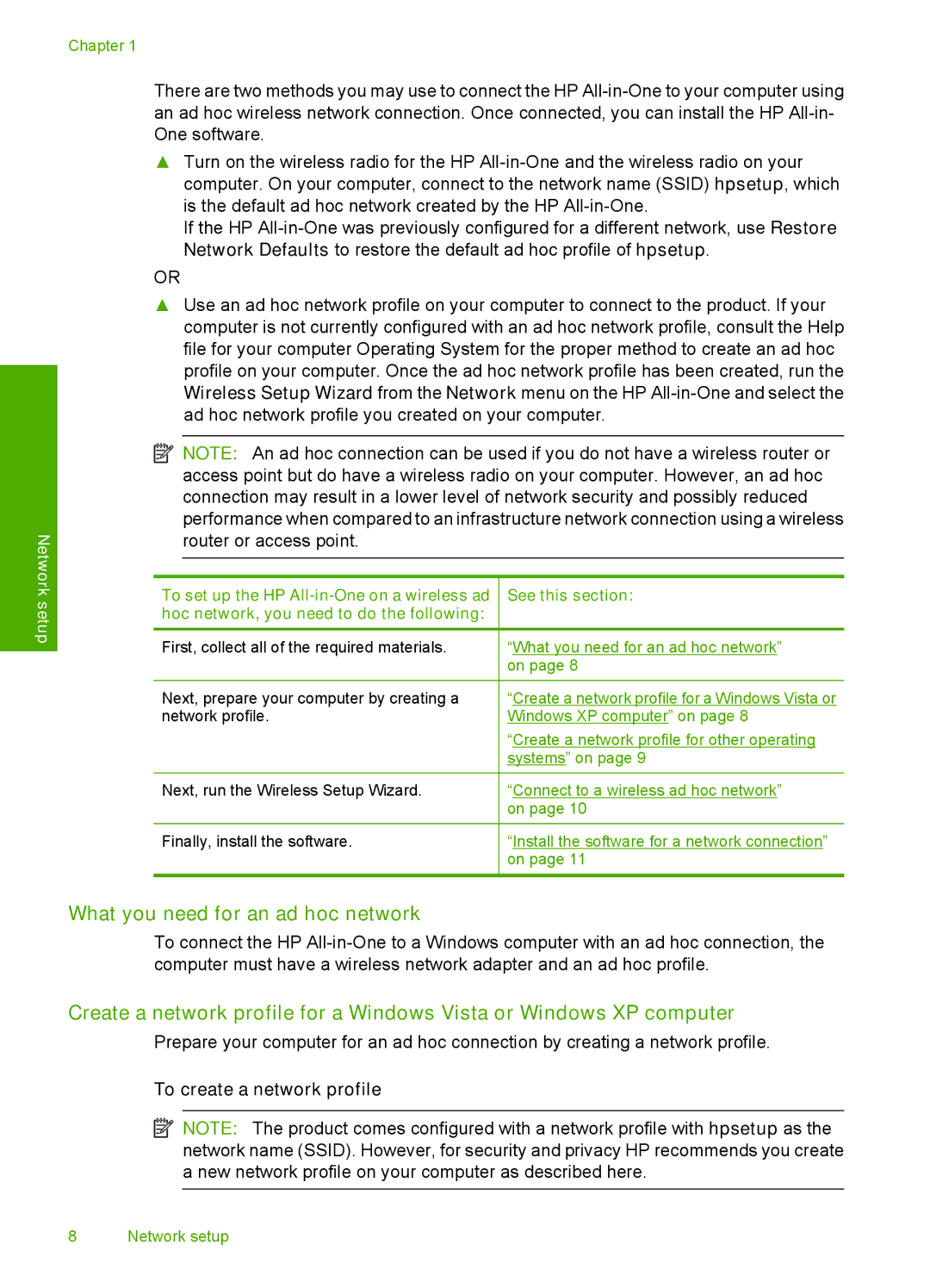Chapter 1
Network
There are two methods you may use to connect the HP
▲Turn on the wireless radio for the HP
If the HP
OR
▲Use an ad hoc network profile on your computer to connect to the product. If your computer is not currently configured with an ad hoc network profile, consult the Help file for your computer Operating System for the proper method to create an ad hoc profile on your computer. Once the ad hoc network profile has been created, run the Wireless Setup Wizard from the Network menu on the HP
![]() NOTE: An ad hoc connection can be used if you do not have a wireless router or access point but do have a wireless radio on your computer. However, an ad hoc connection may result in a lower level of network security and possibly reduced performance when compared to an infrastructure network connection using a wireless router or access point.
NOTE: An ad hoc connection can be used if you do not have a wireless router or access point but do have a wireless radio on your computer. However, an ad hoc connection may result in a lower level of network security and possibly reduced performance when compared to an infrastructure network connection using a wireless router or access point.
setup
To set up the HP
First, collect all of the required materials.
Next, prepare your computer by creating a network profile.
Next, run the Wireless Setup Wizard.
Finally, install the software.
See this section:
“What you need for an ad hoc network” on page 8
“Create a network profile for a Windows Vista or Windows XP computer” on page 8
“Create a network profile for other operating systems” on page 9
“Connect to a wireless ad hoc network” on page 10
“Install the software for a network connection” on page 11
What you need for an ad hoc network
To connect the HP
Create a network profile for a Windows Vista or Windows XP computer
Prepare your computer for an ad hoc connection by creating a network profile.
To create a network profile
![]() NOTE: The product comes configured with a network profile with hpsetup as the network name (SSID). However, for security and privacy HP recommends you create a new network profile on your computer as described here.
NOTE: The product comes configured with a network profile with hpsetup as the network name (SSID). However, for security and privacy HP recommends you create a new network profile on your computer as described here.