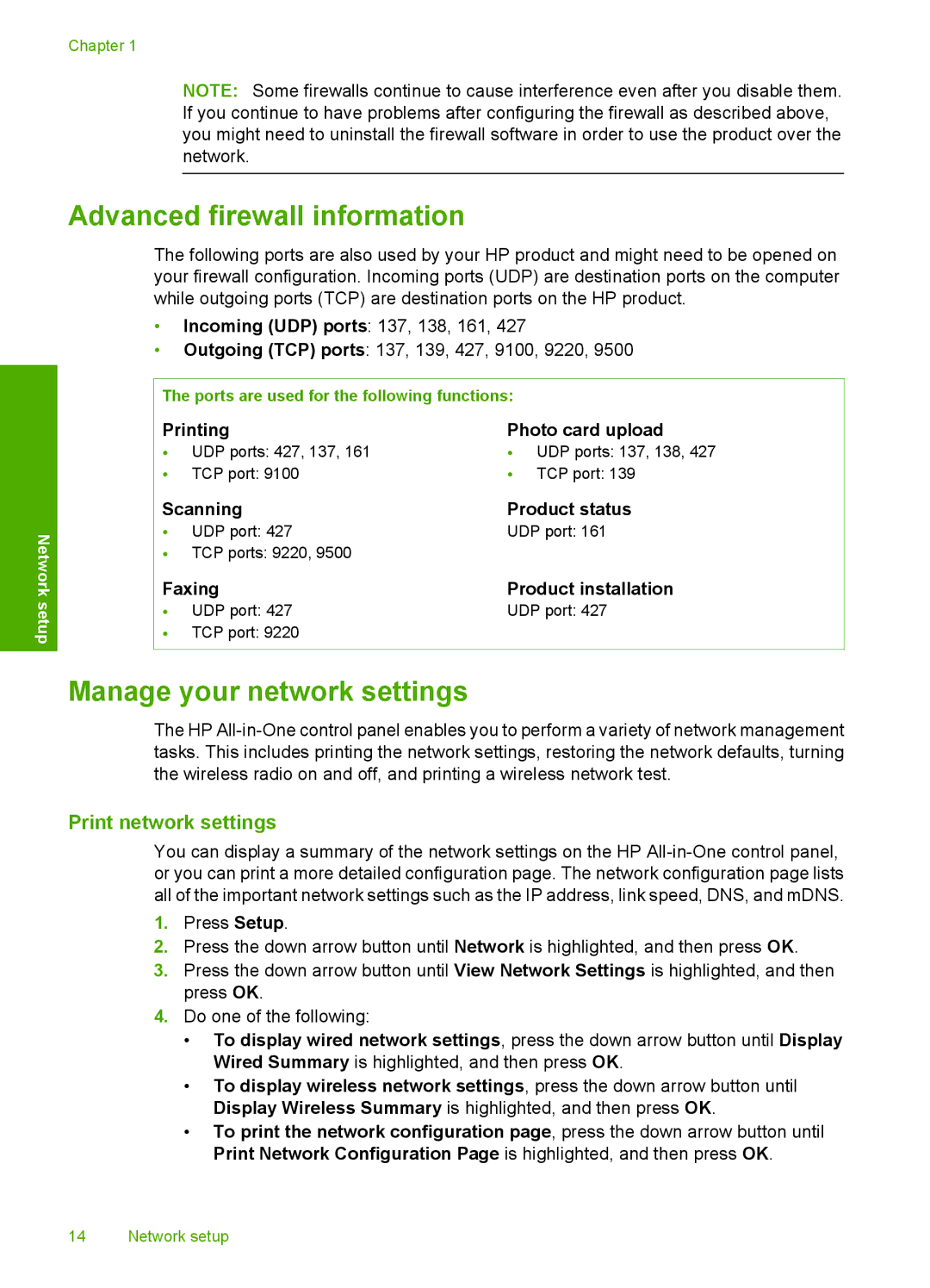Chapter 1
NOTE: Some firewalls continue to cause interference even after you disable them. If you continue to have problems after configuring the firewall as described above, you might need to uninstall the firewall software in order to use the product over the network.
Network setup
Advanced firewall information
The following ports are also used by your HP product and might need to be opened on your firewall configuration. Incoming ports (UDP) are destination ports on the computer while outgoing ports (TCP) are destination ports on the HP product.
•Incoming (UDP) ports: 137, 138, 161, 427
•Outgoing (TCP) ports: 137, 139, 427, 9100, 9220, 9500
The ports are used for the following functions:
Printing | Photo card upload | ||
• UDP ports: 427, 137, 161 | • | UDP ports: 137, 138, 427 | |
• | TCP port: 9100 | • | TCP port: 139 |
Scanning | Product status | ||
• | UDP port: 427 | UDP port: 161 | |
•TCP ports: 9220, 9500
Faxing | Product installation |
• UDP port: 427 | UDP port: 427 |
•TCP port: 9220
Manage your network settings
The HP
Print network settings
You can display a summary of the network settings on the HP
1.Press Setup.
2.Press the down arrow button until Network is highlighted, and then press OK.
3.Press the down arrow button until View Network Settings is highlighted, and then press OK.
4.Do one of the following:
•To display wired network settings, press the down arrow button until Display Wired Summary is highlighted, and then press OK.
•To display wireless network settings, press the down arrow button until Display Wireless Summary is highlighted, and then press OK.
•To print the network configuration page, press the down arrow button until Print Network Configuration Page is highlighted, and then press OK.