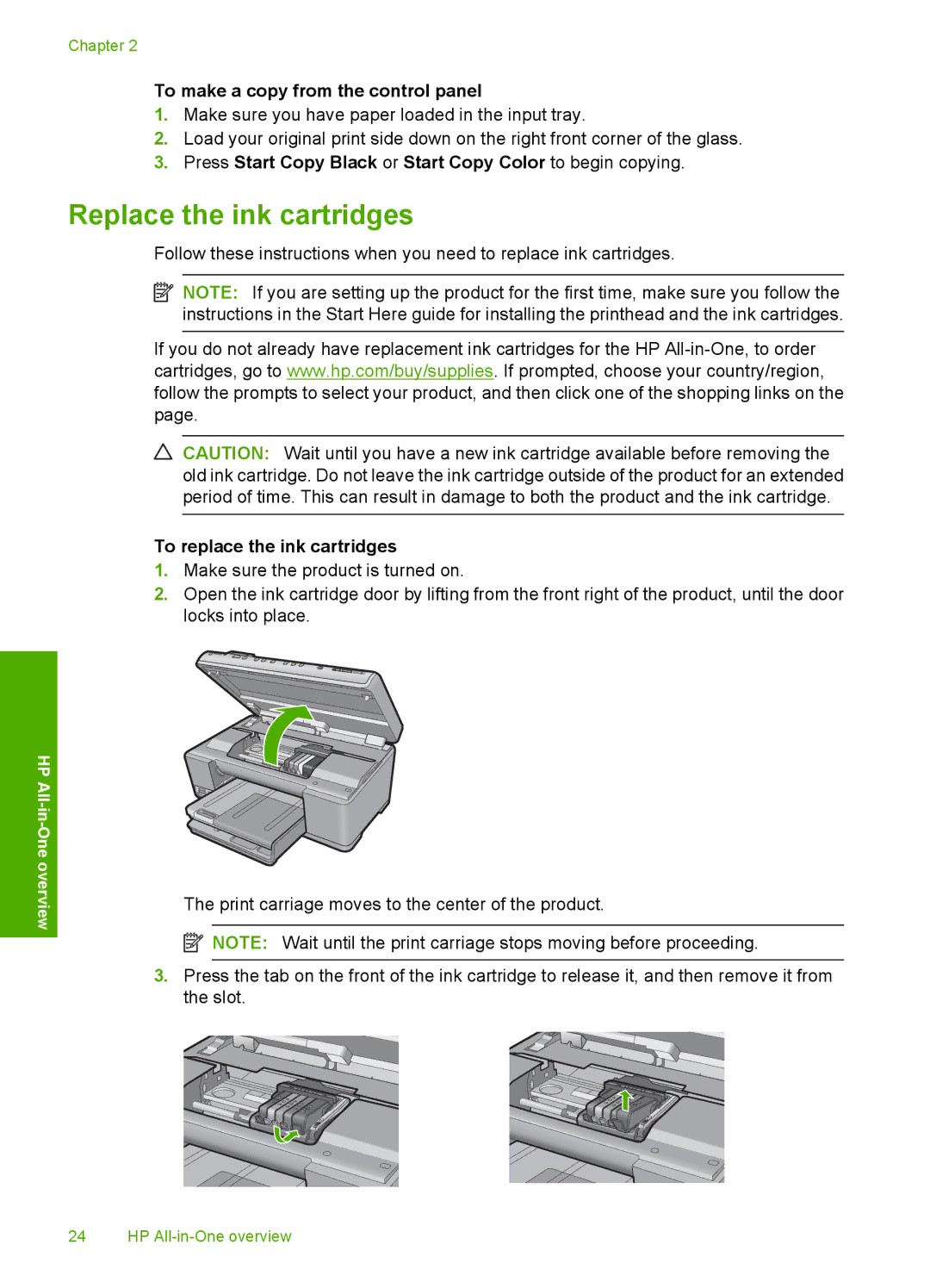Chapter 2
To make a copy from the control panel
1.Make sure you have paper loaded in the input tray.
2.Load your original print side down on the right front corner of the glass.
3.Press Start Copy Black or Start Copy Color to begin copying.
Replace the ink cartridges
Follow these instructions when you need to replace ink cartridges.
![]() NOTE: If you are setting up the product for the first time, make sure you follow the instructions in the Start Here guide for installing the printhead and the ink cartridges.
NOTE: If you are setting up the product for the first time, make sure you follow the instructions in the Start Here guide for installing the printhead and the ink cartridges.
If you do not already have replacement ink cartridges for the HP
![]() CAUTION: Wait until you have a new ink cartridge available before removing the old ink cartridge. Do not leave the ink cartridge outside of the product for an extended period of time. This can result in damage to both the product and the ink cartridge.
CAUTION: Wait until you have a new ink cartridge available before removing the old ink cartridge. Do not leave the ink cartridge outside of the product for an extended period of time. This can result in damage to both the product and the ink cartridge.
To replace the ink cartridges
1.Make sure the product is turned on.
2.Open the ink cartridge door by lifting from the front right of the product, until the door locks into place.
HP All
-One overview
The print carriage moves to the center of the product.
![]() NOTE: Wait until the print carriage stops moving before proceeding.
NOTE: Wait until the print carriage stops moving before proceeding.
3.Press the tab on the front of the ink cartridge to release it, and then remove it from the slot.
24 HP