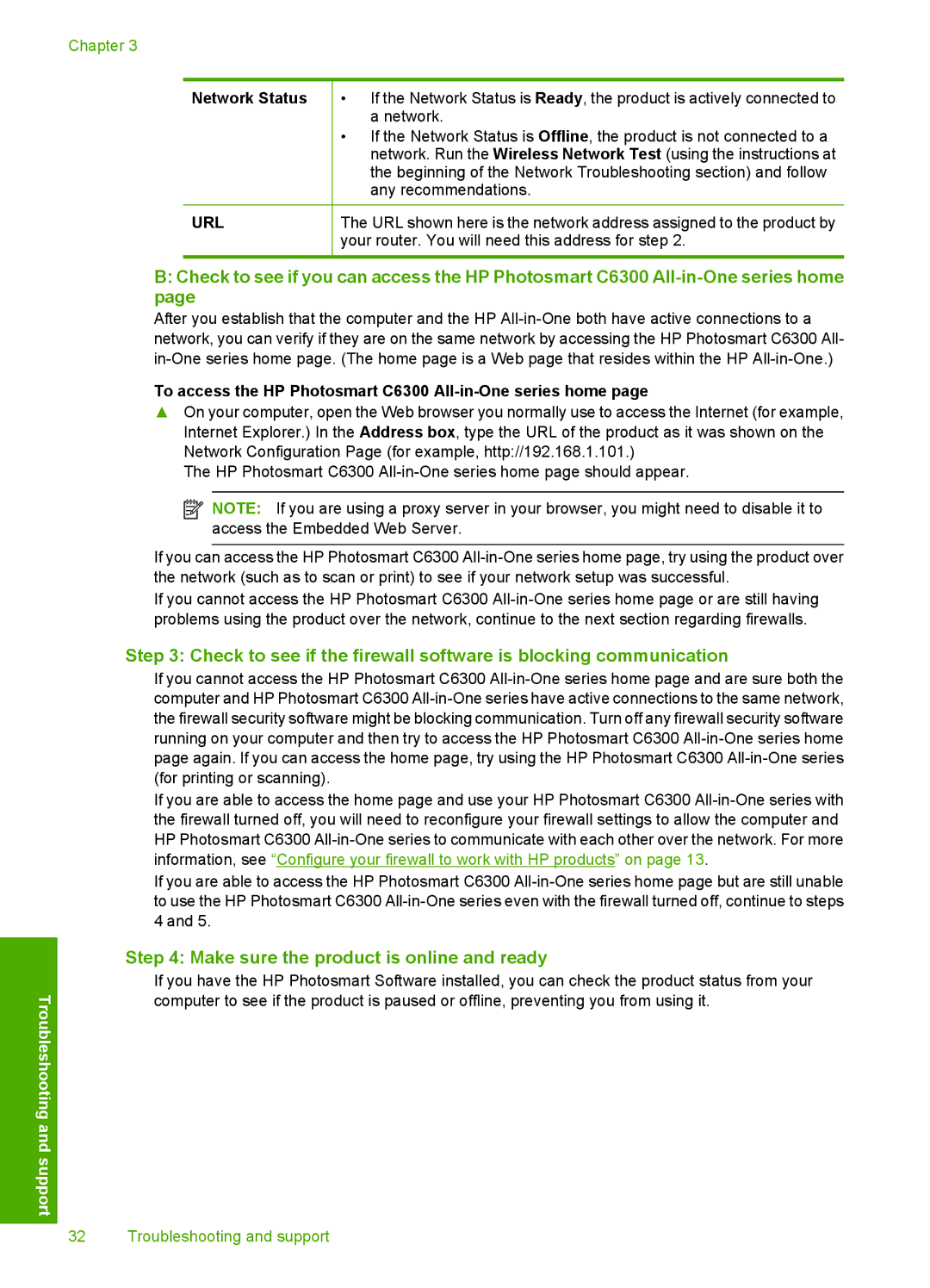Chapter 3
Network Status
URL
•If the Network Status is Ready, the product is actively connected to a network.
•If the Network Status is Offline, the product is not connected to a network. Run the Wireless Network Test (using the instructions at the beginning of the Network Troubleshooting section) and follow any recommendations.
The URL shown here is the network address assigned to the product by your router. You will need this address for step 2.
Troubleshooting and support
B:Check to see if you can access the HP Photosmart C6300
After you establish that the computer and the HP
To access the HP Photosmart C6300 All-in-One series home page
▲On your computer, open the Web browser you normally use to access the Internet (for example, Internet Explorer.) In the Address box, type the URL of the product as it was shown on the Network Configuration Page (for example, http://192.168.1.101.)
The HP Photosmart C6300
![]() NOTE: If you are using a proxy server in your browser, you might need to disable it to access the Embedded Web Server.
NOTE: If you are using a proxy server in your browser, you might need to disable it to access the Embedded Web Server.
If you can access the HP Photosmart C6300
If you cannot access the HP Photosmart C6300
Step 3: Check to see if the firewall software is blocking communication
If you cannot access the HP Photosmart C6300
If you are able to access the home page and use your HP Photosmart C6300
If you are able to access the HP Photosmart C6300
Step 4: Make sure the product is online and ready
If you have the HP Photosmart Software installed, you can check the product status from your computer to see if the product is paused or offline, preventing you from using it.
32 Troubleshooting and support