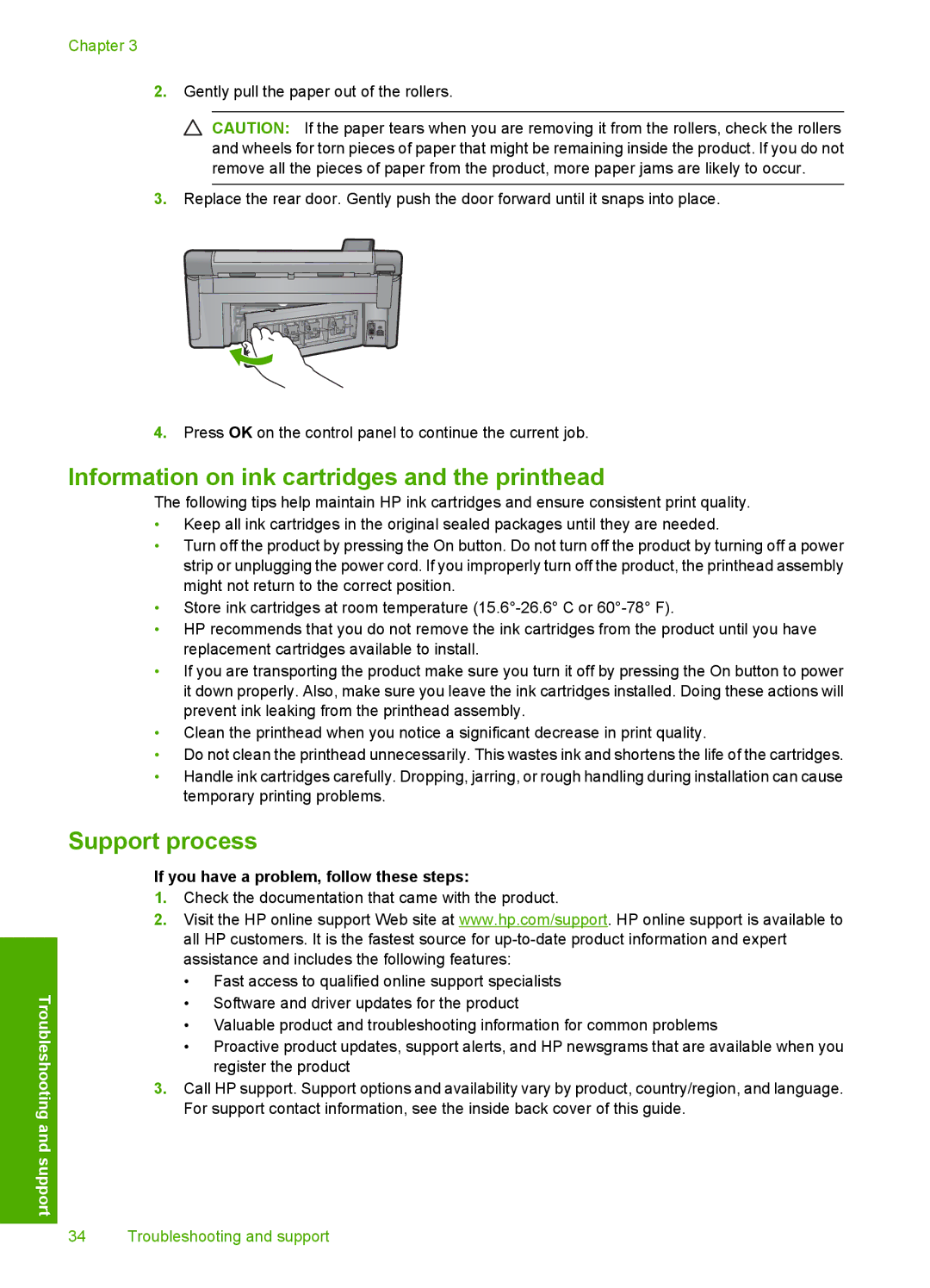Troubleshooting and support
Chapter 3
2.Gently pull the paper out of the rollers.
![]() CAUTION: If the paper tears when you are removing it from the rollers, check the rollers and wheels for torn pieces of paper that might be remaining inside the product. If you do not remove all the pieces of paper from the product, more paper jams are likely to occur.
CAUTION: If the paper tears when you are removing it from the rollers, check the rollers and wheels for torn pieces of paper that might be remaining inside the product. If you do not remove all the pieces of paper from the product, more paper jams are likely to occur.
3.Replace the rear door. Gently push the door forward until it snaps into place.
4.Press OK on the control panel to continue the current job.
Information on ink cartridges and the printhead
The following tips help maintain HP ink cartridges and ensure consistent print quality.
•Keep all ink cartridges in the original sealed packages until they are needed.
•Turn off the product by pressing the On button. Do not turn off the product by turning off a power strip or unplugging the power cord. If you improperly turn off the product, the printhead assembly might not return to the correct position.
•Store ink cartridges at room temperature
•HP recommends that you do not remove the ink cartridges from the product until you have replacement cartridges available to install.
•If you are transporting the product make sure you turn it off by pressing the On button to power it down properly. Also, make sure you leave the ink cartridges installed. Doing these actions will prevent ink leaking from the printhead assembly.
•Clean the printhead when you notice a significant decrease in print quality.
•Do not clean the printhead unnecessarily. This wastes ink and shortens the life of the cartridges.
•Handle ink cartridges carefully. Dropping, jarring, or rough handling during installation can cause temporary printing problems.
Support process
If you have a problem, follow these steps:
1.Check the documentation that came with the product.
2.Visit the HP online support Web site at www.hp.com/support. HP online support is available to all HP customers. It is the fastest source for
•Fast access to qualified online support specialists
•Software and driver updates for the product
•Valuable product and troubleshooting information for common problems
•Proactive product updates, support alerts, and HP newsgrams that are available when you register the product
3.Call HP support. Support options and availability vary by product, country/region, and language. For support contact information, see the inside back cover of this guide.
34 Troubleshooting and support