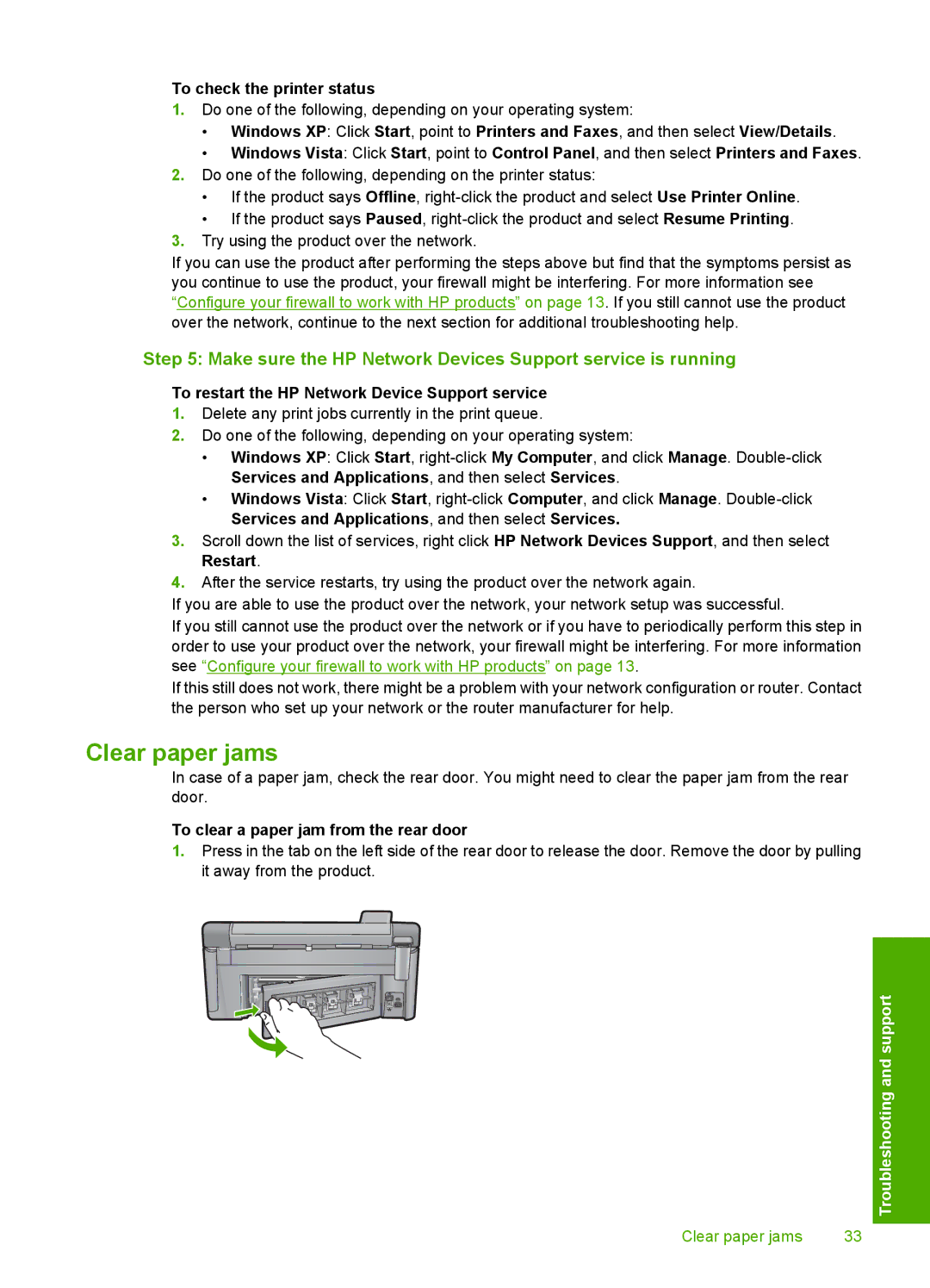To check the printer status
1.Do one of the following, depending on your operating system:
•Windows XP: Click Start, point to Printers and Faxes, and then select View/Details.
•Windows Vista: Click Start, point to Control Panel, and then select Printers and Faxes.
2.Do one of the following, depending on the printer status:
•If the product says Offline,
•If the product says Paused,
3.Try using the product over the network.
If you can use the product after performing the steps above but find that the symptoms persist as you continue to use the product, your firewall might be interfering. For more information see “Configure your firewall to work with HP products” on page 13. If you still cannot use the product over the network, continue to the next section for additional troubleshooting help.
Step 5: Make sure the HP Network Devices Support service is running
To restart the HP Network Device Support service
1.Delete any print jobs currently in the print queue.
2.Do one of the following, depending on your operating system:
•Windows XP: Click Start,
•Windows Vista: Click Start,
3.Scroll down the list of services, right click HP Network Devices Support, and then select Restart.
4.After the service restarts, try using the product over the network again.
If you are able to use the product over the network, your network setup was successful.
If you still cannot use the product over the network or if you have to periodically perform this step in order to use your product over the network, your firewall might be interfering. For more information see “Configure your firewall to work with HP products” on page 13.
If this still does not work, there might be a problem with your network configuration or router. Contact the person who set up your network or the router manufacturer for help.
Clear paper jams
In case of a paper jam, check the rear door. You might need to clear the paper jam from the rear door.
To clear a paper jam from the rear door
1.Press in the tab on the left side of the rear door to release the door. Remove the door by pulling it away from the product.
Troubleshooting and support
Clear paper jams | 33 |