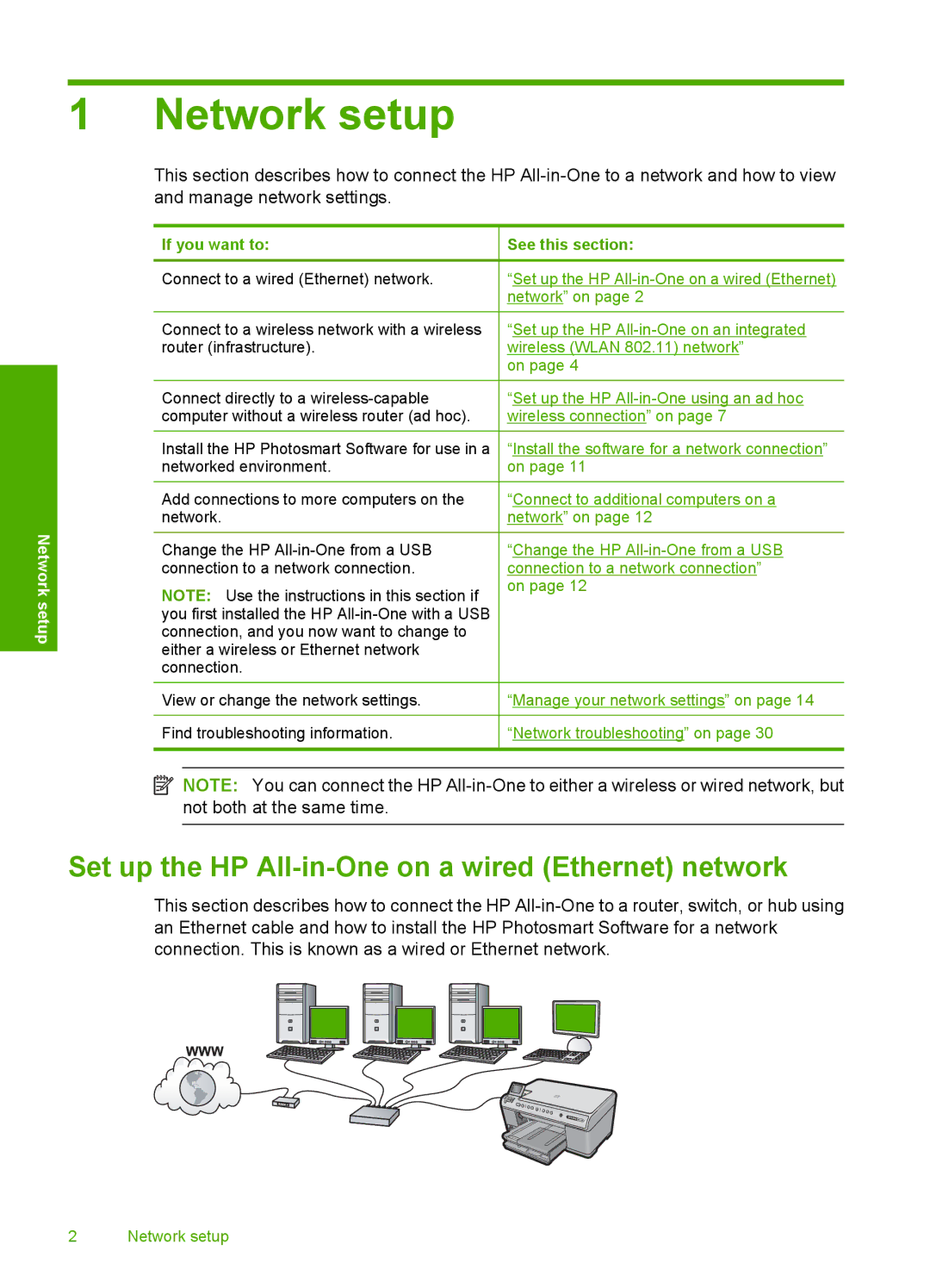1 Network setup
This section describes how to connect the HP
Network setup
If you want to:
Connect to a wired (Ethernet) network.
Connect to a wireless network with a wireless router (infrastructure).
Connect directly to a
Install the HP Photosmart Software for use in a networked environment.
Add connections to more computers on the network.
Change the HP
NOTE: Use the instructions in this section if you first installed the HP
View or change the network settings.
Find troubleshooting information.
See this section:
“Set up the HP
“Set up the HP
on page 4
“Set up the HP
“Install the software for a network connection” on page 11
“Connect to additional computers on a network” on page 12
“Change the HP
“Manage your network settings” on page 14
“Network troubleshooting” on page 30
![]() NOTE: You can connect the HP
NOTE: You can connect the HP
Set up the HP All-in-One on a wired (Ethernet) network
This section describes how to connect the HP