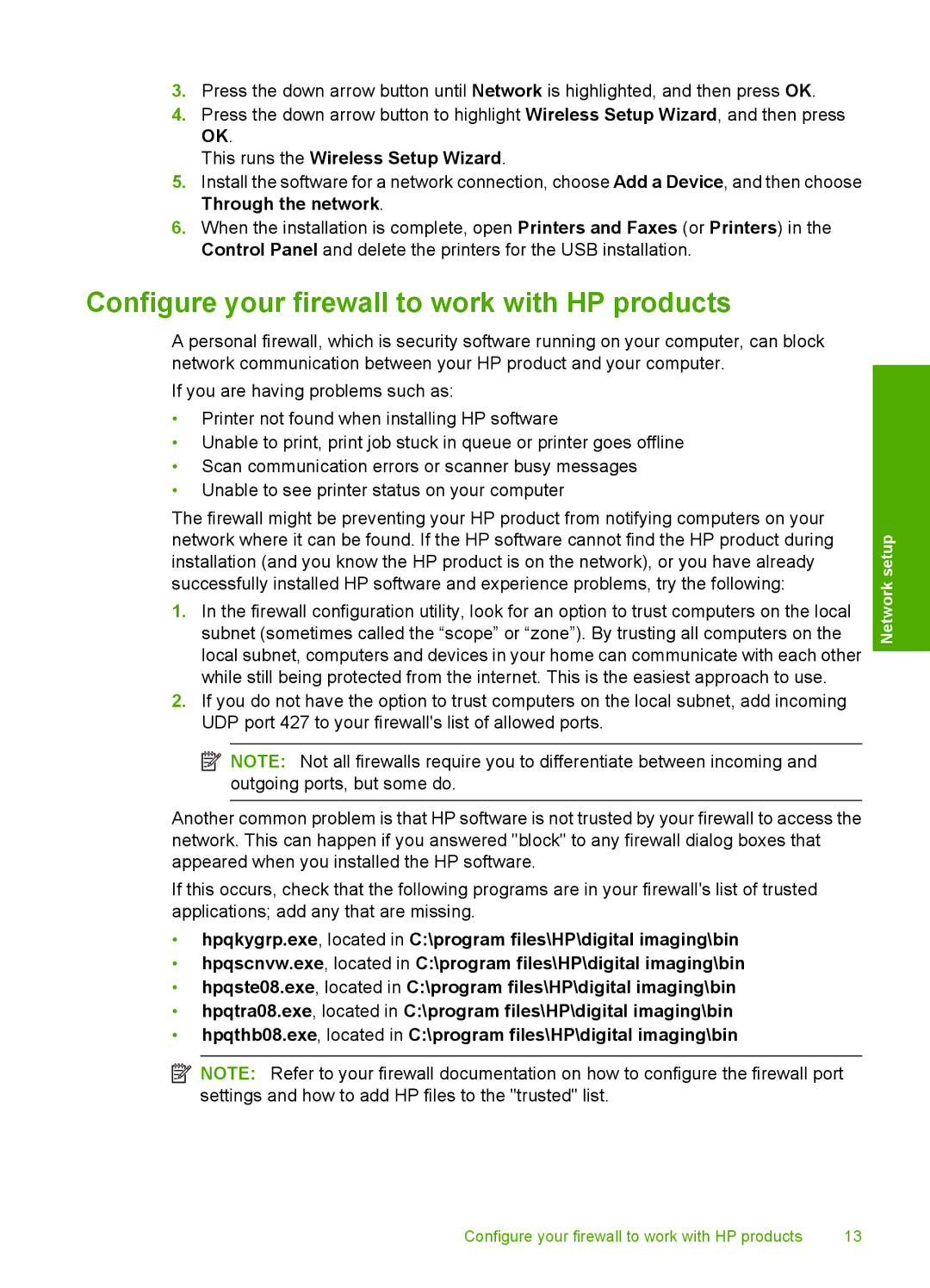3.Press the down arrow button until Network is highlighted, and then press OK.
4.Press the down arrow button to highlight Wireless Setup Wizard, and then press OK.
This runs the Wireless Setup Wizard.
5.Install the software for a network connection, choose Add a Device, and then choose Through the network.
6.When the installation is complete, open Printers and Faxes (or Printers) in the Control Panel and delete the printers for the USB installation.
Configure your firewall to work with HP products
A personal firewall, which is security software running on your computer, can block network communication between your HP product and your computer.
If you are having problems such as:
•Printer not found when installing HP software
•Unable to print, print job stuck in queue or printer goes offline
•Scan communication errors or scanner busy messages
•Unable to see printer status on your computer
The firewall might be preventing your HP product from notifying computers on your network where it can be found. If the HP software cannot find the HP product during installation (and you know the HP product is on the network), or you have already successfully installed HP software and experience problems, try the following:
1.In the firewall configuration utility, look for an option to trust computers on the local subnet (sometimes called the “scope” or “zone”). By trusting all computers on the local subnet, computers and devices in your home can communicate with each other while still being protected from the internet. This is the easiest approach to use.
2.If you do not have the option to trust computers on the local subnet, add incoming UDP port 427 to your firewall's list of allowed ports.
![]() NOTE: Not all firewalls require you to differentiate between incoming and outgoing ports, but some do.
NOTE: Not all firewalls require you to differentiate between incoming and outgoing ports, but some do.
Another common problem is that HP software is not trusted by your firewall to access the network. This can happen if you answered "block" to any firewall dialog boxes that appeared when you installed the HP software.
If this occurs, check that the following programs are in your firewall's list of trusted applications; add any that are missing.
•hpqkygrp.exe, located in C:\program files\HP\digital imaging\bin
•hpqscnvw.exe, located in C:\program files\HP\digital imaging\bin
•hpqste08.exe, located in C:\program files\HP\digital imaging\bin
•hpqtra08.exe, located in C:\program files\HP\digital imaging\bin
•hpqthb08.exe, located in C:\program files\HP\digital imaging\bin
![]() NOTE: Refer to your firewall documentation on how to configure the firewall port settings and how to add HP files to the "trusted" list.
NOTE: Refer to your firewall documentation on how to configure the firewall port settings and how to add HP files to the "trusted" list.
Network setup
Configure your firewall to work with HP products | 13 |