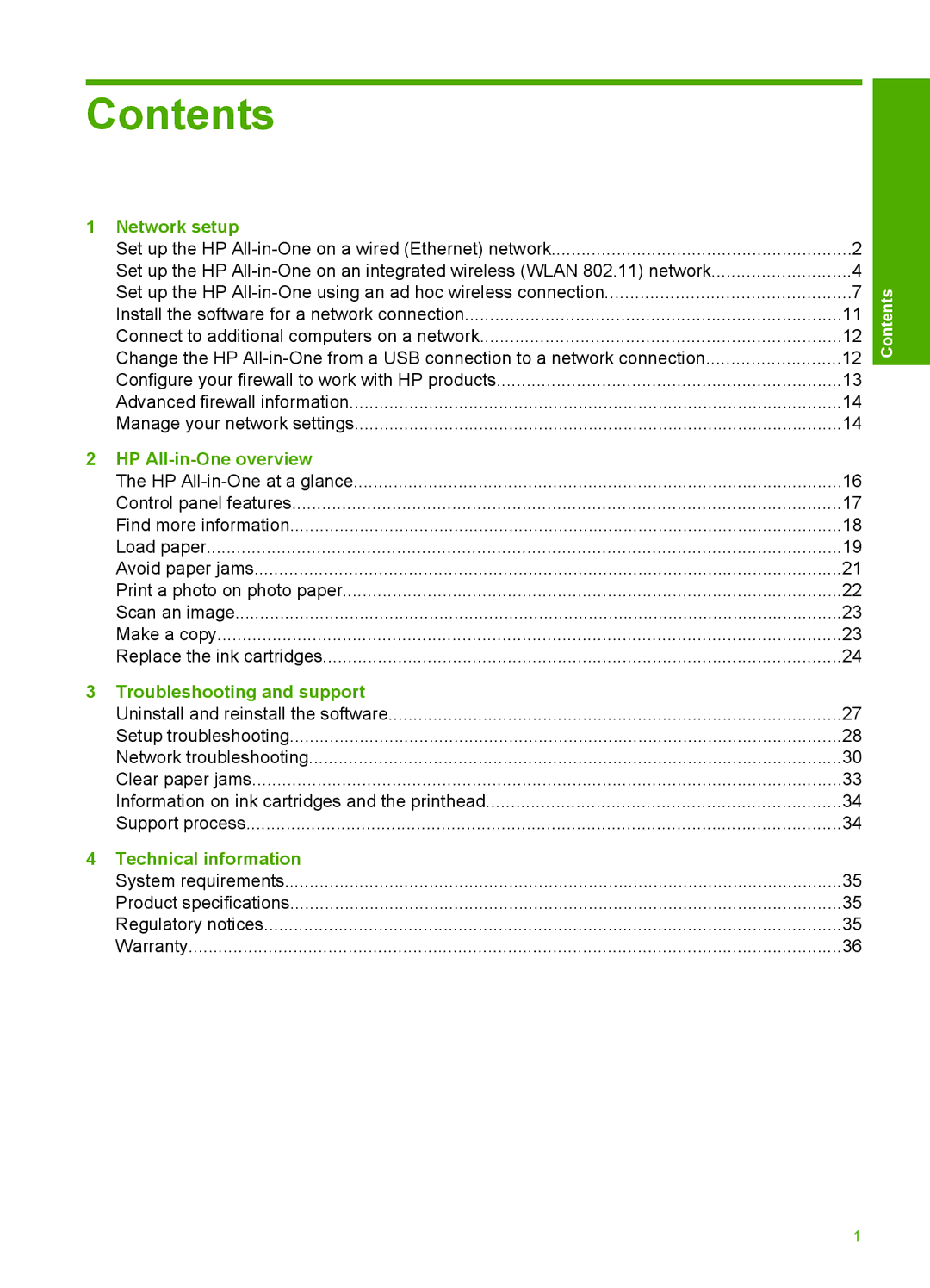Contents
1 | Network setup |
|
| Set up the HP | 2 |
| Set up the HP | 4 |
| Set up the HP | 7 |
| Install the software for a network connection | 11 |
| Connect to additional computers on a network | 12 |
| Change the HP | 12 |
| Configure your firewall to work with HP products | 13 |
| Advanced firewall information | 14 |
| Manage your network settings | 14 |
2 HP |
| |
| The HP | 16 |
| Control panel features | 17 |
| Find more information | 18 |
| Load paper | 19 |
| Avoid paper jams | 21 |
| Print a photo on photo paper | 22 |
| Scan an image | 23 |
| Make a copy | 23 |
| Replace the ink cartridges | 24 |
3 | Troubleshooting and support |
|
| Uninstall and reinstall the software | 27 |
| Setup troubleshooting | 28 |
| Network troubleshooting | 30 |
| Clear paper jams | 33 |
| Information on ink cartridges and the printhead | 34 |
| Support process | 34 |
4 | Technical information |
|
| System requirements | 35 |
| Product specifications | 35 |
| Regulatory notices | 35 |
| Warranty | 36 |
Contents
1