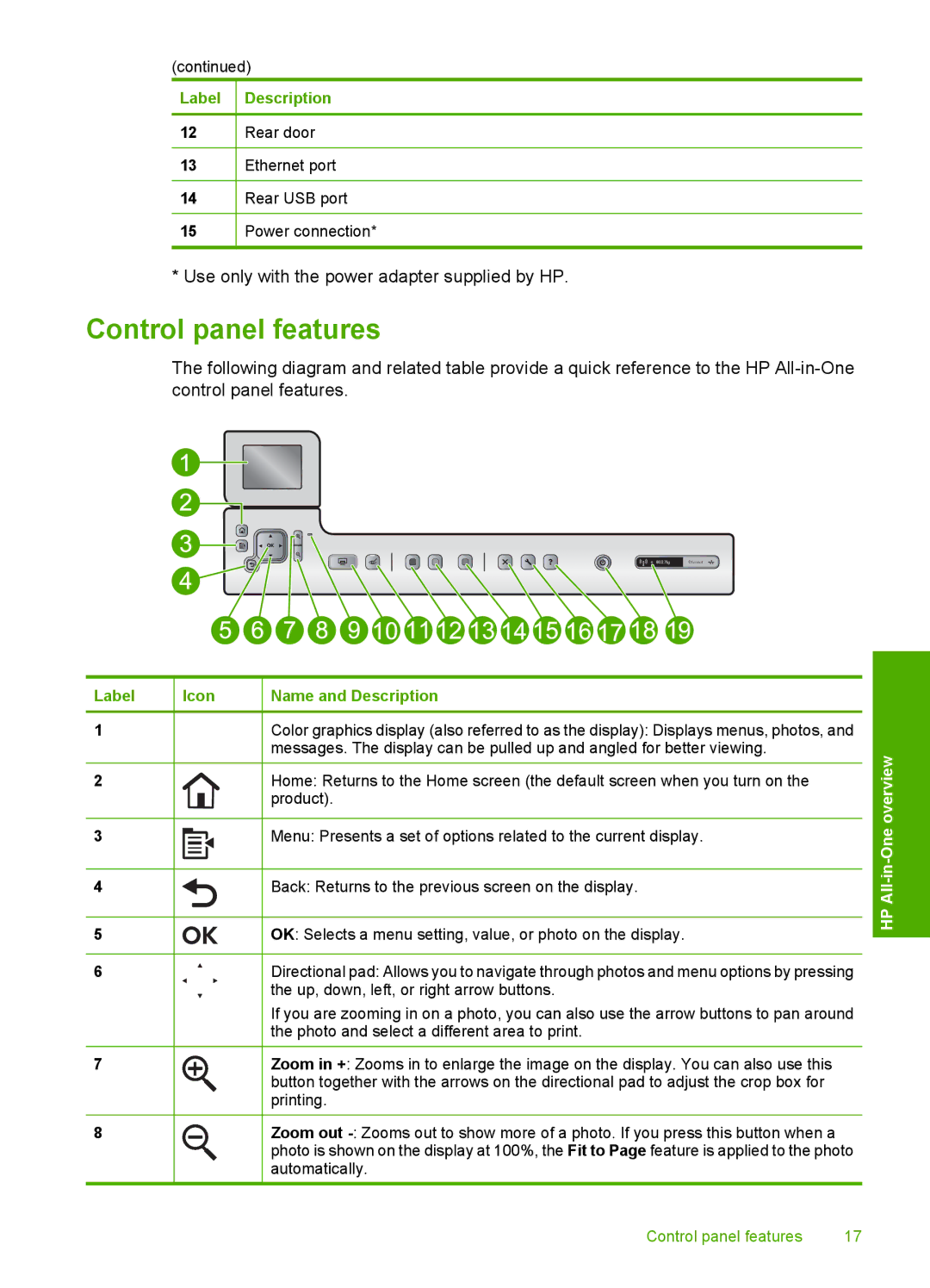(continued)
Label Description
12Rear door
13Ethernet port
14Rear USB port
15Power connection*
*Use only with the power adapter supplied by HP.
Control panel features
The following diagram and related table provide a quick reference to the HP
Label
1
2
3
4
5
6
7
8
Icon
Name and Description
Color graphics display (also referred to as the display): Displays menus, photos, and messages. The display can be pulled up and angled for better viewing.
Home: Returns to the Home screen (the default screen when you turn on the product).
Menu: Presents a set of options related to the current display.
Back: Returns to the previous screen on the display.
OK: Selects a menu setting, value, or photo on the display.
Directional pad: Allows you to navigate through photos and menu options by pressing the up, down, left, or right arrow buttons.
If you are zooming in on a photo, you can also use the arrow buttons to pan around the photo and select a different area to print.
Zoom in +: Zooms in to enlarge the image on the display. You can also use this button together with the arrows on the directional pad to adjust the crop box for printing.
Zoom out
HP All-in-One overview
Control panel features | 17 |