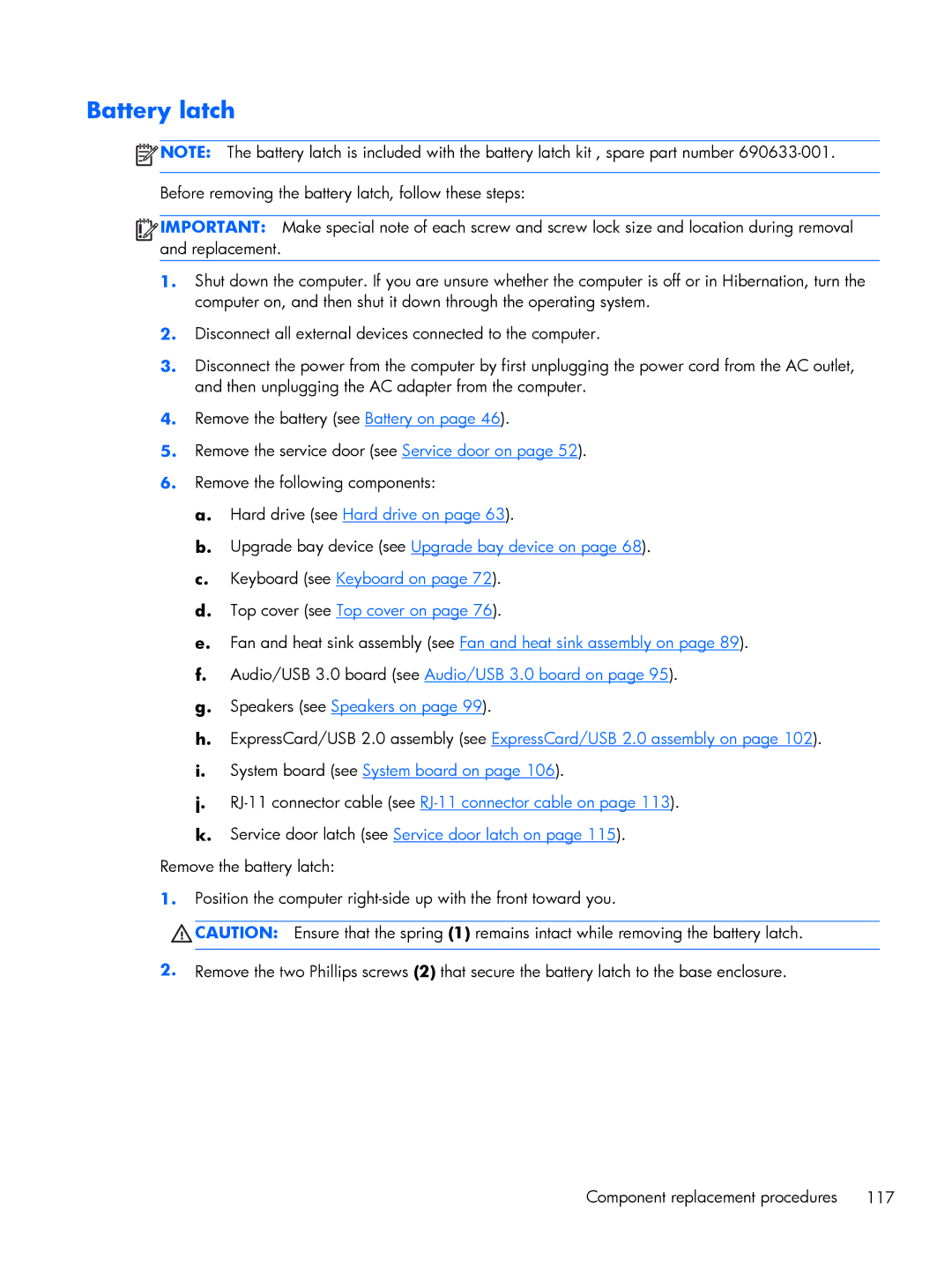Battery latch
![]() NOTE: The battery latch is included with the battery latch kit , spare part number
NOTE: The battery latch is included with the battery latch kit , spare part number
![]()
![]()
![]()
![]() IMPORTANT: Make special note of each screw and screw lock size and location during removal and replacement.
IMPORTANT: Make special note of each screw and screw lock size and location during removal and replacement.
1.Shut down the computer. If you are unsure whether the computer is off or in Hibernation, turn the computer on, and then shut it down through the operating system.
2.Disconnect all external devices connected to the computer.
3.Disconnect the power from the computer by first unplugging the power cord from the AC outlet, and then unplugging the AC adapter from the computer.
4.Remove the battery (see Battery on page 46).
5.Remove the service door (see Service door on page 52).
6.Remove the following components:
a.Hard drive (see Hard drive on page 63).
b.Upgrade bay device (see Upgrade bay device on page 68).
c.Keyboard (see Keyboard on page 72).
d.Top cover (see Top cover on page 76).
e.Fan and heat sink assembly (see Fan and heat sink assembly on page 89).
f.Audio/USB 3.0 board (see Audio/USB 3.0 board on page 95).
g.Speakers (see Speakers on page 99).
h.ExpressCard/USB 2.0 assembly (see ExpressCard/USB 2.0 assembly on page 102).
i.System board (see System board on page 106).
j.
k.Service door latch (see Service door latch on page 115).
Remove the battery latch:
1.Position the computer
CAUTION: Ensure that the spring (1) remains intact while removing the battery latch.
2.Remove the two Phillips screws (2) that secure the battery latch to the base enclosure.
Component replacement procedures | 117 |