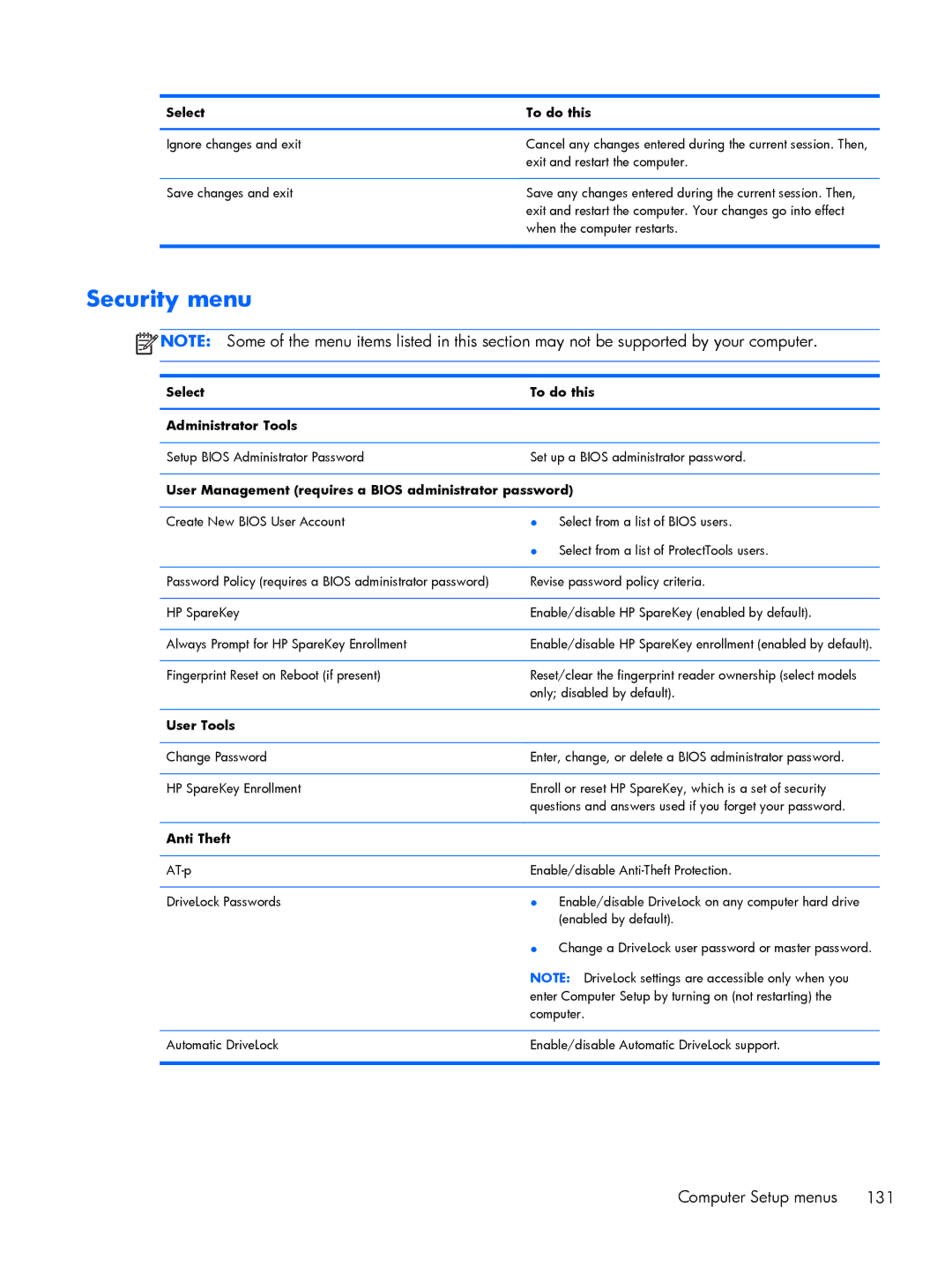Select | To do this |
|
|
Ignore changes and exit | Cancel any changes entered during the current session. Then, |
| exit and restart the computer. |
|
|
Save changes and exit | Save any changes entered during the current session. Then, |
| exit and restart the computer. Your changes go into effect |
| when the computer restarts. |
|
|
Security menu
![]() NOTE: Some of the menu items listed in this section may not be supported by your computer.
NOTE: Some of the menu items listed in this section may not be supported by your computer.
Select | To do this |
|
|
Administrator Tools |
|
|
|
Setup BIOS Administrator Password | Set up a BIOS administrator password. |
User Management (requires a BIOS administrator password)
Create New BIOS User Account | ● | Select from a list of BIOS users. |
| ● | Select from a list of ProtectTools users. |
|
| |
Password Policy (requires a BIOS administrator password) | Revise password policy criteria. | |
|
| |
HP SpareKey | Enable/disable HP SpareKey (enabled by default). | |
|
| |
Always Prompt for HP SpareKey Enrollment | Enable/disable HP SpareKey enrollment (enabled by default). | |
|
| |
Fingerprint Reset on Reboot (if present) | Reset/clear the fingerprint reader ownership (select models | |
| only; disabled by default). | |
|
|
|
User Tools |
|
|
|
| |
Change Password | Enter, change, or delete a BIOS administrator password. | |
|
| |
HP SpareKey Enrollment | Enroll or reset HP SpareKey, which is a set of security | |
| questions and answers used if you forget your password. | |
|
|
|
Anti Theft |
|
|
|
| |
Enable/disable | ||
|
|
|
DriveLock Passwords | ● | Enable/disable DriveLock on any computer hard drive |
|
| (enabled by default). |
| ● | Change a DriveLock user password or master password. |
| NOTE: DriveLock settings are accessible only when you | |
| enter Computer Setup by turning on (not restarting) the | |
| computer. | |
|
| |
Automatic DriveLock | Enable/disable Automatic DriveLock support. | |
|
|
|
Computer Setup menus 131