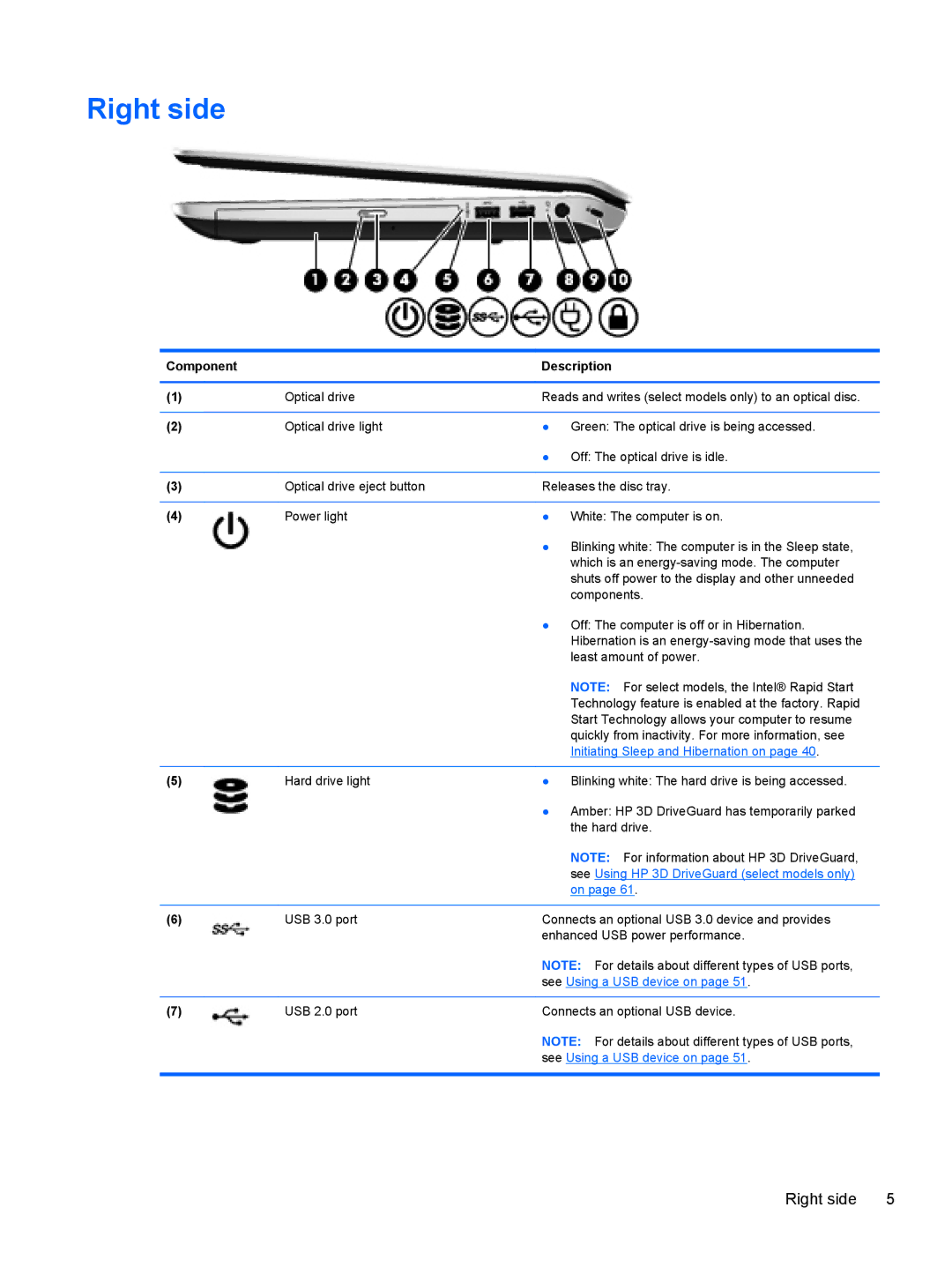Right side
Component |
| Description |
|
|
|
(1) | Optical drive | Reads and writes (select models only) to an optical disc. |
|
|
|
(2) | Optical drive light | ● Green: The optical drive is being accessed. |
|
| ● Off: The optical drive is idle. |
|
|
|
(3) | Optical drive eject button | Releases the disc tray. |
|
|
|
(4) | Power light | ● White: The computer is on. |
|
| ● Blinking white: The computer is in the Sleep state, |
|
| which is an |
|
| shuts off power to the display and other unneeded |
|
| components. |
|
| ● Off: The computer is off or in Hibernation. |
|
| Hibernation is an |
|
| least amount of power. |
|
| NOTE: For select models, the Intel® Rapid Start |
|
| Technology feature is enabled at the factory. Rapid |
|
| Start Technology allows your computer to resume |
|
| quickly from inactivity. For more information, see |
|
| Initiating Sleep and Hibernation on page 40. |
|
|
|
(5) | Hard drive light | ● Blinking white: The hard drive is being accessed. |
|
| ● Amber: HP 3D DriveGuard has temporarily parked |
|
| the hard drive. |
|
| NOTE: For information about HP 3D DriveGuard, |
|
| see Using HP 3D DriveGuard (select models only) |
|
| on page 61. |
|
|
|
(6) | USB 3.0 port | Connects an optional USB 3.0 device and provides |
|
| enhanced USB power performance. |
|
| NOTE: For details about different types of USB ports, |
|
| see Using a USB device on page 51. |
|
|
|
(7) | USB 2.0 port | Connects an optional USB device. |
|
| NOTE: For details about different types of USB ports, |
|
| see Using a USB device on page 51. |
|
|
|
Right side | 5 |