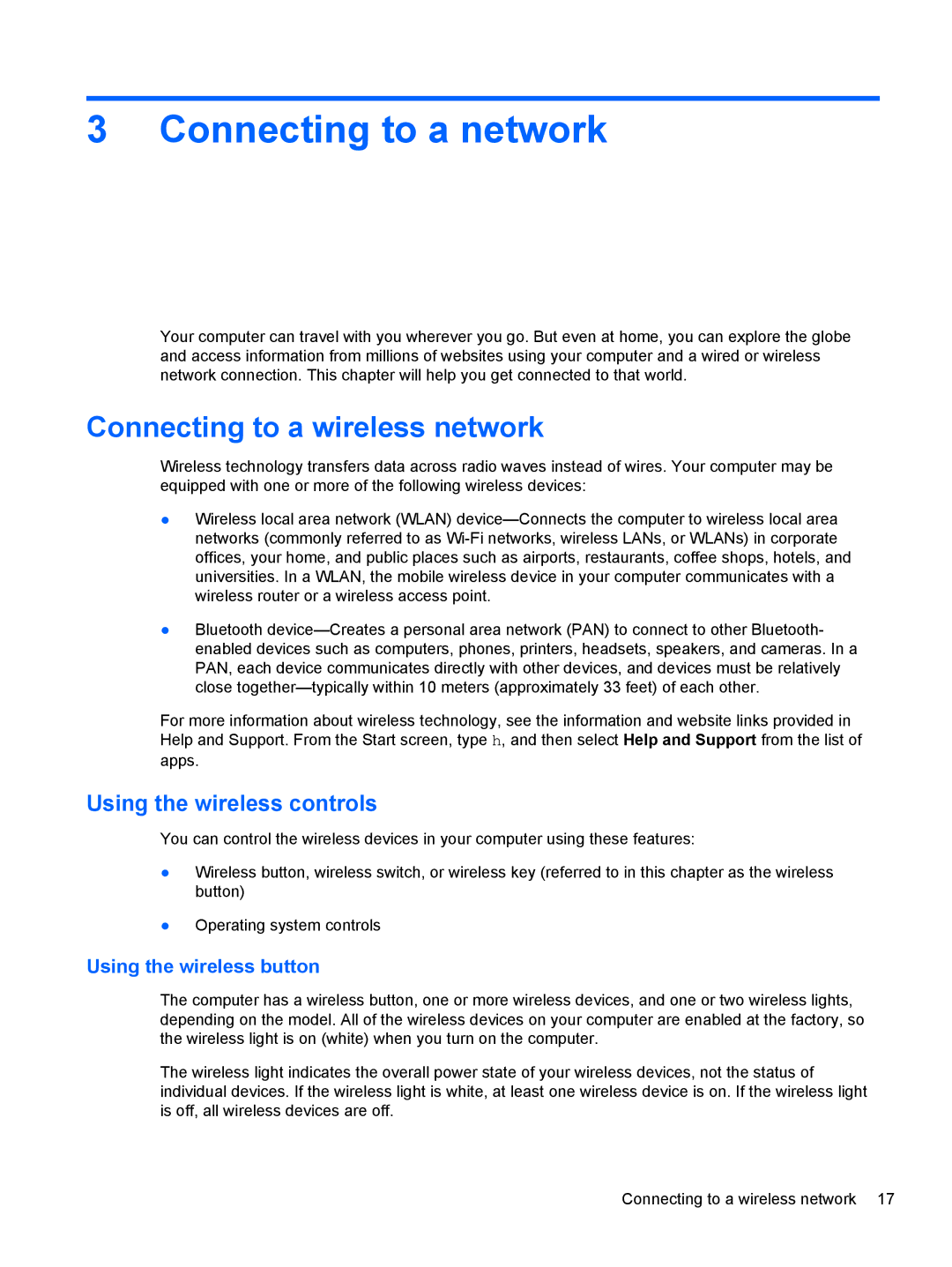3 Connecting to a network
Your computer can travel with you wherever you go. But even at home, you can explore the globe and access information from millions of websites using your computer and a wired or wireless network connection. This chapter will help you get connected to that world.
Connecting to a wireless network
Wireless technology transfers data across radio waves instead of wires. Your computer may be equipped with one or more of the following wireless devices:
●Wireless local area network (WLAN)
●Bluetooth
For more information about wireless technology, see the information and website links provided in Help and Support. From the Start screen, type h, and then select Help and Support from the list of apps.
Using the wireless controls
You can control the wireless devices in your computer using these features:
●Wireless button, wireless switch, or wireless key (referred to in this chapter as the wireless button)
●Operating system controls
Using the wireless button
The computer has a wireless button, one or more wireless devices, and one or two wireless lights, depending on the model. All of the wireless devices on your computer are enabled at the factory, so the wireless light is on (white) when you turn on the computer.
The wireless light indicates the overall power state of your wireless devices, not the status of individual devices. If the wireless light is white, at least one wireless device is on. If the wireless light is off, all wireless devices are off.
Connecting to a wireless network 17