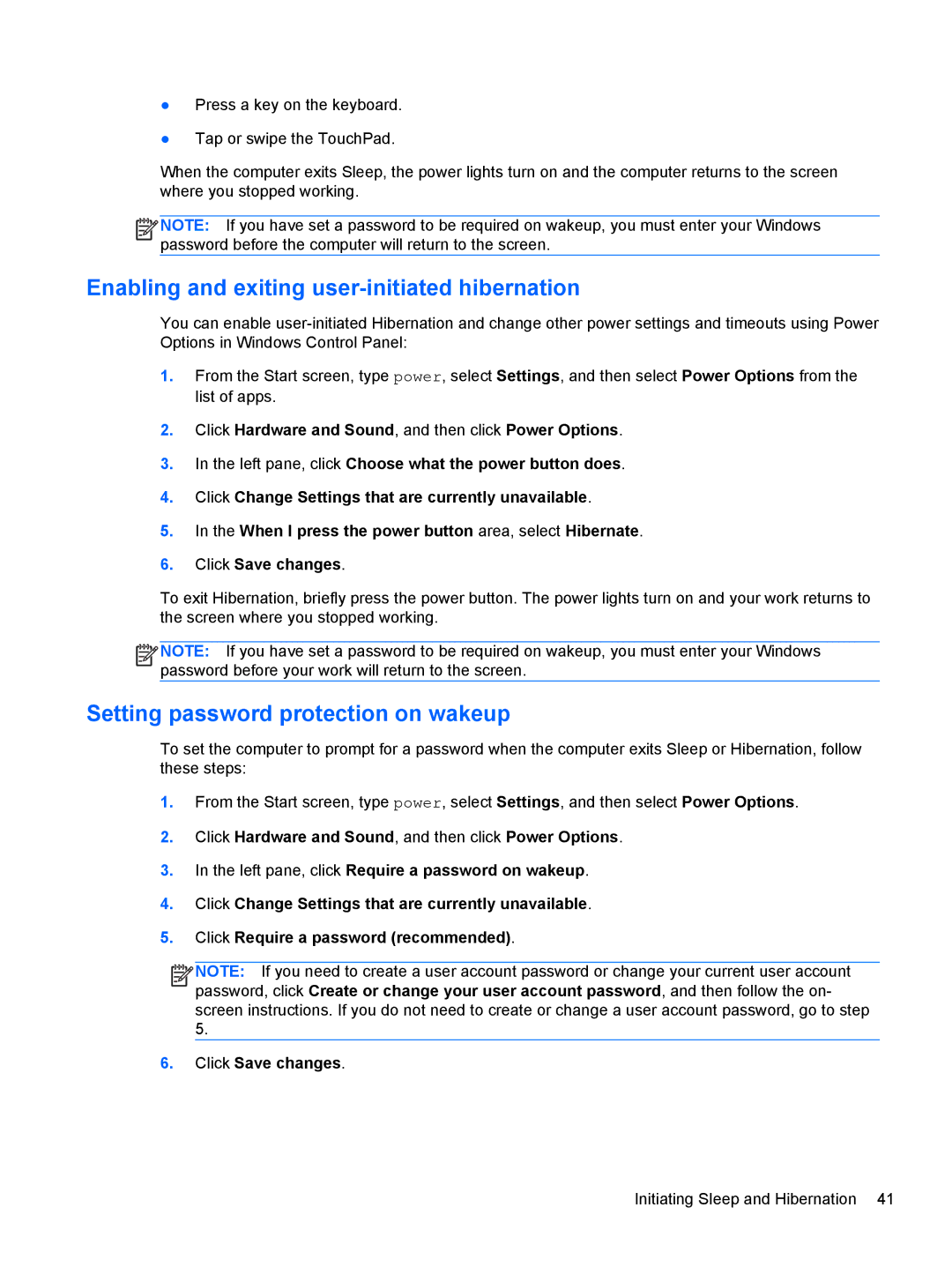●Press a key on the keyboard.
●Tap or swipe the TouchPad.
When the computer exits Sleep, the power lights turn on and the computer returns to the screen where you stopped working.
![]()
![]()
![]()
![]() NOTE: If you have set a password to be required on wakeup, you must enter your Windows password before the computer will return to the screen.
NOTE: If you have set a password to be required on wakeup, you must enter your Windows password before the computer will return to the screen.
Enabling and exiting user-initiated hibernation
You can enable
1.From the Start screen, type power, select Settings, and then select Power Options from the list of apps.
2.Click Hardware and Sound, and then click Power Options.
3.In the left pane, click Choose what the power button does.
4.Click Change Settings that are currently unavailable.
5.In the When I press the power button area, select Hibernate.
6.Click Save changes.
To exit Hibernation, briefly press the power button. The power lights turn on and your work returns to the screen where you stopped working.
![]()
![]()
![]()
![]() NOTE: If you have set a password to be required on wakeup, you must enter your Windows password before your work will return to the screen.
NOTE: If you have set a password to be required on wakeup, you must enter your Windows password before your work will return to the screen.
Setting password protection on wakeup
To set the computer to prompt for a password when the computer exits Sleep or Hibernation, follow these steps:
1.From the Start screen, type power, select Settings, and then select Power Options.
2.Click Hardware and Sound, and then click Power Options.
3.In the left pane, click Require a password on wakeup.
4.Click Change Settings that are currently unavailable.
5.Click Require a password (recommended).
![]()
![]()
![]()
![]() NOTE: If you need to create a user account password or change your current user account password, click Create or change your user account password, and then follow the on- screen instructions. If you do not need to create or change a user account password, go to step 5.
NOTE: If you need to create a user account password or change your current user account password, click Create or change your user account password, and then follow the on- screen instructions. If you do not need to create or change a user account password, go to step 5.
6.Click Save changes.
Initiating Sleep and Hibernation 41