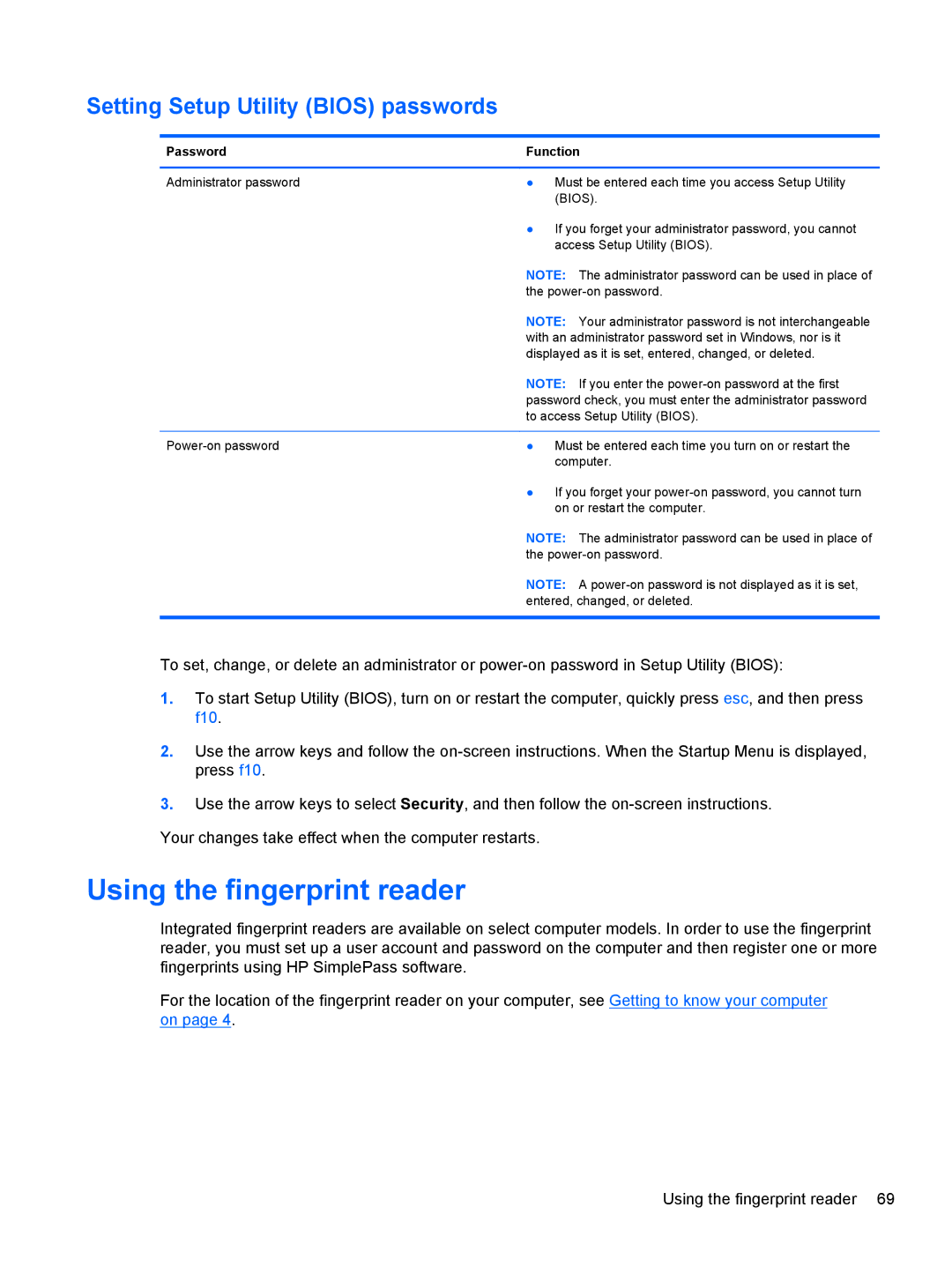Setting Setup Utility (BIOS) passwords
Password | Function | |
|
|
|
Administrator password | ● | Must be entered each time you access Setup Utility |
|
| (BIOS). |
| ● | If you forget your administrator password, you cannot |
|
| access Setup Utility (BIOS). |
| NOTE: The administrator password can be used in place of | |
| the | |
| NOTE: Your administrator password is not interchangeable | |
| with an administrator password set in Windows, nor is it | |
| displayed as it is set, entered, changed, or deleted. | |
| NOTE: If you enter the | |
| password check, you must enter the administrator password | |
| to access Setup Utility (BIOS). | |
|
|
|
● | Must be entered each time you turn on or restart the | |
|
| computer. |
| ● | If you forget your |
|
| on or restart the computer. |
NOTE: The administrator password can be used in place of the
NOTE: A
To set, change, or delete an administrator or
1.To start Setup Utility (BIOS), turn on or restart the computer, quickly press esc, and then press f10.
2.Use the arrow keys and follow the
3.Use the arrow keys to select Security, and then follow the
Your changes take effect when the computer restarts.
Using the fingerprint reader
Integrated fingerprint readers are available on select computer models. In order to use the fingerprint reader, you must set up a user account and password on the computer and then register one or more fingerprints using HP SimplePass software.
For the location of the fingerprint reader on your computer, see Getting to know your computer on page 4.
Using the fingerprint reader 69