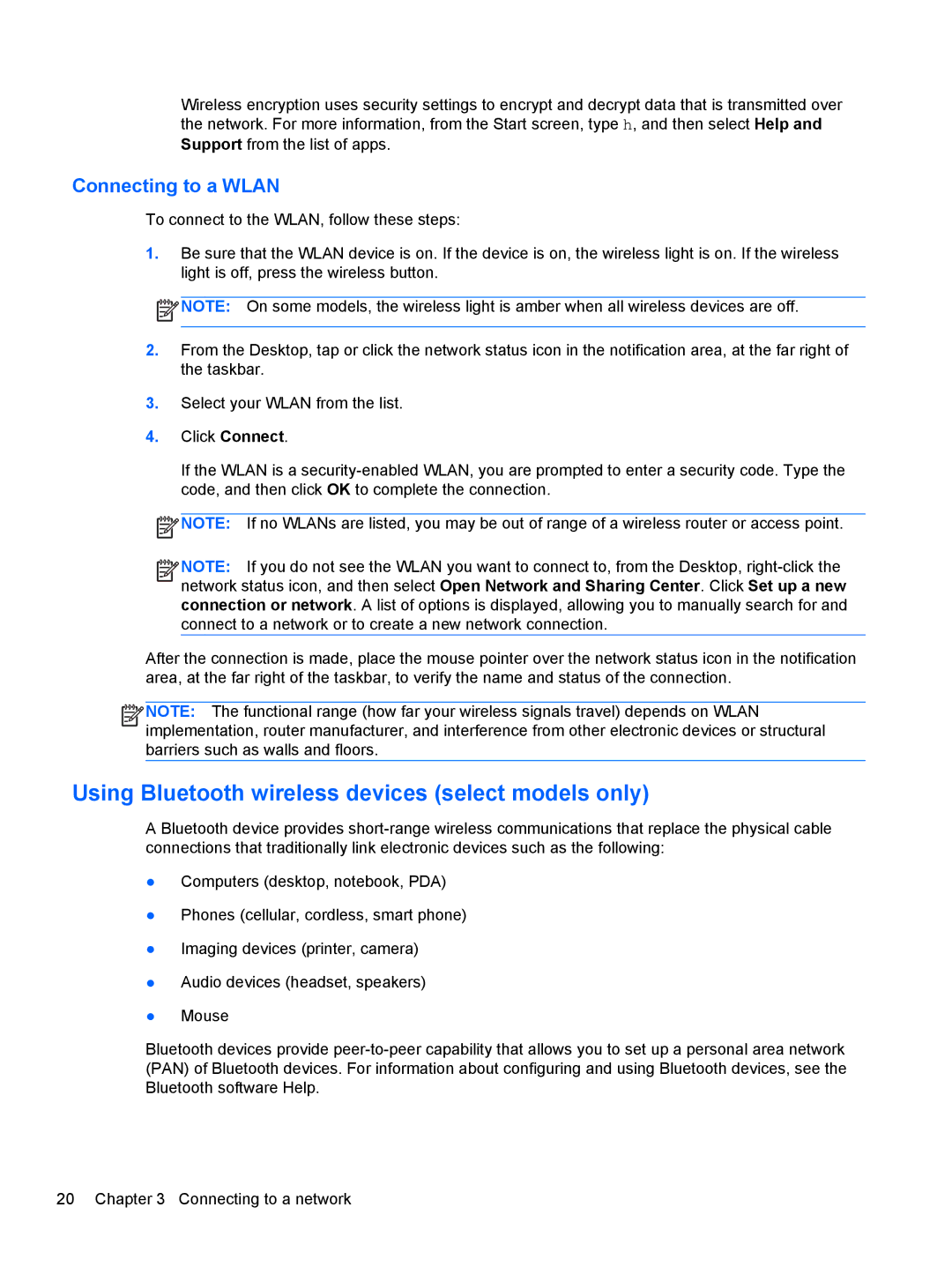Wireless encryption uses security settings to encrypt and decrypt data that is transmitted over the network. For more information, from the Start screen, type h, and then select Help and Support from the list of apps.
Connecting to a WLAN
To connect to the WLAN, follow these steps:
1.Be sure that the WLAN device is on. If the device is on, the wireless light is on. If the wireless light is off, press the wireless button.
![]() NOTE: On some models, the wireless light is amber when all wireless devices are off.
NOTE: On some models, the wireless light is amber when all wireless devices are off.
2.From the Desktop, tap or click the network status icon in the notification area, at the far right of the taskbar.
3.Select your WLAN from the list.
4.Click Connect.
If the WLAN is a
![]() NOTE: If no WLANs are listed, you may be out of range of a wireless router or access point.
NOTE: If no WLANs are listed, you may be out of range of a wireless router or access point.
![]()
![]()
![]()
![]() NOTE: If you do not see the WLAN you want to connect to, from the Desktop,
NOTE: If you do not see the WLAN you want to connect to, from the Desktop,
After the connection is made, place the mouse pointer over the network status icon in the notification area, at the far right of the taskbar, to verify the name and status of the connection.
![]()
![]()
![]()
![]() NOTE: The functional range (how far your wireless signals travel) depends on WLAN implementation, router manufacturer, and interference from other electronic devices or structural barriers such as walls and floors.
NOTE: The functional range (how far your wireless signals travel) depends on WLAN implementation, router manufacturer, and interference from other electronic devices or structural barriers such as walls and floors.
Using Bluetooth wireless devices (select models only)
A Bluetooth device provides
●Computers (desktop, notebook, PDA)
●Phones (cellular, cordless, smart phone)
●Imaging devices (printer, camera)
●Audio devices (headset, speakers)
●Mouse
Bluetooth devices provide
20 Chapter 3 Connecting to a network