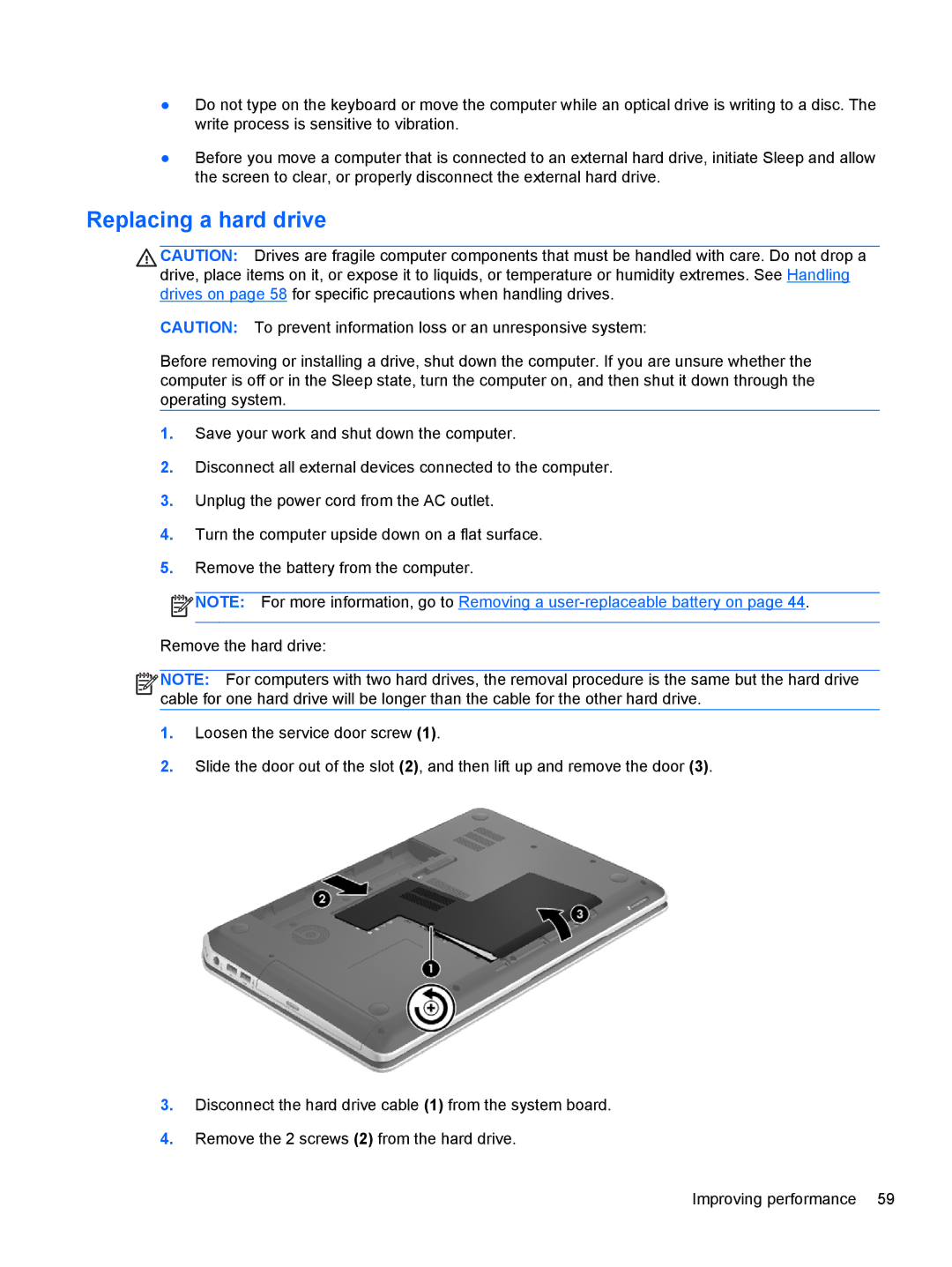●Do not type on the keyboard or move the computer while an optical drive is writing to a disc. The write process is sensitive to vibration.
●Before you move a computer that is connected to an external hard drive, initiate Sleep and allow the screen to clear, or properly disconnect the external hard drive.
Replacing a hard drive
CAUTION: Drives are fragile computer components that must be handled with care. Do not drop a drive, place items on it, or expose it to liquids, or temperature or humidity extremes. See Handling drives on page 58 for specific precautions when handling drives.
CAUTION: To prevent information loss or an unresponsive system:
Before removing or installing a drive, shut down the computer. If you are unsure whether the computer is off or in the Sleep state, turn the computer on, and then shut it down through the operating system.
1.Save your work and shut down the computer.
2.Disconnect all external devices connected to the computer.
3.Unplug the power cord from the AC outlet.
4.Turn the computer upside down on a flat surface.
5.Remove the battery from the computer.
![]() NOTE: For more information, go to Removing a
NOTE: For more information, go to Removing a
Remove the hard drive:
![]()
![]()
![]()
![]() NOTE: For computers with two hard drives, the removal procedure is the same but the hard drive cable for one hard drive will be longer than the cable for the other hard drive.
NOTE: For computers with two hard drives, the removal procedure is the same but the hard drive cable for one hard drive will be longer than the cable for the other hard drive.
1.Loosen the service door screw (1).
2.Slide the door out of the slot (2), and then lift up and remove the door (3).
3.Disconnect the hard drive cable (1) from the system board.
4.Remove the 2 screws (2) from the hard drive.
Improving performance 59