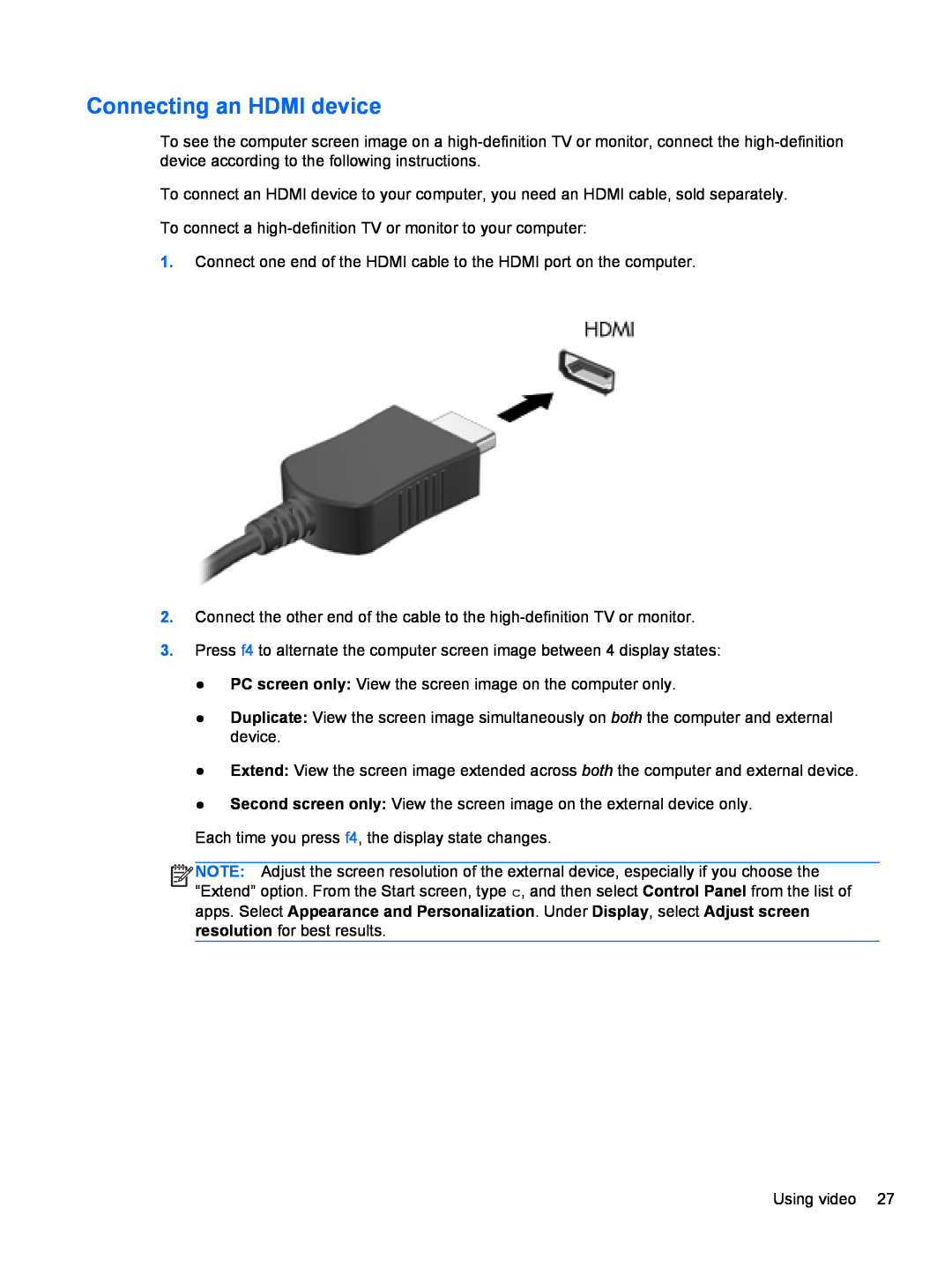User Guide
Software terms
Product notice
Safety warning notice
iv Safety warning notice
Table of contents
Protecting your WLAN
Using the integrated numeric keypad
Improving performance
Creating recovery media and backups
Page
Best practices
1 Starting right
Fun things to do
Contents
More HP resources
Resource
country/us/en/wwcontactus.html
Finding your hardware and software information
2 Getting to know your computer
Front
Locating hardware
see Using HP 3D DriveGuard select models only
Right side
see Using a USB device on page
see Using a USB device on page
AC adapter light
see Using a USB device on page
Left side
Left side
Chapter 2 Getting to know your computer
Rear
Display
TouchPad
Initiating Sleep and Hibernation on page
Lights
see Managing power on page
Buttons, speakers, and fingerprint reader
12 Chapter 2 Getting to know your computer
Hibernation on page
esc key
Keys
fn key
num lock key
14 Chapter 2 Getting to know your computer
Bottom
Bottom
Labels
Connecting to a wireless network
3 Connecting to a network
Using the wireless controls
Using the wireless button
Using operating system controls
Using a WLAN
Using an Internet service provider
Configuring a wireless router
Setting up a WLAN
Protecting your WLAN
Connecting to a WLAN
Using Bluetooth wireless devices select models only
Connecting to a local area network LAN
Connecting to a wired network
Multimedia Features
4 Enjoying entertainment features
information, see the Regulatory, Safety and
Using the webcam
device on page
fn key
Connecting speakers
Using audio
Connecting headphones
Connecting a microphone
Checking the sound
Using video
2. Select Hardware and Sound Sound
2. Select Hardware and Sound Sound
Connecting a VGA monitor or projector
Connecting an HDMI device
Configuring audio settings with HDMI TV
Using Intel Wireless Display select models only
Managing your audio and video files
5 Navigating using touch gestures, pointing devices and the keyboard
Turning the TouchPad off or on
Using the TouchPad
Tapping
Using TouchPad gestures
2. Select Synaptics TouchPad
Pinching/zooming
Scrolling
2-finger click select models only
Rotating select models only
Edge swipes
Flicking select models only
Right-edge swipe
Left-edge swipe
Top-edge swipe
Using the keys
Using the keyboard and mouse
Using the action keys
Using Microsoft Windows 8 shortcut keys
Using the hot keys
Using the integrated numeric keypad
6 Managing power
Intel Rapid Start Technology select models only
Initiating Sleep and Hibernation
Initiating and exiting Sleep
2. Click Hardware and Sound, and then click Power Options
Setting password protection on wakeup
3. In the left pane, click Choose what the power button does
4. Click Change Settings that are currently unavailable
Using the power meter and power settings
Selecting a power plan
Factory-sealed battery
Running on battery power
Removing a user-replaceable battery
Finding battery information
Identifying low battery levels
Conserving battery power
Resolving a low battery level
Resolving a low battery level when external power is available
Storing a user-replaceable battery
Running on external AC power
Disposing of a user-replaceable battery
Replacing a user-replaceable battery
Troubleshooting power problems
HP CoolSense select models only
Page
Shutting down turning off the computer
Connecting a USB device
Using a USB device
7 Managing and sharing information
Removing a USB device
Connecting a powered USB device
Inserting and removing a digital storage card
Using optical drives
Inserting an optical disc
Removing an optical disc
4. On the Local Disk C Properties window, select Advanced Sharing
Sharing data and drives and accessing software
5. Check Share this folder
2. Select Open Network and Sharing Center
Improving performance
8 Maintaining your computer
Handling drives
Replacing a hard drive
6. Remove the 4 screws 1 from the hard drive bracket
To install a hard drive, reverse this procedure
7. Remove the hard drive bracket 2 from the hard drive
8. Disconnect the hard drive cable 3 from the hard drive
Using Disk Defragmenter
Using HP 3D DriveGuard select models only
Using Disk Cleanup
Adding or replacing memory modules
Improving performance
8. Insert a new memory module
12. Turn on the computer
9. Replace the service door 10. Replace the battery
64 Chapter 8 Maintaining your computer
Cleaning the display, sides, and cover
Cleaning your computer
Cleaning the TouchPad and keyboard
Updating programs and drivers
Traveling with or shipping your computer
Security feature
9 Securing your computer and information
Computer risk
Setting Windows passwords
Using passwords
Setting Setup Utility BIOS passwords
Using the fingerprint reader
Setting up Windows logon
Using HP SimplePass select models only
Using your registered fingerprint to log on to Windows
Registering fingerprints
Using antivirus software
Using Internet security software
Using firewall software
Securing your wireless network
Installing software updates
Installing Windows updates
Installing HP and third-party software updates
on page
Using an optional security cable lock
Starting Setup Utility BIOS
10 Using Setup Utility BIOS and System Diagnostics
Updating the BIOS
Determining the BIOS version
Downloading a BIOS update
Using System Diagnostics
11 Backing up, restoring, and recovering
See Creating HP Recovery media on page
Creating recovery media and backups
Creating HP Recovery media
For more information, see Removing the HP Recovery partition on page
Restore and recovery
Remove everything and reinstall Windows
Using Windows Refresh for quick and easy recovery
2. Click Settings
2. Click Settings
What you need to know
Recovering using HP Recovery Manager
Using HP Recovery media to recover
Changing the computer boot order
Removing the HP Recovery partition
on page
Input power
12 Specifications
86 Chapter 12 Specifications
Operating environment
13 Electrostatic Discharge
Index
J jacks
M maintenance
Page
WLAN device
WLAN antennas, identifying
WLAN label
zooming TouchPad gesture

![]()
![]()
![]()
![]() NOTE: Adjust the screen resolution of the external device, especially if you choose the “Extend” option. From the Start screen, type c, and then select Control Panel from the list of apps. Select Appearance and Personalization. Under Display, select Adjust screen resolution for best results.
NOTE: Adjust the screen resolution of the external device, especially if you choose the “Extend” option. From the Start screen, type c, and then select Control Panel from the list of apps. Select Appearance and Personalization. Under Display, select Adjust screen resolution for best results.