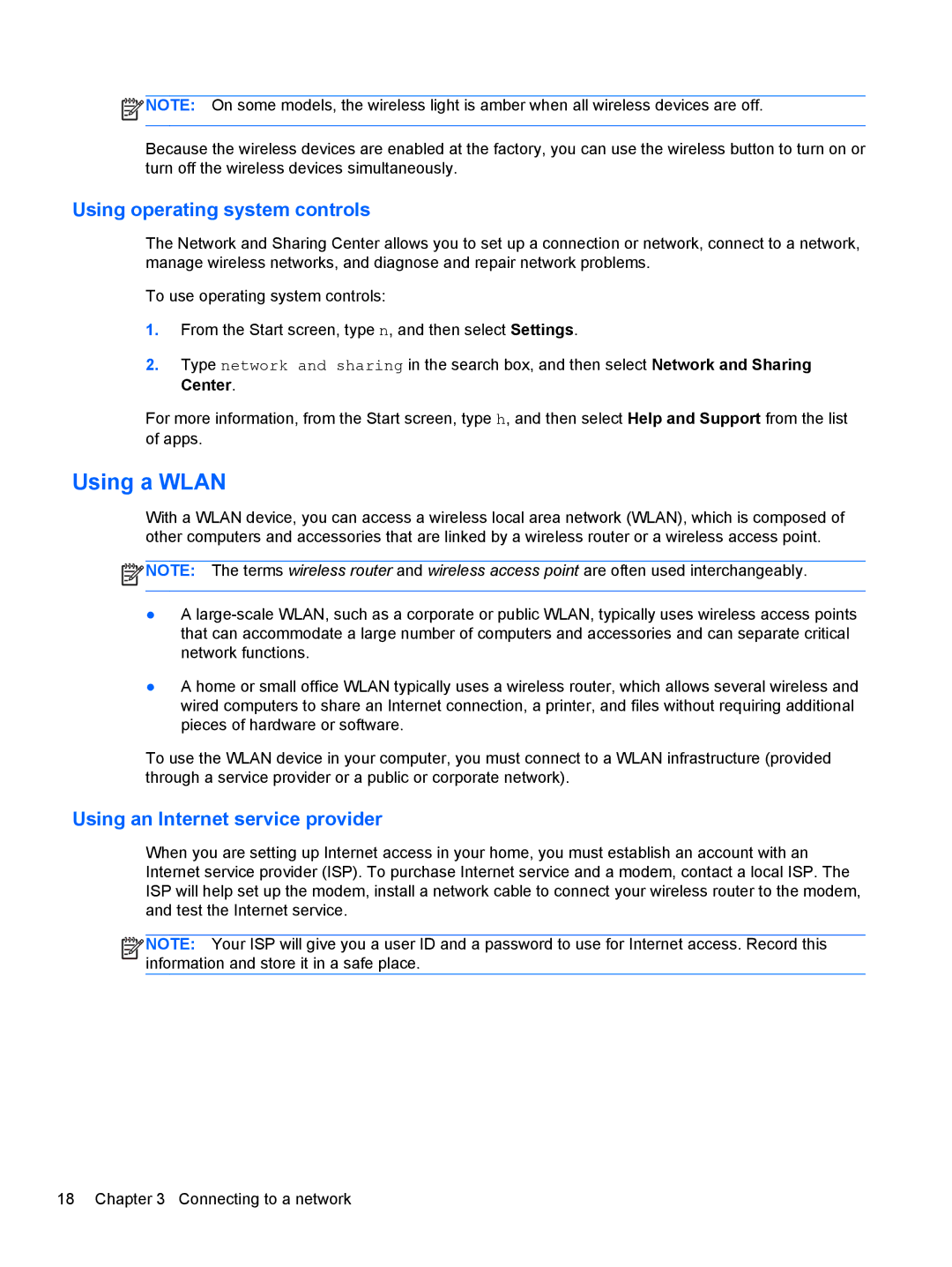![]() NOTE: On some models, the wireless light is amber when all wireless devices are off.
NOTE: On some models, the wireless light is amber when all wireless devices are off.
Because the wireless devices are enabled at the factory, you can use the wireless button to turn on or turn off the wireless devices simultaneously.
Using operating system controls
The Network and Sharing Center allows you to set up a connection or network, connect to a network, manage wireless networks, and diagnose and repair network problems.
To use operating system controls:
1.From the Start screen, type n, and then select Settings.
2.Type network and sharing in the search box, and then select Network and Sharing Center.
For more information, from the Start screen, type h, and then select Help and Support from the list of apps.
Using a WLAN
With a WLAN device, you can access a wireless local area network (WLAN), which is composed of other computers and accessories that are linked by a wireless router or a wireless access point.
![]() NOTE: The terms wireless router and wireless access point are often used interchangeably.
NOTE: The terms wireless router and wireless access point are often used interchangeably.
●A
●A home or small office WLAN typically uses a wireless router, which allows several wireless and wired computers to share an Internet connection, a printer, and files without requiring additional pieces of hardware or software.
To use the WLAN device in your computer, you must connect to a WLAN infrastructure (provided through a service provider or a public or corporate network).
Using an Internet service provider
When you are setting up Internet access in your home, you must establish an account with an Internet service provider (ISP). To purchase Internet service and a modem, contact a local ISP. The ISP will help set up the modem, install a network cable to connect your wireless router to the modem, and test the Internet service.
![]()
![]()
![]()
![]() NOTE: Your ISP will give you a user ID and a password to use for Internet access. Record this information and store it in a safe place.
NOTE: Your ISP will give you a user ID and a password to use for Internet access. Record this information and store it in a safe place.
18 Chapter 3 Connecting to a network