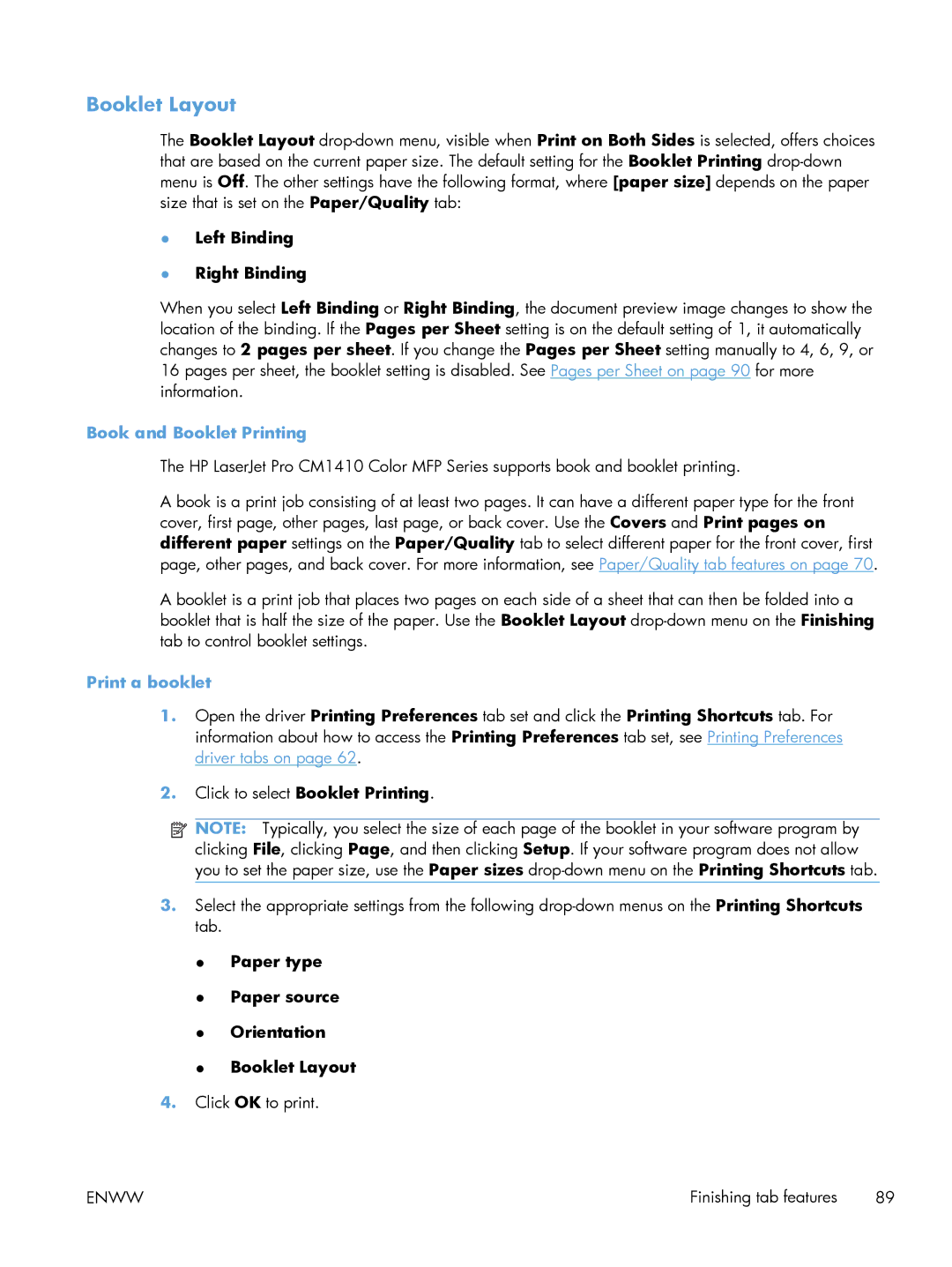Software Technical Reference
Page
HP LaserJet Pro CM1410 Color MFP Series
Trademark Credits
Copyright and license
Table of contents
Install Windows printing-system components
Enww
100
Macintosh software and utilities 111
Solve problems 119
PCL5
Enww
Enww
Enww
Enww
Engineering Details 237
Index 253
Overview of the PRINTING-SYSTEM Components
List of tables
Xvi
List of figures
Xviii
Document and product basics
Purpose and scope
1Documentation availability
Documentation availability and localization
HP LaserJet Pro CM1410 Color MFP Series User Guide
User documentation
HP LaserJet Pro CM1410 Color MFP Series Install Notes
Administrator documentation
Help and Learn Center
Click HP Driver Configuration User Utility Guide
HP Driver Configuration Utility User Guide
HP Jetdirect Guide
Click HP Jetdirect Guide
Printing-system software on the Web
Software availability and localization
In-box printing-system software CD
Click Product Support
Enww
2Software CD supported languages
CD versions and language support
Skww
3Supported printer driver languages
Driver languages
Component Language list
4Installer component languages
Installer languages
5Documentation languages
Documentation languages
Enww
Introduction
Windows software description
Windows printing-system software
Windows printing-system software
1Software components for Windows
Component Description
HP PS printer driver, use the Microsoft Add Printer wizard
Print-driver version numbers for Windows operating systems
HP Color LaserJet print drivers
Click Properties
Driver autoconfiguration
Driver configuration for Windows
Enterprise AutoConfiguration
Connection type Add Printer Wizard install Common installer
EAC availability in Microsoft Windows and Microsoft Share
Click Properties Click Device Settings
Update Now
EAC availability in Novell Netware environments
Automatic Configuration drop-down menu, select Update Now
HP Driver Configuration
Enww
5Operating systems that support HP Driver Preconfiguration
Lockable features
Continuous export
Driver Windows Mac OS X Linux Server Vista Later 2003 2008
HP Driver Diagnostic Printer Check Tool
1Welcome to the HP Product Survey Program screen
HP Customer Participation Program
Scan methods
Scan software
HP Scan software
Everyday Scan
Save as Jpeg Mail as Jpeg
3Scan Setup Options dialog box
Mail
Scan settings
6Examples of supported e-mail programs
Program Name Windows OS
Scan drivers
7Available scan settings
Option
WIA driver
HP LaserJet Fax Setup Utility
HP LaserJet Send Fax software
Create a cover
Fax to multiple recipients
Fax pages scanned from the product document feeder
Fax without first printing and scanning the document
8Default fonts
Default fonts
Font support
Basic fonts
CGOR65W.TTF
BOKR76W.TTF
9Additional PS emulation fonts
Enww
Enww
HP Driver Deployment Utility
Run the HP DDU
Install and run the HP DDU Install the HP DDU
Use the HP DDU
6Package Source
7Network Settings
Package Target
Set this printer as default
Create Package
From Package Target section
Select the Silently preload the driver install type
From Create Package section
From Network Settings dialog
From Package Source section
Create Package button is not enabled
Get an error when I try to open the Network Settings dialog
How do I exit the HP DDU?
How do I uninstall HP DDU?
Install Windows printing-system components
Software installation types for Windows
Install overview
Installation options
General Windows installation for direct connections
General Windows installation instructions
Enww
Network setup
General Windows installation for network connections
Enww
Enww
Modify a pre-existing installation
Introduction
Printing Preferences driver tabs
Access print drivers
Click Printing Preferences
Properties driver tabs
Help system
Incompatible Print Settings messages
Whats this? Help
1An Incompatible Print Settings message
Paper/Output
Advanced tab features
Graphic
Image Color Management settings True Type Font settings
Copy Count
Image Color Management
Printer Features
Advanced Printing Features
Document Options
Print Optimizations
Layout Options
Alternative Letterhead Mode
Raster Compression
Paper Options
Paper/Quality tab features
Custom Paper Size
Paper sizes
Name
Paper size
Paper source
Units
Custom width and height control limits
Manual Feed in Tray
Paper type
Special pages
Print pages on different paper
Covers
Following are the Print pages on different paper options
Insert blank or preprinted pages
Print Quality
Document preview image
Following are the Insert blank or preprinted pages options
Chapter separator pages
Print Quality drop-down menu
Effects tab
Effects tab features
Resizing Options
Actual Size default Print Document On Scale to Fit
Actual Size
Print Document On
None Username Confidential
Watermarks
Draft
Current watermarks
Message Angle
Watermark Message
Font Attributes
Name
Font Attribute settings for new and preset watermarks
Default watermark settings
Size
Style
1Font Attribute settings for new and preset watermarks
Finishing tab
Finishing tab features
Labels Color Laser Transparency
Print on Both Sides
Print on both sides manually
Select the Print on Both Sides Manually check box
2Page orientation
Flip Pages Up
Left Binding Right Binding
Booklet Layout
Book and Booklet Printing
Print a booklet
Print Page Borders
Pages per Sheet
Order
Printing Shortcuts Paper/Quality Effects
Finishing Color
Orientation
Color tab
Color tab features
Automatic
Color Options
Manual
Manual option
Color Themes
Default sRGB
Neutral Grays
Photo sRGB
None
Vivid sRGB
Services tab
Services tab features
Device services
Internet Services
Form to Tray Assignment
Device Settings tab features
Font Substitution Table
Configuring the trays
External Fonts
Installing external fonts
Installable Options
Click Properties Click the Device Settings tab
Removing external fonts
Allow Manual Duplexing
Automatic Configuration
Job Separator
10Printing Shortcuts tab
Printing Shortcuts tab features
General Everyday Printing
Use defined printing shortcuts
Paper source Paper sizes Paper type Print on both sides
Paper source
Paper sizes
Unspecified default Plain HP LaserJet 90g
Paper type
Enww
Eco-print Two-sided Printing
Factory Defaults
Envelopes
Cardstock Heavy
Labels
Snapshot Photos
Create a custom printing shortcut
Glossy/Presentation
Enww
11 About tab
About tab features
Enww
Macintosh software and utilities
Macintosh system requirements
Supported operating systems for Macintosh
Macintosh printing-system software
Hardware requirements
HP LaserJet Pro CM1410 Color MFP Series PDE
Priority for print settings for Macintosh
HP USB EWS Gateway
HP LaserJet Utility
Software for Macintosh computers
Change printer-driver settings for Macintosh
Availability
HP LaserJet Utility
Macintosh disk
Printing-system software on the Web
Install the Macintosh printing-system software
Macintosh install and uninstall instructions
General installation for Macintosh operating systems
Setup instructions
Troubleshooting the product setup
Setting up a printer with Mac OS X v10.5
Open Finder
Solve problems
Check that the product power is on
Problem-solving checklist
Check the environment where the product is installed
Check the control panel for error messages
Test copy functionality
Test print functionality
Test the fax sending functionality
Test the fax receiving functionality
Power subsystem
Troubleshooting process
Power-on checks
Test the walk-up USB printing functionality
Component diagnostics
Tools for troubleshooting
LED diagnostics
Network LEDs
Engine Diagnostics
Control-panel diagnostics
Test the control-panel display
Test the control-panel buttons
View the HP ToolboxFX
Use the HP ToolboxFX software
Status
Fax Receive
Fax
Fax phone book
Enww
Fax send log
Help
Fax receive log
Block Faxes
Device Information
System Settings
Select Wait for paper to be loaded
Paper Setup
Print Quality
Print Density
Network Settings
Print Settings
Internal print-quality test pages
Configuration
Setup Menu
Print-quality troubleshooting tools
Control panel menus
Calibrate the product to align the colors
Menu item Description
Reports menu
Menu item Sub-menu item Description
Quick Forms menu
Menu item Sub-menu item Description
Fax Setup menu
Distinctive Ring All Rings
Detect Dial Tone
System Setup menu
PowerSave Time Sleep Delay Off
When you choose to replace the very low print
Run Fax Test
Service menu
Less Paper Curl Off
Menu item Sub-menu item
Models only Network Wi-Fi Protected Setup
Network Setup menu
Copy Menu
Function specific menus
Multi-Page Copy Off
Fax Menu
Fax Error Report On Every Error On Send Error
Fax Resolution Standard Fine
Scan Menu
Opens the Fax Setup menu
On the USB flash drive
JPG
USB Flash Drive
Control panel message types
Interpret control-panel messages
Control panel messages
50.2
50.1
50.3
50.4
Black Cartridge Low
Error Turn off then on Description
Black in wrong position
Black Very Low
Enww
Communication error
Canceled scan. Clear document
Cyan Cartridge Low
Cyan in wrong position
Cyan Very Low
Device error, press OK
Device is busy. Try again later
Document feeder jam. Clear and reload
Engine error. Press OK to continue
Engine Communication Error
Fax is busy. Canceled send
Document feeder mispick. Reload
Fax is busy. Redial pending
Fax receive error
Fax storage is full. Canceling the fax receive
Fax Send error
Fax storage is full. Canceling the fax send
Fit to Page on flatbed only
Invalid driver Press OK
Install color cartridge
Invalid entry
Jam in area, Open door and clear jam
Load paper
Load Tray 1, Plain Size / Cleaning mode, OK to start
Load Tray 1 Type SIZE, Press OK to use available media
Magenta Cartridge Low
Manual feed Size TYPE, Press OK to use available media
Manual Duplex Load Tray 1, Press OK
Memory is low. Try again later
Memory is low. Press OK
Misprint, Press OK Description
Memory low Only 1 copy made. Press OK to continue
Recommended action
No dial tone
No fax answer. Redial pending
No fax answer. Canceled send
No fax detected
Scanner error #, Turn off then on
Print failure, press OK. If error repeats, turn off then on
Replace color
Settings cleared
Scanning error Cannot connect
Used color installed, to accept press OK
Scanner reserved for PC scan
Yellow Very Low
Yellow in wrong position
Event-log messages
Event-log messages
Event code Description
1Event-log messages
Menu map
Product does not pick up paper
Paper feeds incorrectly or becomes jammed
Product picks up multiple sheets of paper
Prevent paper jams
Jam locations
Clear jams
Clear jams from the document feeder
Enww
Clear jams from the input tray
Enww
Enww
Clear jams from the output bin
Change the paper type setting for Windows
Use the correct paper type setting in the printer driver
Change the paper type setting for Mac
Improve print quality
Change the color theme for a print job
Adjust color settings in the printer driver
Change the color options
Click Properties or Preferences
Enww
Print a cleaning
Use paper that meets HP specifications
Calibrate the product to align the colors
Type of print cartridge Steps to resolve the problem
Check the print cartridges
Print the Supplies Status
Section Print-cartridge
Interpret the Print Quality
Inspect the print cartridge for damage
2Repetitive image defects
Repetitive image defects
Distance between Component Identical defects
HP PCL 6 driver
Use the printer driver that best meets your printing needs
HP UPD PS driver
Improve print quality for copies
Clean the exterior
Clean the product
Clean the paper path
Clean the scanner glass strip and platen
Clean the document feeder pickup rollers and separation pad
Clean the touch screen
Product does not print
Product does not print or it prints slowly
Product prints slowly
File does not print from the USB storage accessory
Solve walk-up USB printing problems
Solve direct-connect problems
Solve connectivity problems
Solve network problems
Computer is using the incorrect IP address for the product
Computer is unable to communicate with the product
Computer or workstation might be set up incorrectly
Wireless connectivity checklist
Solve wireless network problems
Solve wireless network problems
Wireless product loses communication when connected to a
Cannot connect more computers to the wireless product
Network does not appear in the wireless networks list
Wireless network is not functioning
Secondary service menu
Service mode functions
Open the secondary service menu
Secondary service menu structure
Restore the factory-set defaults
Product resets
Fax troubleshooting checklist
Solve fax problems
Nvram initialization
Solve fax problems
Fax receive error codes
View and interpret fax error codes
Error code Description Solution
Troubleshoot fax codes and trace reports
4Fax receive error codes
Product is the desired mode of operation
Enww
Fax send error codes
Error code Description
5Fax send error codes
Send from another product
Mode
Problem persists reinitialize permanent storage
392
396-409 An error occurred during a V.34 transmission
Fax trace report
Fax logs and reports
Print all fax reports
Touch the Print All fax Reports button
Set the fax error report
Change error correction and fax speed
Set the fax-error-correction mode
Print individual fax reports
An error message displays on the control panel
Solve problems sending faxes
Communication error. message appears
Change the fax speed
Fax is busy. message appears
Open the Advanced Setup menu
Document feeder paper jam
No fax answer. message appears
Fax storage is full. message appears
Scanner error
Unable to use fax functions from the control panel
Faxes can be received, but not sent
Unable to use group dials
Unable to use speed dials
Enww
Fax does not respond
Solve problems receiving faxes
Fax has a dedicated phone line
An answering machine is connected to the product
Telephone handset is connected to the product
Answer Mode setting is set to the Manual setting
Voice mail is available on the fax line
Product uses a fax over IP or VoIP phone service
Product is connected to a DSL phone service
No fax detected. message appears
Communication error. message appears
Fax is received but does not print
Private Receive feature is on
No dial tone
Sender receives a busy signal
Cannot send or receive a fax on a PBX line
Handset is connected to the product
Faxes are sending slowly
Solve general fax problems
Fax cuts off or prints on two pages
Fax quality is poor
Product updates
Enww
Engineering Details
Select the Enable folder view for FTP sites
Print-ready file printing by using FTP through a browser
Printing print-ready documents
Windows operating systems
Macintosh operating systems
Print-ready printing by using a local Windows port
Print-ready file printing in a Windows network
Print-ready file printing by using the LPR command
Print-ready file printing in Unix systems
Enww
2Media-source commands
Source commands
Paper and print media
Media sources and destinations
Media-type commands
Parameter settings fax data-store parameters
3Media-type commands
Media types
Introduction
Installation notes
Software Applications
Drivers
HP ToolboxFX
Uninstaller
HP Help and Learn Center
Windows Vista and Windows
Windows XP, Windows Server 2003, or Windows Server
Click Printer Properties
Click Add a printer
Enter the IP Address or Host Name
Printer driver only Add Printer Windows Vista and Windows
Upgrading Windows
General
License
Warranty
Copyright
Enww
Index
Symbols/Numerics 2ndary service menu
EWS
Nvram
USB
Direct in Unix 241 Tab 103 Raster Compression feature
WIA
Twain
Enww
Page
Hewlett-Packard Development Company, L.P