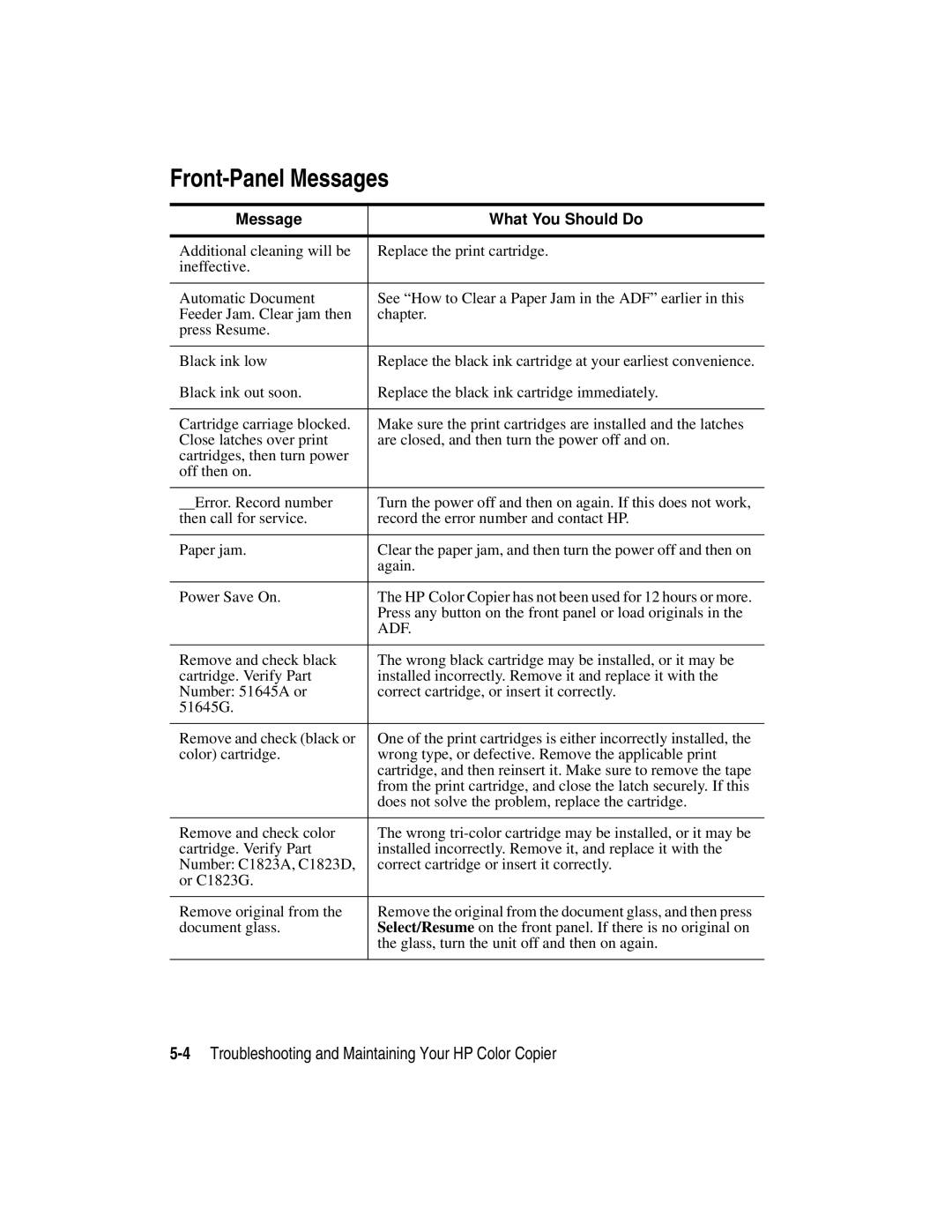Front-Panel Messages
Message | What You Should Do |
|
|
Additional cleaning will be | Replace the print cartridge. |
ineffective. |
|
|
|
Automatic Document | See “How to Clear a Paper Jam in the ADF” earlier in this |
Feeder Jam. Clear jam then | chapter. |
press Resume. |
|
|
|
Black ink low | Replace the black ink cartridge at your earliest convenience. |
Black ink out soon. | Replace the black ink cartridge immediately. |
|
|
Cartridge carriage blocked. | Make sure the print cartridges are installed and the latches |
Close latches over print | are closed, and then turn the power off and on. |
cartridges, then turn power |
|
off then on. |
|
|
|
__Error. Record number | Turn the power off and then on again. If this does not work, |
then call for service. | record the error number and contact HP. |
|
|
Paper jam. | Clear the paper jam, and then turn the power off and then on |
| again. |
|
|
Power Save On. | The HP Color Copier has not been used for 12 hours or more. |
| Press any button on the front panel or load originals in the |
| ADF. |
|
|
Remove and check black | The wrong black cartridge may be installed, or it may be |
cartridge. Verify Part | installed incorrectly. Remove it and replace it with the |
Number: 51645A or | correct cartridge, or insert it correctly. |
51645G. |
|
|
|
Remove and check (black or | One of the print cartridges is either incorrectly installed, the |
color) cartridge. | wrong type, or defective. Remove the applicable print |
| cartridge, and then reinsert it. Make sure to remove the tape |
| from the print cartridge, and close the latch securely. If this |
| does not solve the problem, replace the cartridge. |
|
|
Remove and check color | The wrong |
cartridge. Verify Part | installed incorrectly. Remove it, and replace it with the |
Number: C1823A, C1823D, | correct cartridge or insert it correctly. |
or C1823G. |
|
|
|
Remove original from the | Remove the original from the document glass, and then press |
document glass. | Select/Resume on the front panel. If there is no original on |
| the glass, turn the unit off and then on again. |
|
|