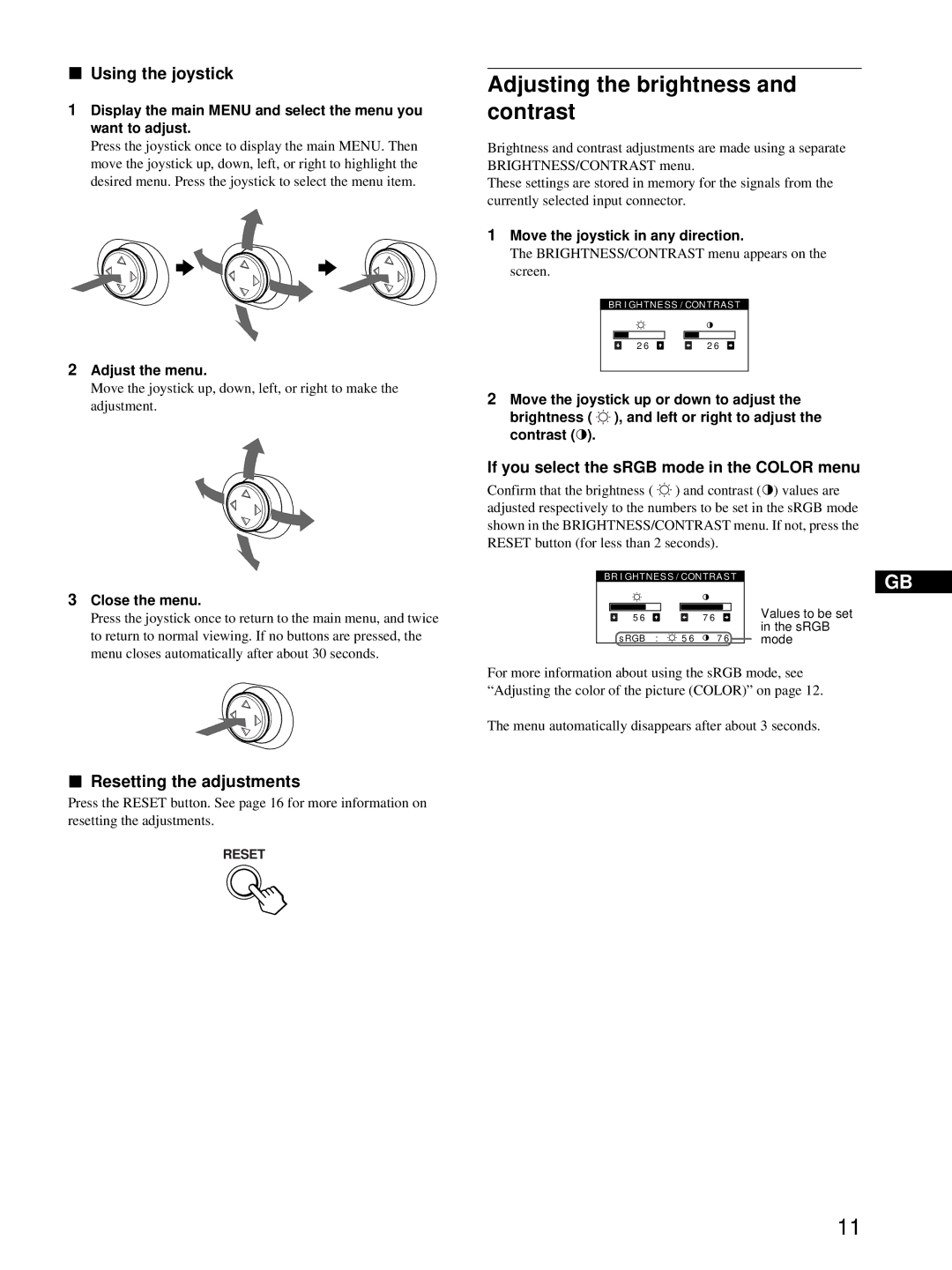xUsing the joystick
1Display the main MENU and select the menu you want to adjust.
Press the joystick once to display the main MENU. Then move the joystick up, down, left, or right to highlight the desired menu. Press the joystick to select the menu item.
 b
b
![]() b
b 
2Adjust the menu.
Move the joystick up, down, left, or right to make the adjustment.
3Close the menu.
Press the joystick once to return to the main menu, and twice to return to normal viewing. If no buttons are pressed, the menu closes automatically after about 30 seconds.
xResetting the adjustments
Press the RESET button. See page 16 for more information on resetting the adjustments.
RESET
Adjusting the brightness and contrast
Brightness and contrast adjustments are made using a separate BRIGHTNESS/CONTRAST menu.
These settings are stored in memory for the signals from the currently selected input connector.
1Move the joystick in any direction.
The BRIGHTNESS/CONTRAST menu appears on the screen.
BR I GHTNESS / CONTRAS T
2 6 | 2 6 |
2Move the joystick up or down to adjust the brightness ( ![]() ), and left or right to adjust the contrast (6).
), and left or right to adjust the contrast (6).
If you select the sRGB mode in the COLOR menu
Confirm that the brightness ( ![]() ) and contrast (6) values are adjusted respectively to the numbers to be set in the sRGB mode shown in the BRIGHTNESS/CONTRAST menu. If not, press the RESET button (for less than 2 seconds).
) and contrast (6) values are adjusted respectively to the numbers to be set in the sRGB mode shown in the BRIGHTNESS/CONTRAST menu. If not, press the RESET button (for less than 2 seconds).
BR I GHTNESS / CONTRAS T | GB | |||
|
|
|
| |
5 6 |
|
| 7 6 | Values to be set |
|
|
|
| in the sRGB |
s RGB | : | 5 6 | 7 6 | mode |
For more information about using the sRGB mode, see “Adjusting the color of the picture (COLOR)” on page 12.
The menu automatically disappears after about 3 seconds.
11