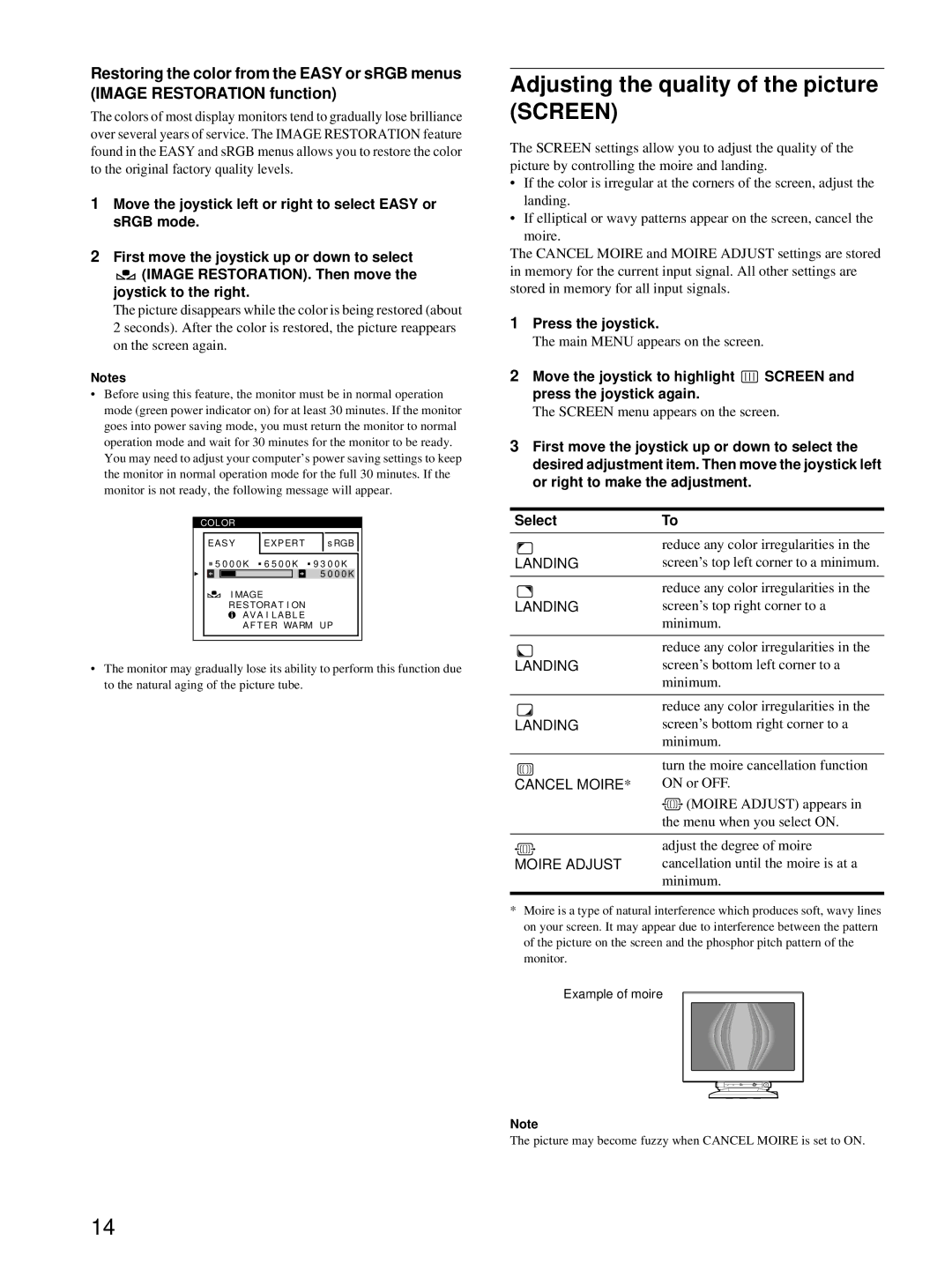Restoring the color from the EASY or sRGB menus (IMAGE RESTORATION function)
The colors of most display monitors tend to gradually lose brilliance over several years of service. The IMAGE RESTORATION feature found in the EASY and sRGB menus allows you to restore the color to the original factory quality levels.
1Move the joystick left or right to select EASY or sRGB mode.
2First move the joystick up or down to select
![]() (IMAGE RESTORATION). Then move the joystick to the right.
(IMAGE RESTORATION). Then move the joystick to the right.
The picture disappears while the color is being restored (about 2 seconds). After the color is restored, the picture reappears on the screen again.
Notes
•Before using this feature, the monitor must be in normal operation mode (green power indicator on) for at least 30 minutes. If the monitor goes into power saving mode, you must return the monitor to normal operation mode and wait for 30 minutes for the monitor to be ready. You may need to adjust your computer’s power saving settings to keep the monitor in normal operation mode for the full 30 minutes. If the monitor is not ready, the following message will appear.
COLOR |
|
|
EASY | EXPERT | s RGB |
5 0 0 0 K 6 5 0 0 K 9 3 0 0 K | ||
|
| 5 0 0 0 K |
I MAGE |
| |
RES TORA T I ON |
| |
| AVA I L AB L E |
|
| A F T ER WARM UP | |
•The monitor may gradually lose its ability to perform this function due to the natural aging of the picture tube.
Adjusting the quality of the picture (SCREEN)
The SCREEN settings allow you to adjust the quality of the picture by controlling the moire and landing.
•If the color is irregular at the corners of the screen, adjust the landing.
•If elliptical or wavy patterns appear on the screen, cancel the moire.
The CANCEL MOIRE and MOIRE ADJUST settings are stored in memory for the current input signal. All other settings are stored in memory for all input signals.
1Press the joystick.
The main MENU appears on the screen.
2Move the joystick to highlight ![]() SCREEN and press the joystick again.
SCREEN and press the joystick again.
The SCREEN menu appears on the screen.
3First move the joystick up or down to select the desired adjustment item. Then move the joystick left or right to make the adjustment.
Select | To |
| reduce any color irregularities in the |
LANDING | screen’s top left corner to a minimum. |
|
|
| reduce any color irregularities in the |
LANDING | screen’s top right corner to a |
| minimum. |
|
|
| reduce any color irregularities in the |
LANDING | screen’s bottom left corner to a |
| minimum. |
|
|
| reduce any color irregularities in the |
LANDING | screen’s bottom right corner to a |
| minimum. |
|
|
| turn the moire cancellation function |
CANCEL MOIRE* | ON or OFF. |
| (MOIRE ADJUST) appears in |
| the menu when you select ON. |
|
|
| adjust the degree of moire |
MOIRE ADJUST | cancellation until the moire is at a |
| minimum. |
|
|
*Moire is a type of natural interference which produces soft, wavy lines on your screen. It may appear due to interference between the pattern of the picture on the screen and the phosphor pitch pattern of the monitor.
Example of moire
Note
The picture may become fuzzy when CANCEL MOIRE is set to ON.
14