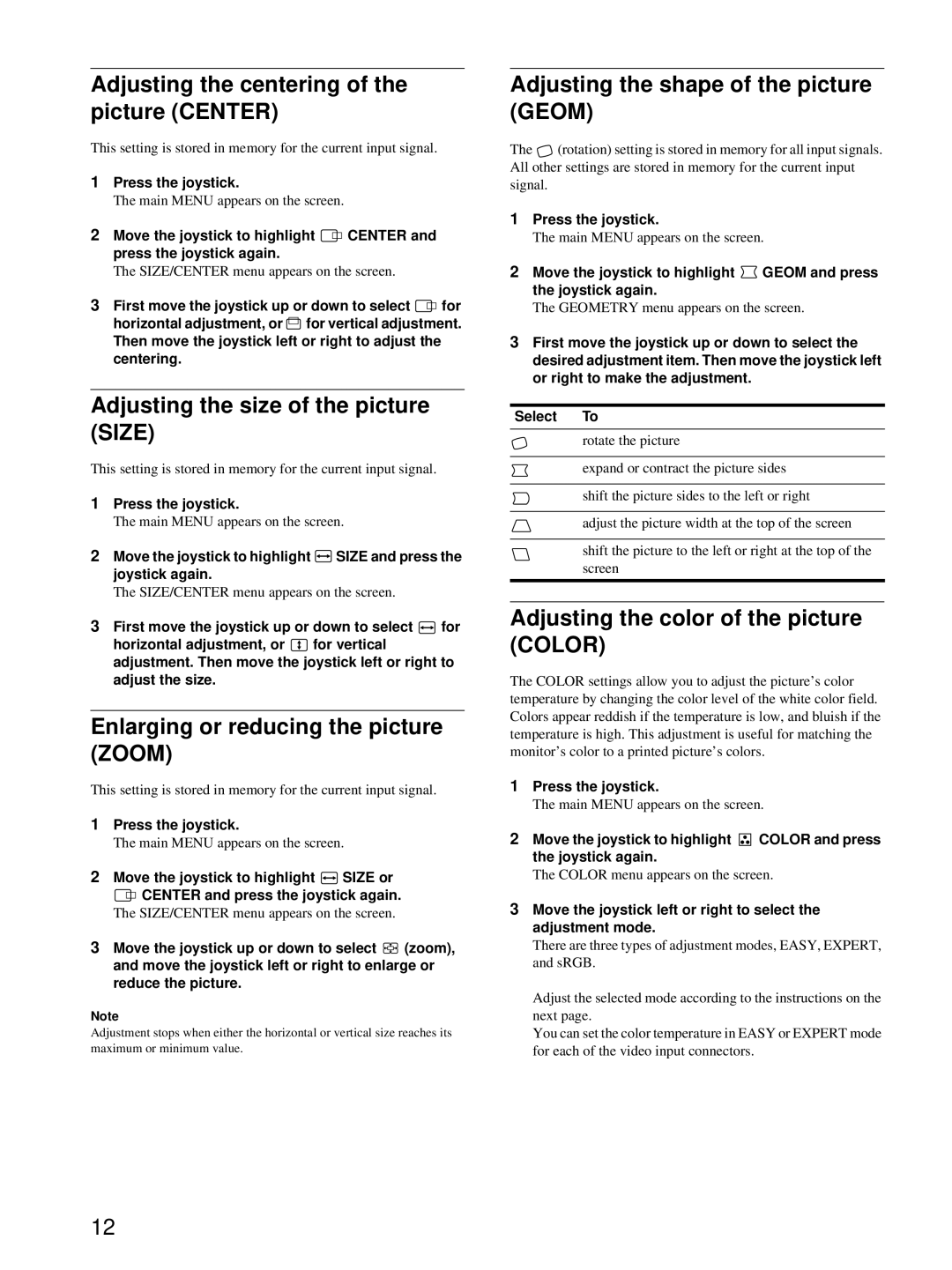Adjusting the centering of the picture (CENTER)
This setting is stored in memory for the current input signal.
1Press the joystick.
The main MENU appears on the screen.
2Move the joystick to highlight ![]()
![]() CENTER and press the joystick again.
CENTER and press the joystick again.
The SIZE/CENTER menu appears on the screen.
3First move the joystick up or down to select ![]()
![]() for horizontal adjustment, or
for horizontal adjustment, or ![]() for vertical adjustment. Then move the joystick left or right to adjust the centering.
for vertical adjustment. Then move the joystick left or right to adjust the centering.
Adjusting the size of the picture (SIZE)
This setting is stored in memory for the current input signal.
1Press the joystick.
The main MENU appears on the screen.
2Move the joystick to highlight ![]() SIZE and press the joystick again.
SIZE and press the joystick again.
The SIZE/CENTER menu appears on the screen.
3First move the joystick up or down to select ![]() for
for
horizontal adjustment, or ![]() for vertical adjustment. Then move the joystick left or right to adjust the size.
for vertical adjustment. Then move the joystick left or right to adjust the size.
Enlarging or reducing the picture (ZOOM)
This setting is stored in memory for the current input signal.
1Press the joystick.
The main MENU appears on the screen.
2Move the joystick to highlight ![]() SIZE or
SIZE or
![]()
![]() CENTER and press the joystick again.
CENTER and press the joystick again.
The SIZE/CENTER menu appears on the screen.
3Move the joystick up or down to select ![]()
![]() (zoom), and move the joystick left or right to enlarge or reduce the picture.
(zoom), and move the joystick left or right to enlarge or reduce the picture.
Note
Adjustment stops when either the horizontal or vertical size reaches its maximum or minimum value.
Adjusting the shape of the picture (GEOM)
The ![]() (rotation) setting is stored in memory for all input signals. All other settings are stored in memory for the current input signal.
(rotation) setting is stored in memory for all input signals. All other settings are stored in memory for the current input signal.
1Press the joystick.
The main MENU appears on the screen.
2Move the joystick to highlight ![]() GEOM and press the joystick again.
GEOM and press the joystick again.
The GEOMETRY menu appears on the screen.
3First move the joystick up or down to select the desired adjustment item. Then move the joystick left or right to make the adjustment.
Select To
rotate the picture
expand or contract the picture sides
shift the picture sides to the left or right
adjust the picture width at the top of the screen
shift the picture to the left or right at the top of the screen
Adjusting the color of the picture (COLOR)
The COLOR settings allow you to adjust the picture’s color temperature by changing the color level of the white color field. Colors appear reddish if the temperature is low, and bluish if the temperature is high. This adjustment is useful for matching the monitor’s color to a printed picture’s colors.
1Press the joystick.
The main MENU appears on the screen.
2Move the joystick to highlight ![]()
![]()
![]()
![]() COLOR and press the joystick again.
COLOR and press the joystick again.
The COLOR menu appears on the screen.
3Move the joystick left or right to select the adjustment mode.
There are three types of adjustment modes, EASY, EXPERT, and sRGB.
Adjust the selected mode according to the instructions on the next page.
You can set the color temperature in EASY or EXPERT mode for each of the video input connectors.
12