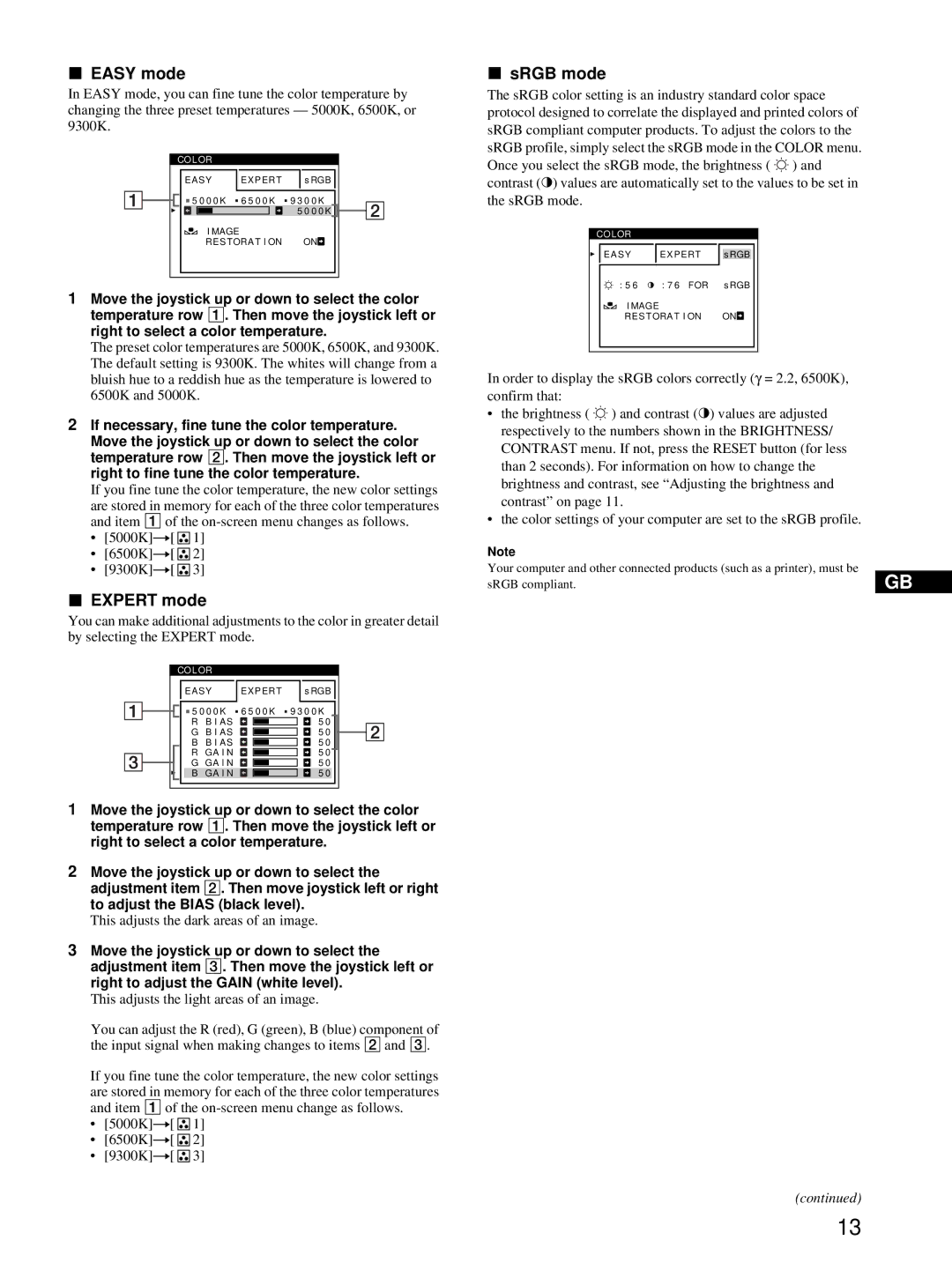xEASY mode
In EASY mode, you can fine tune the color temperature by changing the three preset temperatures — 5000K, 6500K, or 9300K.
COLOR |
|
|
EASY | EXPERT | s RGB |
5 0 0 0 K 6 5 0 0 K 9 3 0 0 K | ||
|
| 5 0 0 0 K |
I MAGE |
|
|
RES TORA T I ON | ON | |
1Move the joystick up or down to select the color temperature row 1. Then move the joystick left or right to select a color temperature.
The preset color temperatures are 5000K, 6500K, and 9300K. The default setting is 9300K. The whites will change from a bluish hue to a reddish hue as the temperature is lowered to 6500K and 5000K.
2If necessary, fine tune the color temperature.
Move the joystick up or down to select the color temperature row 2. Then move the joystick left or right to fine tune the color temperature.
If you fine tune the color temperature, the new color settings
are stored in memory for each of the three color temperatures and item 1 of the
•[5000K] t[ ![]()
![]()
![]()
![]() 1]
1]
•[6500K] t[ ![]()
![]()
![]()
![]() 2]
2]
•[9300K] t[ ![]() 3]
3]
xEXPERT mode
You can make additional adjustments to the color in greater detail by selecting the EXPERT mode.
COLOR |
|
| |
EASY | EXPERT | s RGB | |
5 0 0 0 K 6 5 0 0 K 9 3 0 0 K | |||
R | B I AS |
| 5 0 |
G | B I AS |
| 5 0 |
B | B I AS |
| 5 0 |
R | GA I N |
| 5 0 |
G | GA I N |
| 5 0 |
B | GA I N |
| 5 0 |
1Move the joystick up or down to select the color temperature row 1. Then move the joystick left or right to select a color temperature.
2Move the joystick up or down to select the adjustment item 2. Then move joystick left or right to adjust the BIAS (black level).
This adjusts the dark areas of an image.
3Move the joystick up or down to select the adjustment item 3. Then move the joystick left or right to adjust the GAIN (white level).
This adjusts the light areas of an image.
You can adjust the R (red), G (green), B (blue) component of the input signal when making changes to items 2 and 3.
If you fine tune the color temperature, the new color settings
are stored in memory for each of the three color temperatures and item 1 of the
•[5000K] t[ ![]()
![]()
![]()
![]() 1]
1]
•[6500K] t[ ![]()
![]()
![]()
![]() 2]
2]
•[9300K] t[ ![]() 3]
3]
xsRGB mode
The sRGB color setting is an industry standard color space protocol designed to correlate the displayed and printed colors of sRGB compliant computer products. To adjust the colors to the sRGB profile, simply select the sRGB mode in the COLOR menu. Once you select the sRGB mode, the brightness ( ![]() ) and contrast (6) values are automatically set to the values to be set in the sRGB mode.
) and contrast (6) values are automatically set to the values to be set in the sRGB mode.
COLOR
|
|
|
|
|
|
|
EASY |
| EXPERT |
| s RGB |
| |
|
|
|
|
|
|
|
: 5 6 |
| : 7 6 FOR |
| s RGB |
| |
I MAGE |
|
|
|
|
| |
RES TORA T I ON | ON |
| ||||
|
|
|
|
|
|
|
In order to display the sRGB colors correctly (γ = 2.2, 6500K), confirm that:
•the brightness ( ![]() ) and contrast ( 6) values are adjusted respectively to the numbers shown in the BRIGHTNESS/
) and contrast ( 6) values are adjusted respectively to the numbers shown in the BRIGHTNESS/
CONTRAST menu. If not, press the RESET button (for less than 2 seconds). For information on how to change the brightness and contrast, see “Adjusting the brightness and contrast” on page 11.
•the color settings of your computer are set to the sRGB profile.
Note |
|
Your computer and other connected products (such as a printer), must be | GB |
sRGB compliant. |
(continued)
13