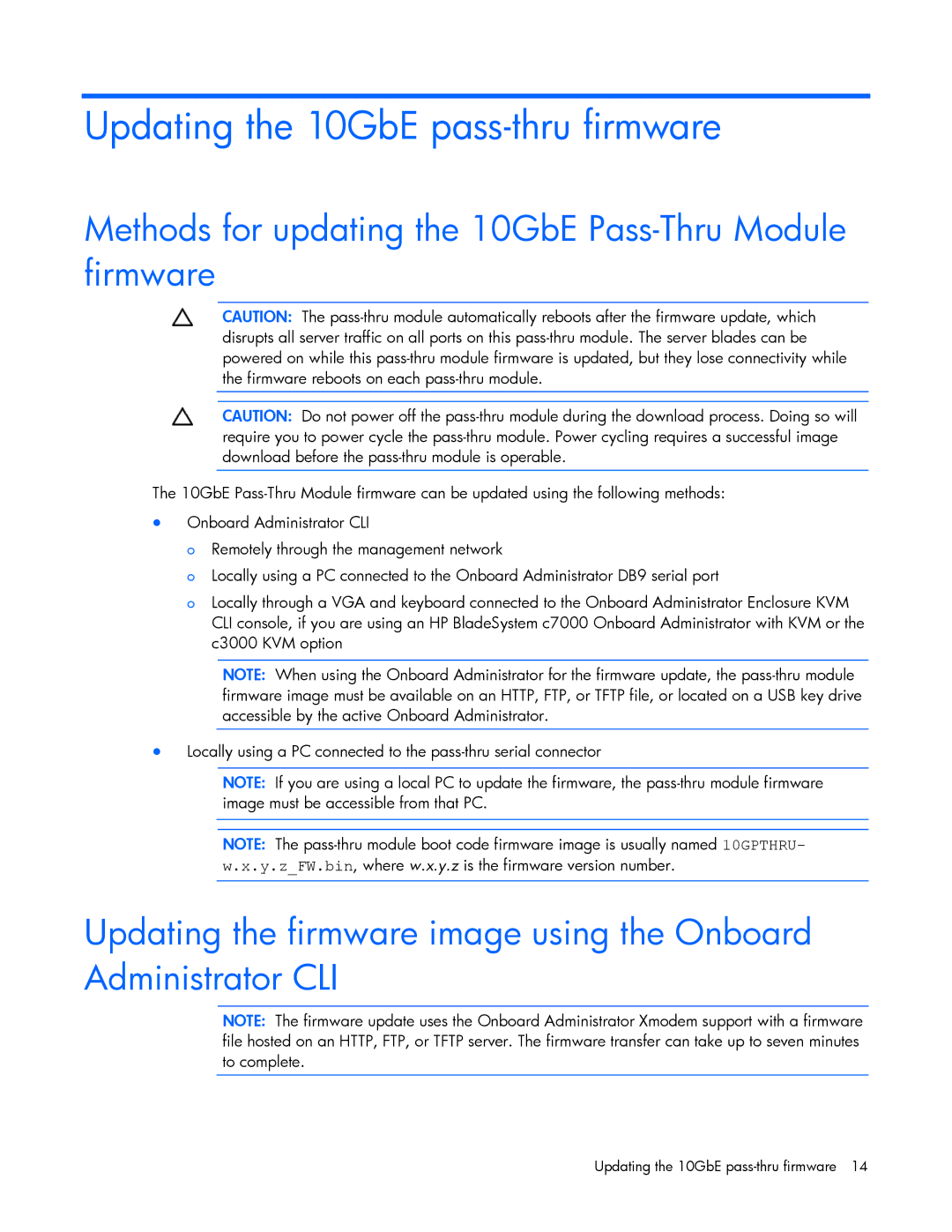Updating the 10GbE pass-thru firmware
Methods for updating the 10GbE Pass-Thru Module firmware
CAUTION: The
CAUTION: Do not power off the
The 10GbE
•Onboard Administrator CLI
o Remotely through the management network
o Locally using a PC connected to the Onboard Administrator DB9 serial port
o Locally through a VGA and keyboard connected to the Onboard Administrator Enclosure KVM CLI console, if you are using an HP BladeSystem c7000 Onboard Administrator with KVM or the c3000 KVM option
NOTE: When using the Onboard Administrator for the firmware update, the
•Locally using a PC connected to the
NOTE: If you are using a local PC to update the firmware, the
NOTE: The
Updating the firmware image using the Onboard Administrator CLI
NOTE: The firmware update uses the Onboard Administrator Xmodem support with a firmware file hosted on an HTTP, FTP, or TFTP server. The firmware transfer can take up to seven minutes to complete.
Updating the 10GbE