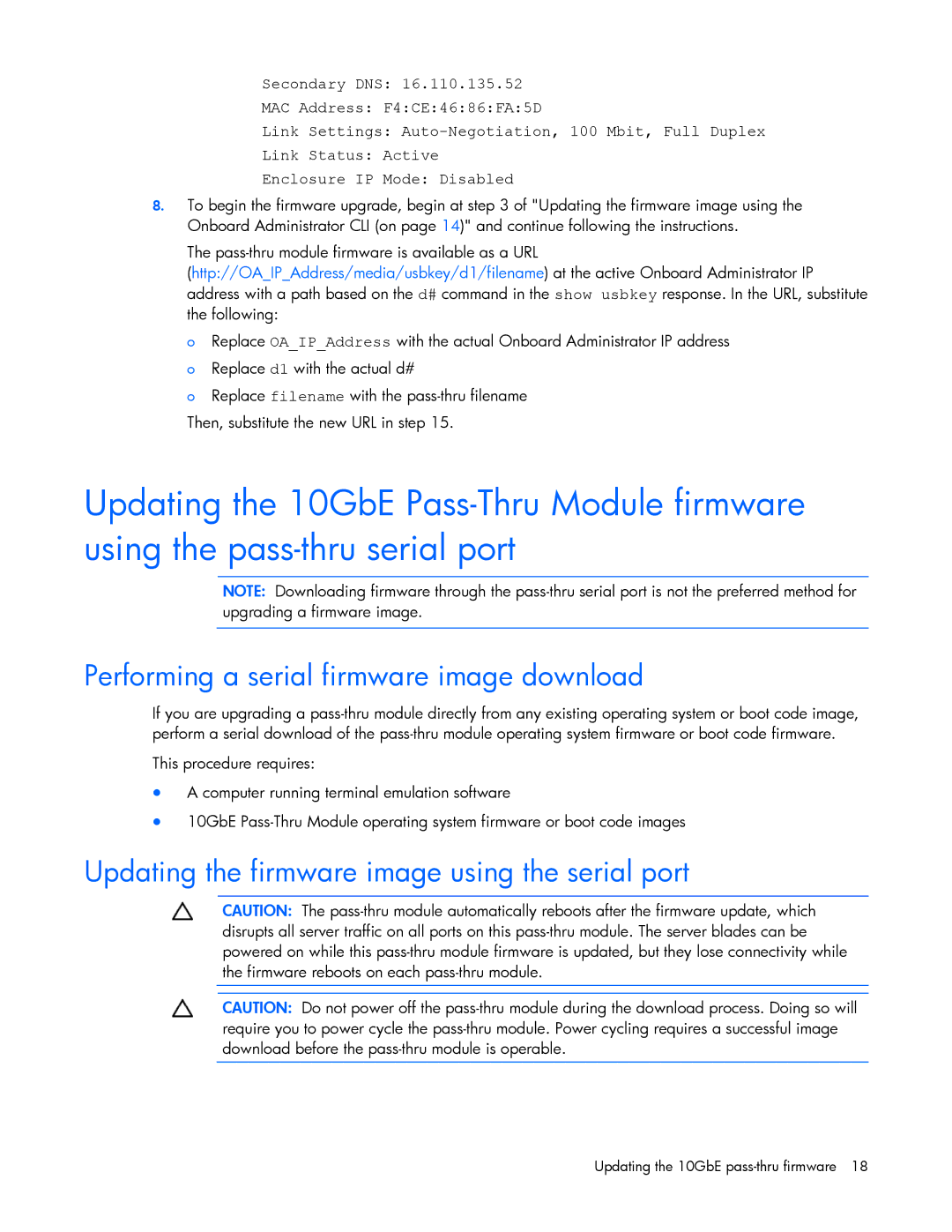Secondary DNS: 16.110.135.52
MAC Address: F4:CE:46:86:FA:5D
Link Settings: Auto-Negotiation, 100 Mbit, Full Duplex
Link Status: Active
Enclosure IP Mode: Disabled
8.To begin the firmware upgrade, begin at step 3 of "Updating the firmware image using the Onboard Administrator CLI (on page 14)" and continue following the instructions.
The pass-thru module firmware is available as a URL
(http://OA_IP_Address/media/usbkey/d1/filename) at the active Onboard Administrator IP address with a path based on the d# command in the show usbkey response. In the URL, substitute the following:
o Replace OA_IP_Address with the actual Onboard Administrator IP address o Replace d1 with the actual d#
o Replace filename with the pass-thru filename Then, substitute the new URL in step 15.
Updating the 10GbE Pass-Thru Module firmware using the pass-thru serial port
NOTE: Downloading firmware through the pass-thru serial port is not the preferred method for upgrading a firmware image.
Performing a serial firmware image download
If you are upgrading a pass-thru module directly from any existing operating system or boot code image, perform a serial download of the pass-thru module operating system firmware or boot code firmware.
This procedure requires:
•A computer running terminal emulation software
•10GbE Pass-Thru Module operating system firmware or boot code images
Updating the firmware image using the serial port
CAUTION: The pass-thru module automatically reboots after the firmware update, which disrupts all server traffic on all ports on this pass-thru module. The server blades can be powered on while this pass-thru module firmware is updated, but they lose connectivity while the firmware reboots on each pass-thru module.
CAUTION: Do not power off the pass-thru module during the download process. Doing so will require you to power cycle the pass-thru module. Power cycling requires a successful image download before the pass-thru module is operable.
Updating the 10GbE pass-thru firmware 18