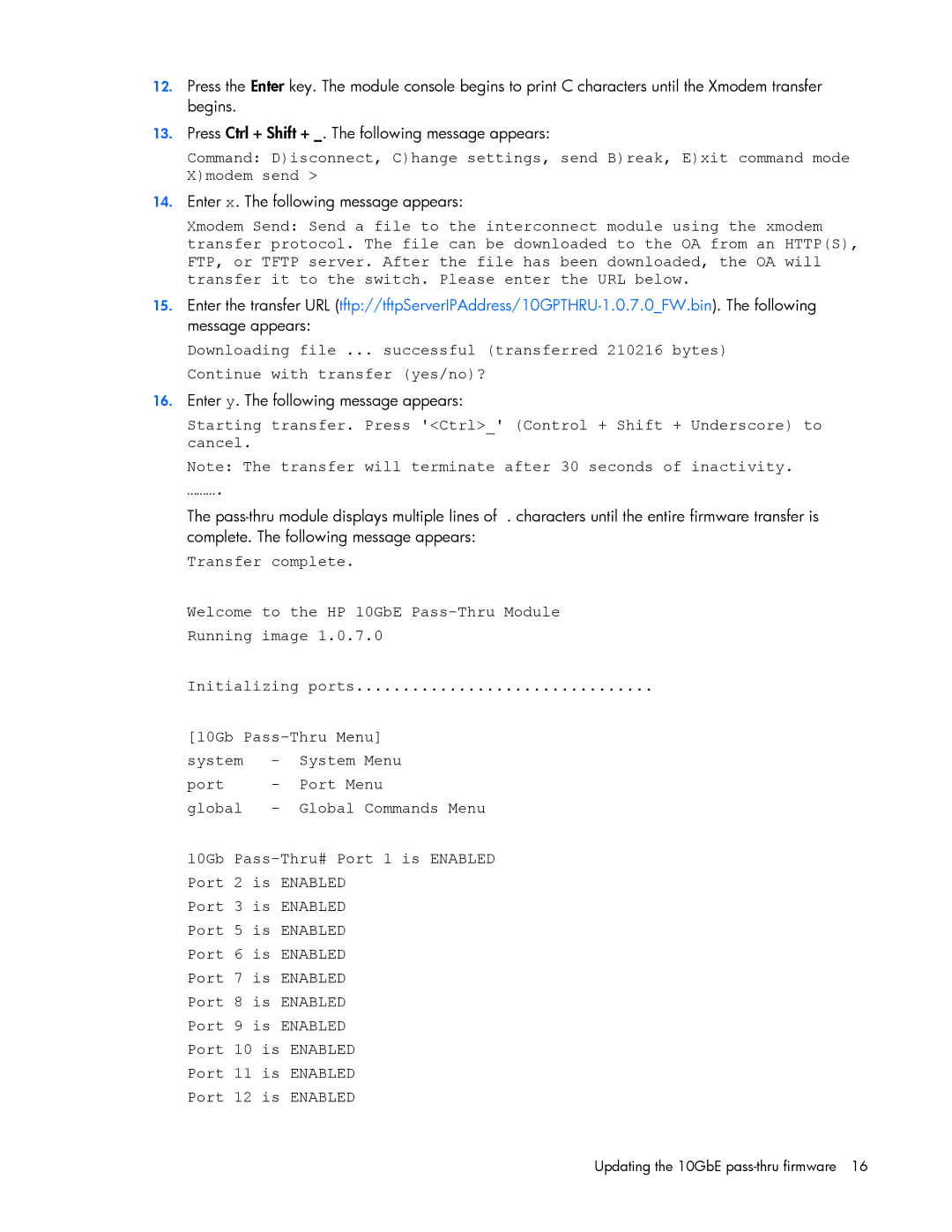12.Press the Enter key. The module console begins to print C characters until the Xmodem transfer begins.
13.Press Ctrl + Shift + _. The following message appears:
Command: D)isconnect, C)hange settings, send B)reak, E)xit command mode X)modem send >
14.Enter x. The following message appears:
Xmodem Send: Send a file to the interconnect module using the xmodem transfer protocol. The file can be downloaded to the OA from an HTTP(S), FTP, or TFTP server. After the file has been downloaded, the OA will transfer it to the switch. Please enter the URL below.
15.Enter the transfer URL
Downloading file ... successful (transferred 210216 bytes) Continue with transfer (yes/no)?
16.Enter y. The following message appears:
Starting transfer. Press '<Ctrl>_' (Control + Shift + Underscore) to cancel.
Note: The transfer will terminate after 30 seconds of inactivity.
……….
The
Transfer complete.
Welcome to the HP 10GbE
Initializing ports................................
[10Gb
port - Port Menu
global - Global Commands Menu
10Gb
Port 3 is ENABLED Port 5 is ENABLED Port 6 is ENABLED Port 7 is ENABLED Port 8 is ENABLED Port 9 is ENABLED Port 10 is ENABLED Port 11 is ENABLED Port 12 is ENABLED
Updating the 10GbE