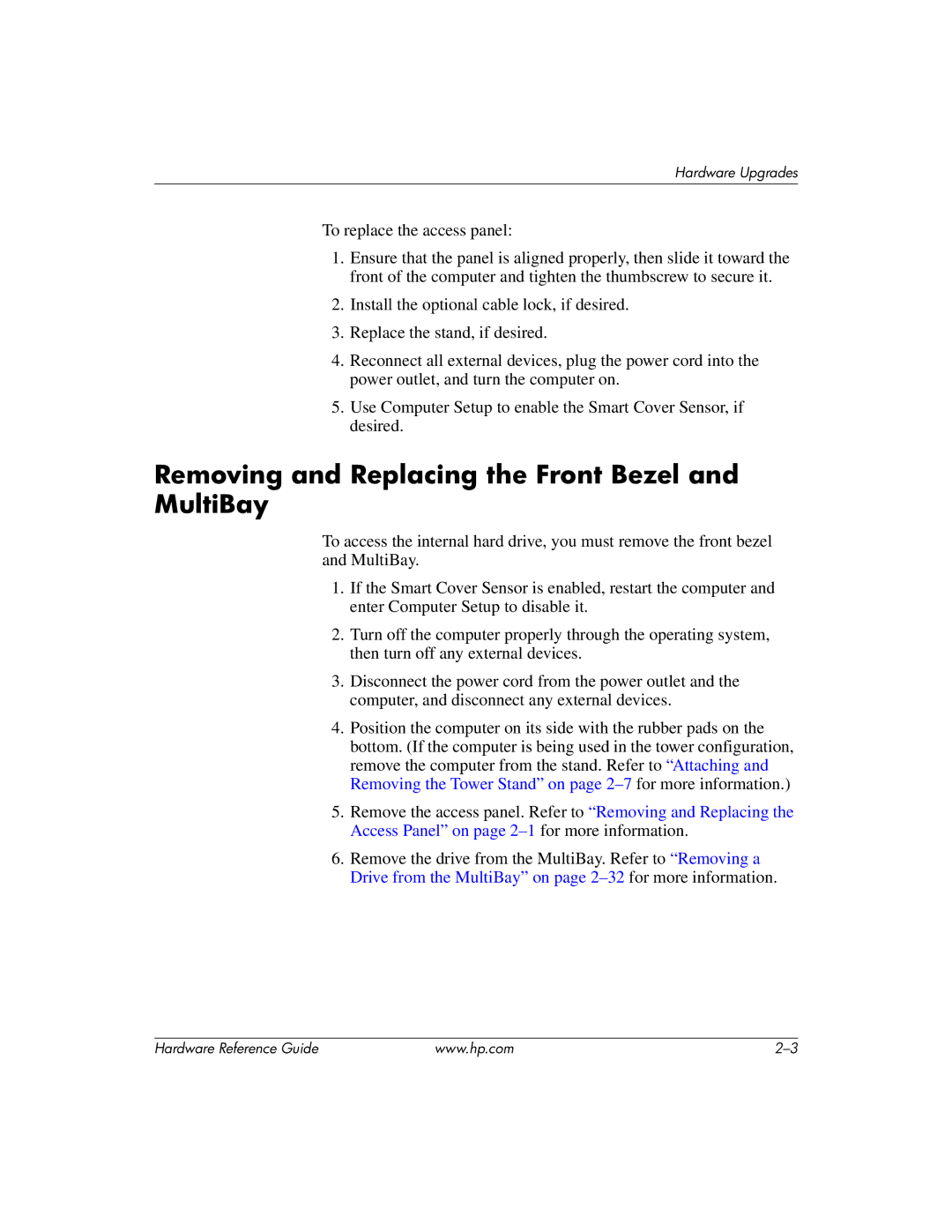Hardware Upgrades
To replace the access panel:
1.Ensure that the panel is aligned properly, then slide it toward the front of the computer and tighten the thumbscrew to secure it.
2.Install the optional cable lock, if desired.
3.Replace the stand, if desired.
4.Reconnect all external devices, plug the power cord into the power outlet, and turn the computer on.
5.Use Computer Setup to enable the Smart Cover Sensor, if desired.
Removing and Replacing the Front Bezel and MultiBay
To access the internal hard drive, you must remove the front bezel and MultiBay.
1.If the Smart Cover Sensor is enabled, restart the computer and enter Computer Setup to disable it.
2.Turn off the computer properly through the operating system, then turn off any external devices.
3.Disconnect the power cord from the power outlet and the computer, and disconnect any external devices.
4.Position the computer on its side with the rubber pads on the bottom. (If the computer is being used in the tower configuration, remove the computer from the stand. Refer to “Attaching and Removing the Tower Stand” on page
5.Remove the access panel. Refer to “Removing and Replacing the Access Panel” on page
6.Remove the drive from the MultiBay. Refer to “Removing a Drive from the MultiBay” on page
Hardware Reference Guide | www.hp.com |