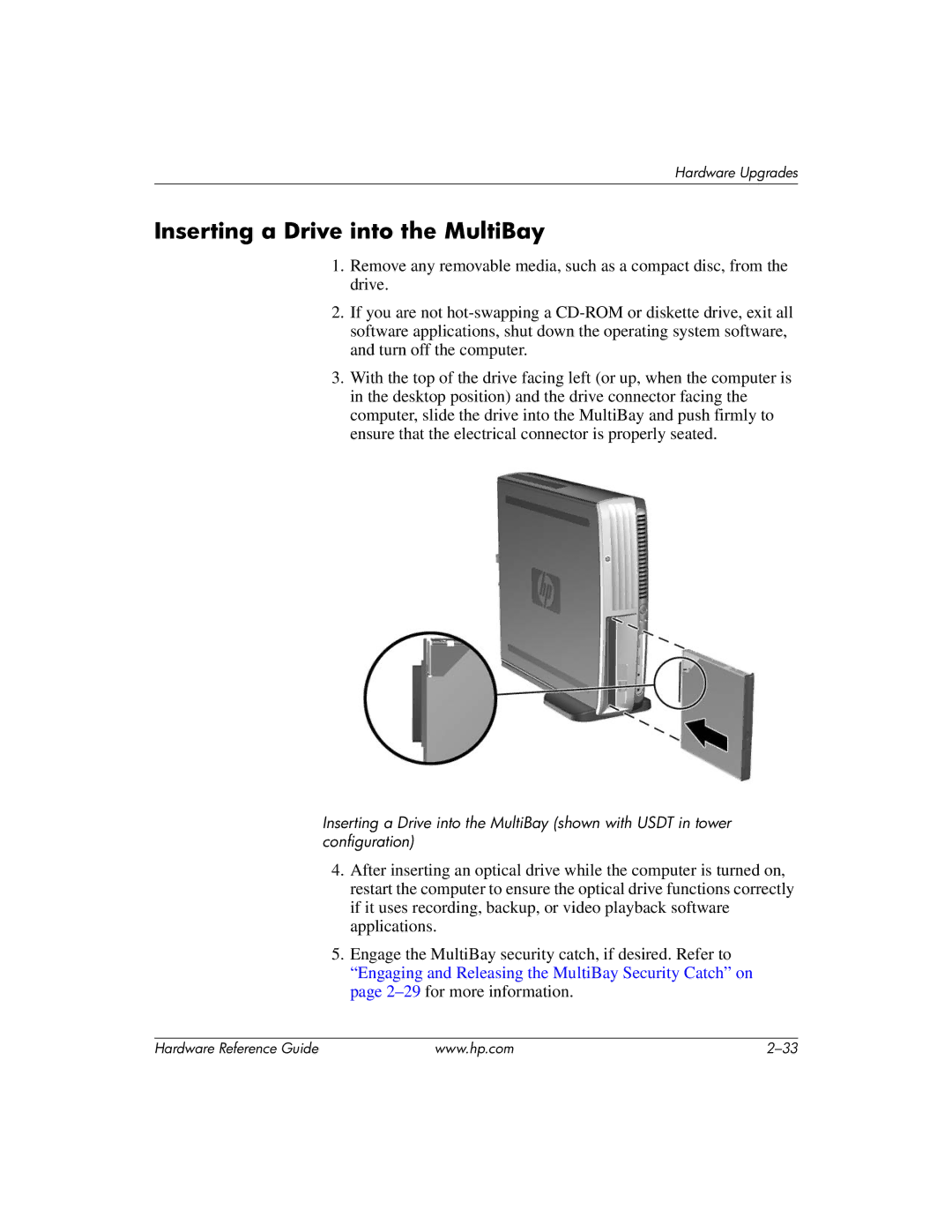Hardware Upgrades
Inserting a Drive into the MultiBay
1.Remove any removable media, such as a compact disc, from the drive.
2.If you are not
3.With the top of the drive facing left (or up, when the computer is in the desktop position) and the drive connector facing the computer, slide the drive into the MultiBay and push firmly to ensure that the electrical connector is properly seated.
Inserting a Drive into the MultiBay (shown with USDT in tower configuration)
4.After inserting an optical drive while the computer is turned on, restart the computer to ensure the optical drive functions correctly if it uses recording, backup, or video playback software applications.
5.Engage the MultiBay security catch, if desired. Refer to “Engaging and Releasing the MultiBay Security Catch” on page
Hardware Reference Guide | www.hp.com |