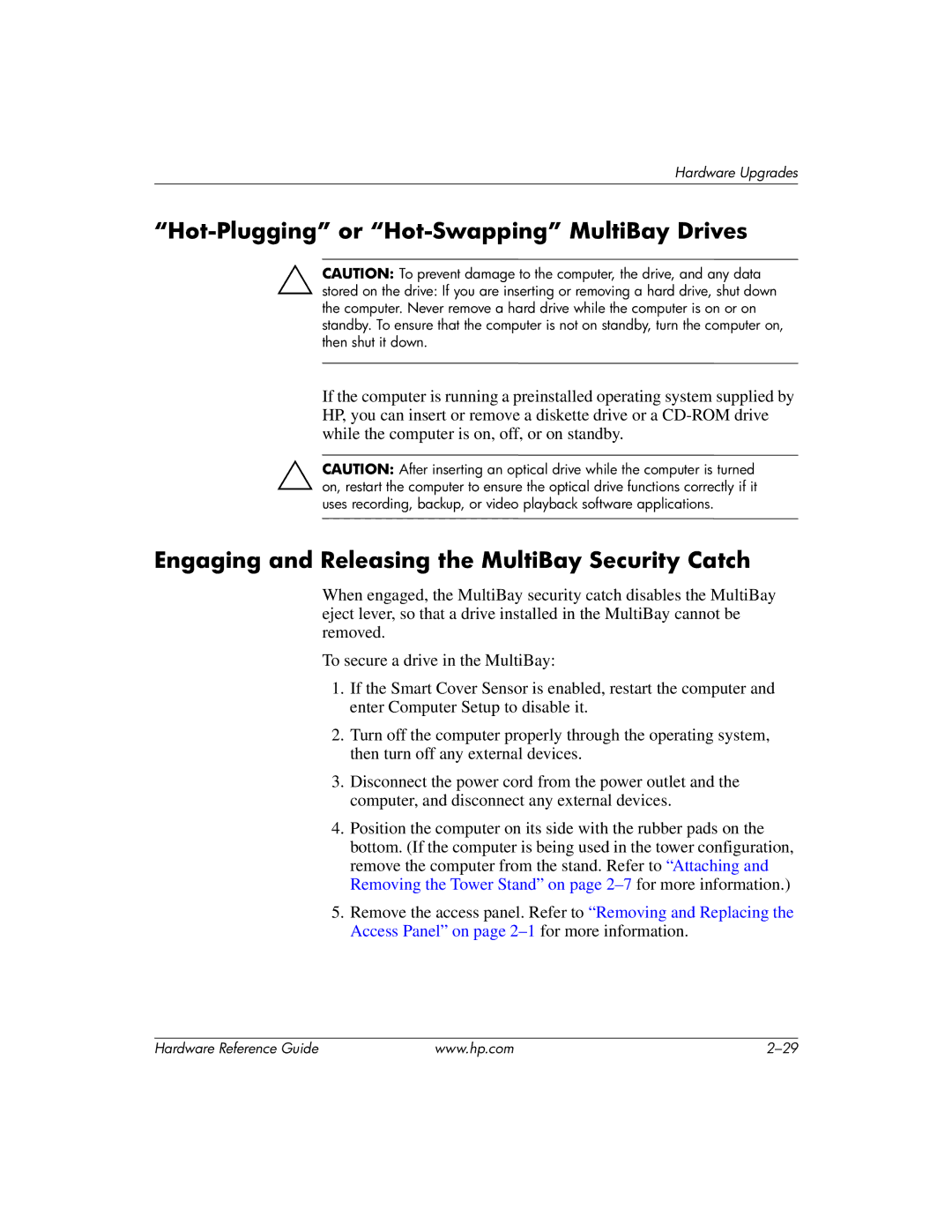Hardware Upgrades
“Hot-Plugging” or “Hot-Swapping” MultiBay Drives
ÄCAUTION: To prevent damage to the computer, the drive, and any data
stored on the drive: If you are inserting or removing a hard drive, shut down the computer. Never remove a hard drive while the computer is on or on standby. To ensure that the computer is not on standby, turn the computer on, then shut it down.
If the computer is running a preinstalled operating system supplied by HP, you can insert or remove a diskette drive or a
ÄCAUTION: After inserting an optical drive while the computer is turned on, restart the computer to ensure the optical drive functions correctly if it uses recording, backup, or video playback software applications.
Engaging and Releasing the MultiBay Security Catch
When engaged, the MultiBay security catch disables the MultiBay eject lever, so that a drive installed in the MultiBay cannot be removed.
To secure a drive in the MultiBay:
1.If the Smart Cover Sensor is enabled, restart the computer and enter Computer Setup to disable it.
2.Turn off the computer properly through the operating system, then turn off any external devices.
3.Disconnect the power cord from the power outlet and the computer, and disconnect any external devices.
4.Position the computer on its side with the rubber pads on the bottom. (If the computer is being used in the tower configuration, remove the computer from the stand. Refer to “Attaching and Removing the Tower Stand” on page
5.Remove the access panel. Refer to “Removing and Replacing the Access Panel” on page
Hardware Reference Guide | www.hp.com |