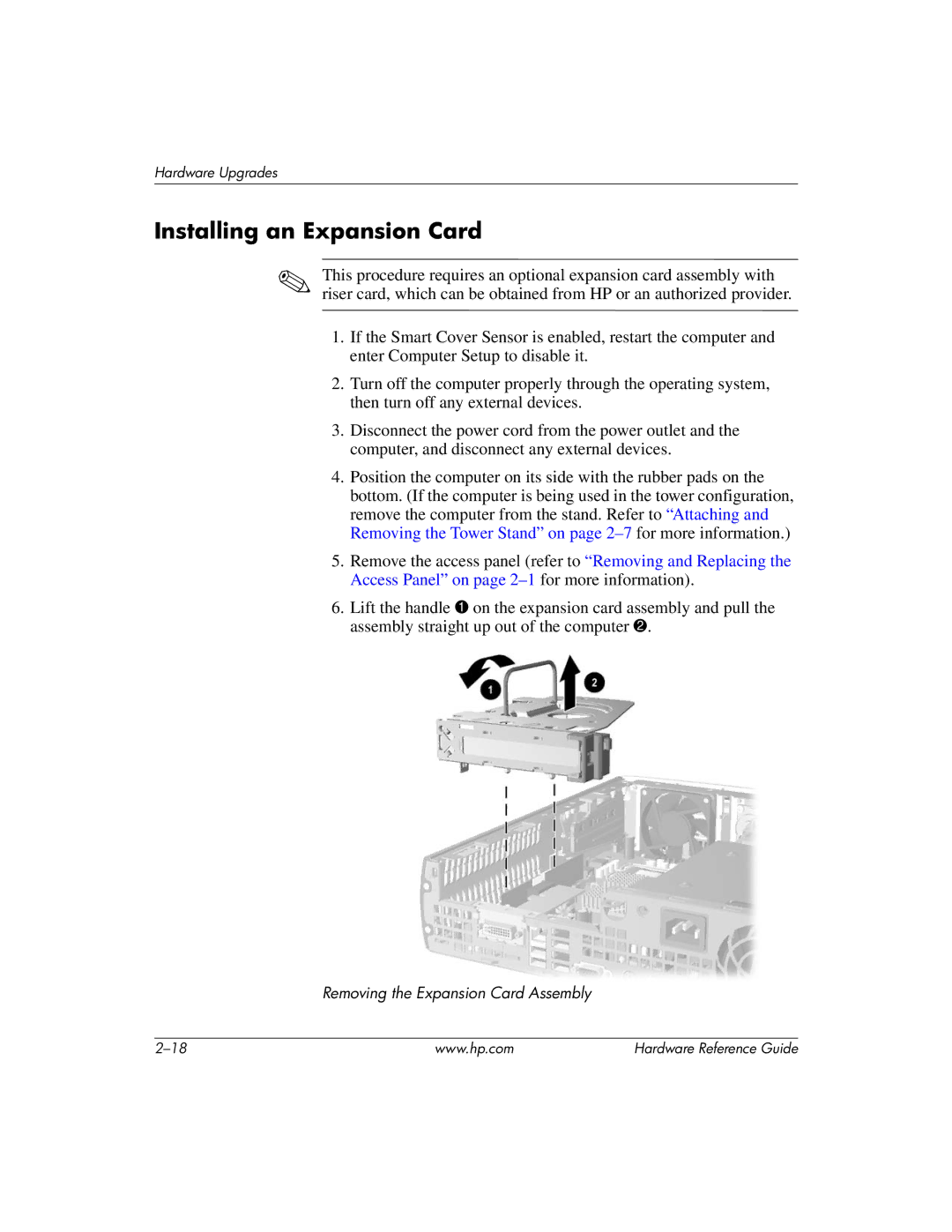Hardware Upgrades
Installing an Expansion Card
✎This procedure requires an optional expansion card assembly with riser card, which can be obtained from HP or an authorized provider.
1.If the Smart Cover Sensor is enabled, restart the computer and enter Computer Setup to disable it.
2.Turn off the computer properly through the operating system, then turn off any external devices.
3.Disconnect the power cord from the power outlet and the computer, and disconnect any external devices.
4.Position the computer on its side with the rubber pads on the bottom. (If the computer is being used in the tower configuration, remove the computer from the stand. Refer to “Attaching and Removing the Tower Stand” on page
5.Remove the access panel (refer to “Removing and Replacing the Access Panel” on page
6.Lift the handle 1 on the expansion card assembly and pull the assembly straight up out of the computer 2.
Removing the Expansion Card Assembly
www.hp.com | Hardware Reference Guide |